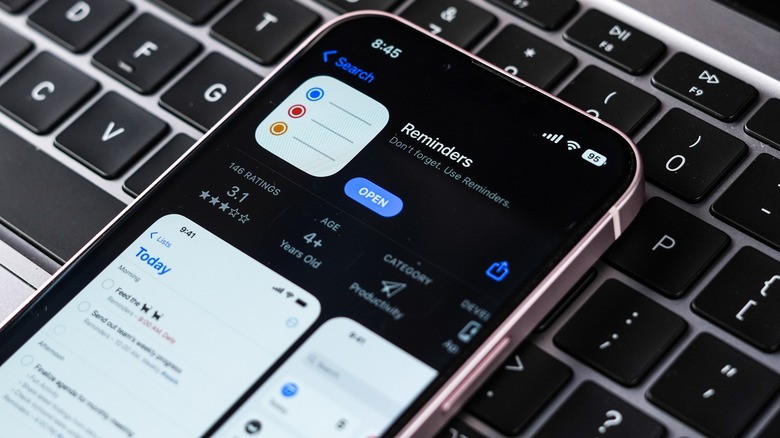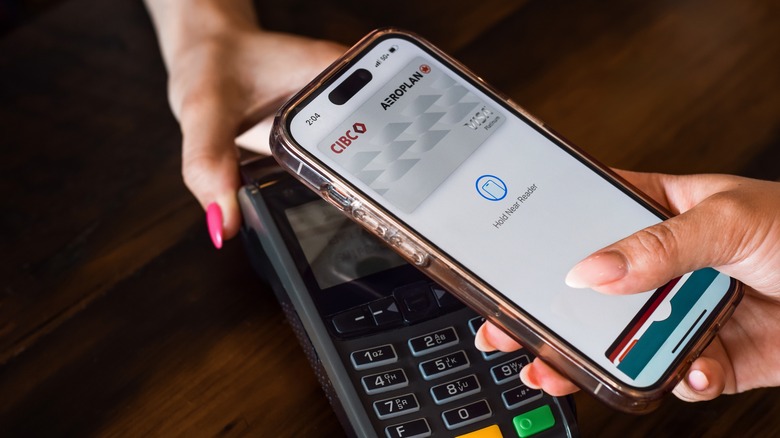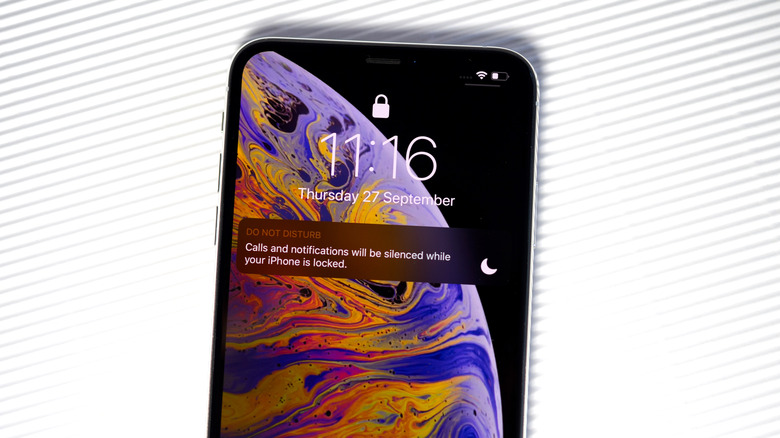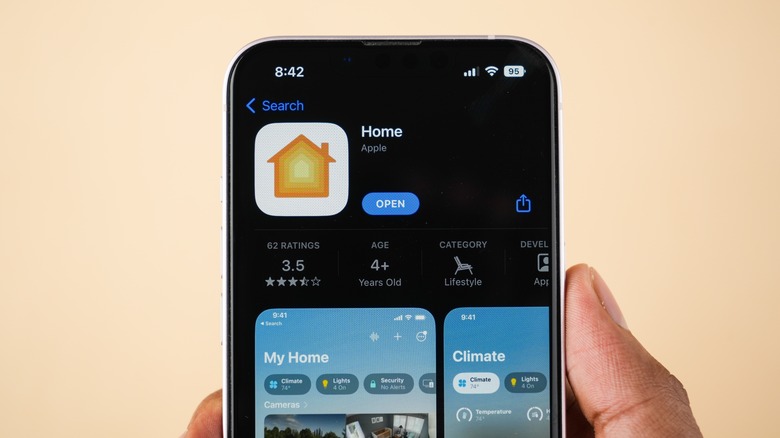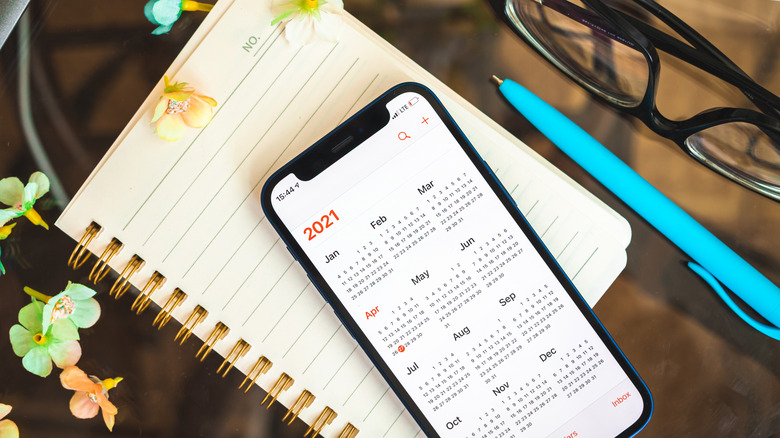How To Use Your iPhone To Improve Your Daily Routines
Smartphones can be a big drain on productivity, and those frequent breaks for texting, gaming, or scrolling through social media add up throughout the day. However, your smartphone can be helpful to stay on track with your schedule and stay ahead of your to-do list.
The iPhone comes with several apps and features that can maximize your productivity, but they're not always used to their full potential. For example, the Wallet app on your iPhone can be used to store IDs, credit and debit cards, and event tickets, making it a digital replacement for your real wallet. If you're easily distracted, your iPhone's Focus modes can help you silence unwanted notifications and notify other people that you're busy.
The Calendar and Reminders apps on your iPhone are also great tools to get your daily tasks done and make sure you don't ever miss another appointment, provided you take advantage of all the features they offer. While you can optimize your iPhone for productivity and focus, making use of its inbuilt apps and features will also help you to improve your daily routines.
Use the Reminders app to manage your to-do list
The iPhone's Reminders app is a powerful tool that can help you check off items on your to-do list. You can set daily, weekly, monthly, yearly, or one-time reminders to take medication or vitamins, pay bills, or schedule doctor checkups. After setting a due date and time for your reminder, you can also enable location-based alerts by tapping the location icon. You can choose to be alerted when you're near a specific location or when you get in or out of your car.
The Reminders app also has an inbuilt lists feature you may not know about. The lists feature in Reminders is a useful way to keep your life organized and a great tool for planning a vacation or party.
Open the Reminders app and tap Add List in the bottom right corner to get started. Once you add a list name and choose a list type, you can begin adding individual reminders to your list. These can be listed as items, or you can add a due date to them for maximum efficiency. You can drag one list onto another to group them or share lists with other people. Sharing lists is a great way for family members to get shared tasks done. You can also enable notifications for when someone completes an item in a shared list.
Use the Wallet app instead of your physical wallet
With Apple Pay and the Wallet app, you no longer need to carry a physical wallet. The app is a single home for your debit and credit cards, personal identification like a driver's license or state ID, public transport cards, and tickets for flights and events. Since the Wallet app works with the iPhone and Apple Watch, you can set up Apple Pay across your devices, making contactless payments is easy. Apple says, "Apple Pay is accepted at over 85% of retailers in the U.S.," so you should be able to safely leave your debit and credit cards at home.
The Wallet app can also be used to present your ID at venues like bars, concerts, and festivals, pass through airport security (only select TSA checkpoints), or verify your age and ID when renting a car or ordering alcohol online. The Wallet app also supports employee IDs and student IDs.
To make your daily life easier to manage, add flight tickets, concert tickets, Airbnb passes, and more to Apple Wallet. You can even use the Wallet app as your home key, hotel room key, and even your car key with compatible smart locks and vehicles.
Use a Focus mode to minimize distractions
The iPhone's Do Not Disturb feature prevents unwanted calls, messages, and notifications, but you can take advantage of its full potential by enabling a specific Focus. When set up, a Focus can silence notifications to help you concentrate on a particular task, such as when you're driving, working, studying, or sleeping.
The easiest way to enable a Focus on your iPhone is by opening Control Center, tapping Focus, and selecting which Focus you want to enable. If you don't have specific Focus modes set up, you can do this in the Settings app. Each Focus can be customized to allow only specific people and apps to send you notifications. You can also schedule a Focus to automatically turn on and customize app filters.
In Focus settings, if you enable Share Focus Status on your iPhone, apps like Messages will let your contacts know that your notifications have been silenced.
Set up automations with the Home app
The Home app on your iPhone can automate and control HomeKit and Matter-enabled accessories. There are many useful things that work with HomeKit, such as plugs, outlets, locks, garage doors, smoke detectors, and window blinds, to name a few. If you have multiple smart home accessories, you can set up Scenes in the Home app that automatically turn on based on your location or the time of day.
For example, you can set up a Night scene that locks the front door, closes the shades, and sets the thermostat to a specific temperature. Similarly, you can set up an Arrive scene to detect when you or a family member comes home, unlock the front door, and turn on the heat and lights.
You can also set up security cameras that support Apple's HomeKit Secure architecture and send you a notification if they recognize someone or a package is left at your door. You'll need a smart home hub to control your home remotely, such as an Apple TV 4K or HomePod speaker.
You can also invite other family members or roommates to share control of your home, letting them control accessories remotely or even add and edit accessories.
Keep track of your day with Apple Calendar
The Calendar app on your iPhone can be used for more than just scheduling work meetings. You can use the app to map out your entire day to keep tabs on all your meetings and events and ensure you're always on time.
Apple lets you add multiple calendars to your Calendar app so you can have a mix of work and personal calendars displayed in one place. You can log events like birthdays, weddings, playdates, doctor's appointments, and more using the app. You can add two alerts for each event, which is useful if you need more than one reminder.
There's an option to add a location for an event, which will even factor in travel time on your Apple Calendar and remind you when it's time to leave based on traffic conditions. If you enable Siri Suggestions, Siri will look through your apps like Messages, Mail, WhatsApp, and more and suggest events you might want to add to your Calendar. You can tap a Siri Suggestion and view its source URL to see the specific message it was picked up from. You can then choose to add it to your calendar or ignore it.