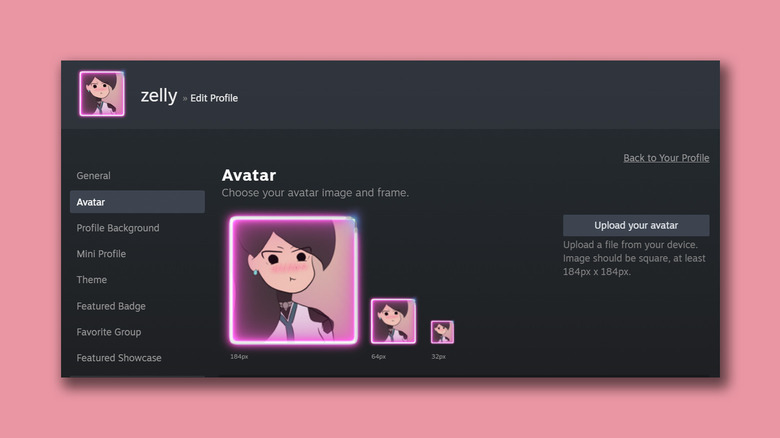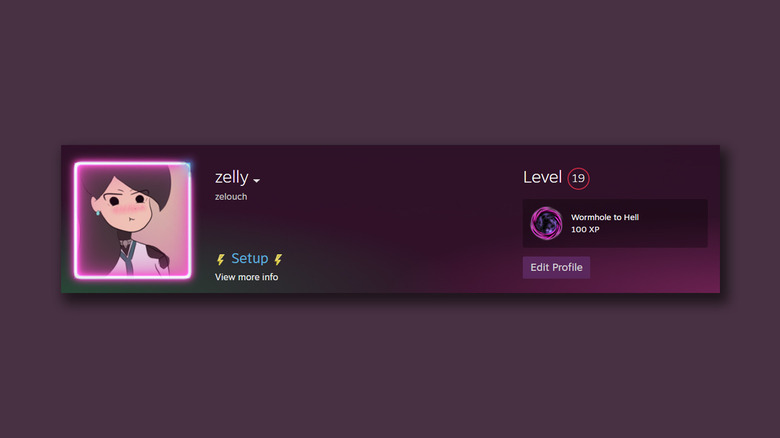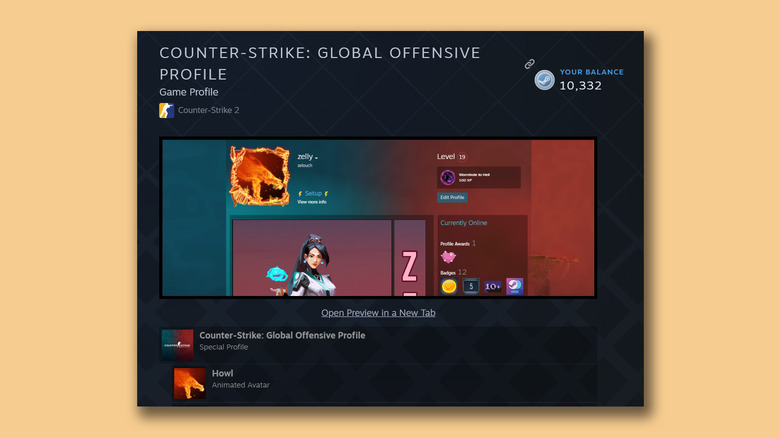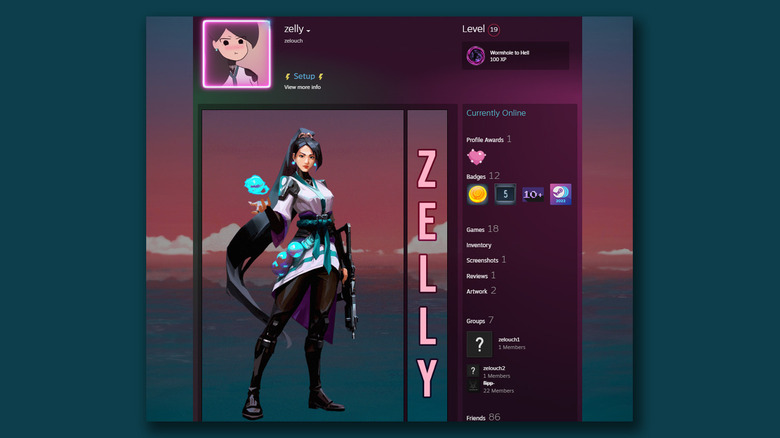4 Ways To Customize Your Steam Profile Just For You
PC gaming is one of the most populated spheres in the entertainment industry. Owing to the sheer number of combinations one can have while building a PC, you don't need to go all out and spend in the thousands just to play casual RPG games. On the other hand, if you do decide to splurge and grab the bleeding-edge hardware of today, you'll be delighted to find that you can run practically any game on ultra settings with high framerates.
When it comes to game distribution platforms on Windows and Linux, Steam is the biggest name in the game — with over 33 million concurrent users as of 2023. Apart from being home to thousands of the best games, Steam lets its users create profiles, join groups, and interact with the community. Though not mandatory to enjoy games, users find pride in customizing their Steam profiles to fit their aesthetic and make it truly their own.
There are various ways you can add a touch of personality to your Steam profile. Some of these ideas are as simple as changing your profile picture, while others go deep into the DIY customizability route to craft a profile that is one of a kind. If you are someone looking to add a little flare to their gaming profile on Steam, here are a few ways to do so!
Change your display picture
The easiest and most common way to add personality to your Steam profile is by adding a profile picture. Not only will this be visible to people who visit your profile, but certain games on Steam carry this avatar forward to in-game lobbies and scoreboards. You can change the default display picture on your Steam profile by following these simple steps:
- Open the Steam app on your computer.
- From the navigation bar at the top, click on your username, then click View my profile.
- To the right, click Edit Profile and select the Avatar subsection.
- Here, you can upload any image from your PC or scroll down to the "Your Avatars" section to view game-inspired profile pictures you can use.
- Once you have made your selection, click on Save.
There are also frames you can add to your existing profile picture, which you can buy from the Steam Points Store. You'll also notice that some of the avatars provided by Steam are animated, and a few of these reflect the games you play.
Use a custom URL and add a profile bio
To make sharing your details easier for others, you can pick a custom URL for your Steam profile. Navigate to View my profile > Edit Profile > General, and try hitting a few URL combinations until you find one that's available. Here, you can also change your username which is displayed across all Steam apps and games, and choose to add your real name, which can only be accessed through your Steam profile page.
Scroll down to the Summary text box, and you can add a bio for your profile here. You can use this space to deliver any kind of information. Most competitive PC gamers often use this spot to display a list of their PC components and peripherals. Under the Featured Badge section, you can pick a display item that is featured right next to your name. Similarly, you can feature your favorite group or showcase — more on that later.
Select a profile background
Right under the Avatar options, you'll see a section dedicated to changing your Profile Background. Unlike picking a profile picture, you can't upload any image of your choice as the backdrop. Instead, you'll need to find profile backgrounds either on the Steam Points Shop or unlock them using trading cards. You collect Steam Points whenever you buy new titles or make in-game purchases.
The Steam Points Shop is also the best place to scout for inspiration when designing your profile, since at the end of the day, you are limited to the backgrounds that Steam has to offer. Apart from animated profile pictures, frames, and backgrounds, you can find theme packages that cover all these bits, plus badges that you can display on your profile.
These themes are great if you can't be bothered to spend hours designing one of your own. Some of the best PC games you know and love, like "Cyberpunk 2077," "Counter-Strike," and "Dying Light 2" have pre-made themes that sell for a hefty 10,000 Steam Points.
Add showcases to display custom content
Swapping your profile picture or background for a different one while refreshing is only a basic level of customizability on Steam that most people are familiar with. The flashy profiles you see of other gamers more often than not utilize a Featured Showcase to add more content to their profile page. In essence, a showcase on Steam is a space where you can feature screenshots, photos, or inventory items from the games you play.
Unfortunately, gaining access to showcases isn't as easy as flicking a few toggles, as it depends on your Steam level. You need to be at least level 10 on Steam to unlock your first showcase. For every 10 points you climb, you get an extra showcase that you can use however you'd like. The most common way people utilize these placeholders is by adding custom graphics that contain cues to their in-game personas.
If you're feeling fancy, you can actually create an animated GIF in Photoshop and upload it to your Artwork section to use it as a showcase image. Pairing this with an animated background and a moving profile picture gives your Steam page a dynamic feel. You can go creative and design a picture that has the same image as your Steam's background, and when aligned properly, this adds a touch of continuity. You can pull the same trick for your profile photo as well.