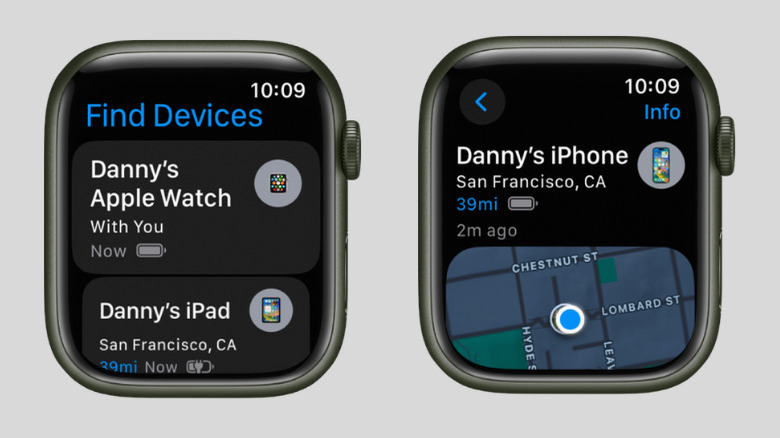How To Find A Lost iPhone Using Your Apple Watch
Admit it or not, you've lost your iPhone at least once since you've gotten it. It's almost like a rite of passage for phone owners, no matter how closely you think you keep it by your side. At first, misplacing your device might not seem like a big deal, but it quickly becomes an annoying issue when you end up losing it more often than you'd like. Sure, the Find My app is a lifesaver as it gives you your device's location, so you won't have to blindly look for it. However, you'd still need to scramble to find another phone or computer just to access the Find Devices page on iCloud.
Thankfully, if you have an Apple Watch paired with your iPhone, you won't have to use your friend's phone or open up your computer to locate your missing device. With an Apple Watch, you have two simpler ways to go about finding your iPhone if it is lost or stolen. Here's a step-by-step guide on how to use your Apple Watch to retrieve your iPhone.
Method #1: Ping your iPhone if it's nearby
If you believe you lost your iPhone just somewhere in your home or office space, you can simply ping it to track it down. Here's how to do so:
- Pull up the Control Center on your Apple Watch by pressing the side button (the oval button next to the digital crown) once.
- Look for the ping option (a phone icon with vibration lines around it).
- Tap that icon to play a short sound on your iPhone.
- Do one of the following:
- On Apple Watch Series 8 and older:
- Repeatedly tap the ping icon to make your phone chirp again.
- Track down the sound until you find your iPhone.
- To help you find your device faster, especially in dark places, press and hold the ping icon. This will make your phone flash as it plays the sound.
- On Apple Watch Series 9 (and finding an iPhone 15):
- As soon as you tap the ping icon, there's a new Apple Watch feature that shows you an estimated distance to indicate how far you are from your phone. When you move around, you'll also notice a direction pointing you where you need to go.
- (Optional) To ring your phone again, press the ping icon in the bottom right.
- (Optional) To make the phone ring and flash a light, tap and hold the ping icon.
- When you get within six feet of your phone, your watch screen will turn green, you'll feel haptic feedback on your wrist, and your phone will chirp automatically.
- Upon finding your phone, a green checkmark will appear on your watch.
- On Apple Watch Series 8 and older:
Method #2: Use the Find Devices app
While the ping feature on your Apple Watch is a quick way to find a nearby iPhone, it's not much help if your phone is nowhere near you. In such cases, you can use the Find Devices app on your watch instead. Here's an overview of how that works:
- On your Apple Watch, launch the Find Devices app (icon with a laptop and phone).
- Browse through the devices to find the iPhone you're trying to locate.
- Tap on the iPhone to view more options. You'll then see a map showing you where it was when it last connected to the internet. The map will show you your iPhone even if the device is off or set to Low Power or Airplane Mode.
- Scroll down to the Find section.
- Select Directions to navigate to your iPhone's location.
- Choose the option under the Suggested Route. Alternatively, pick a different option under Transport Modes (walking, public transportation, or cycling).
- Follow the route on the map.
- (Optional) If your device is online, enable Lost Mode to keep your device locked and have it display a message for finders to contact you.
If, however, you see a "No location" message on the iPhone's page, scroll down to the Notifications section. Then, tap on Notify When Found to get an alert as soon as Find Devices receives your phone's location.