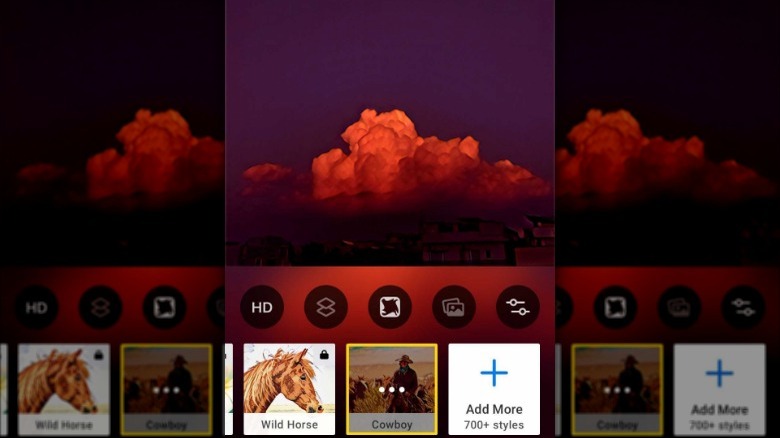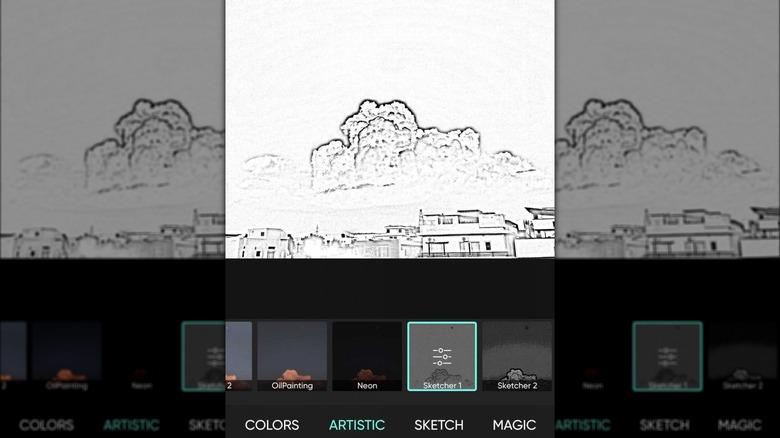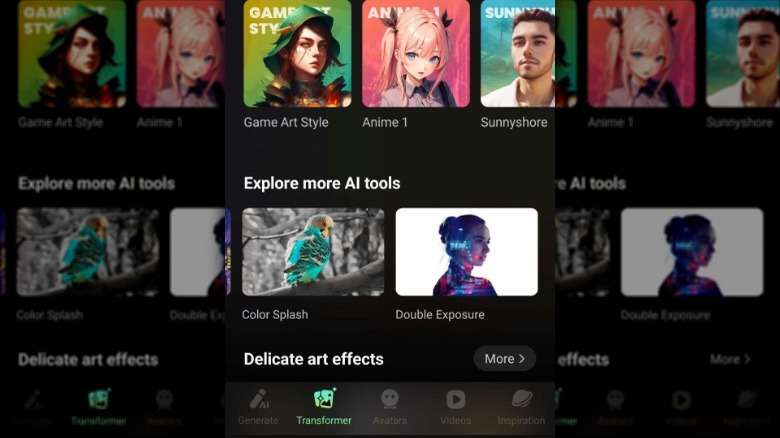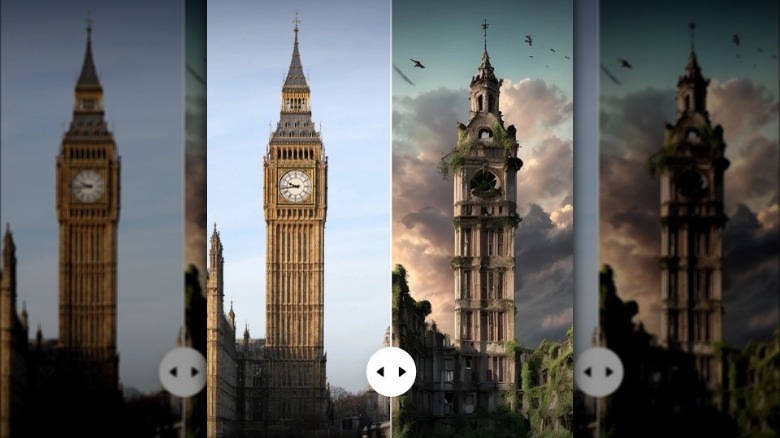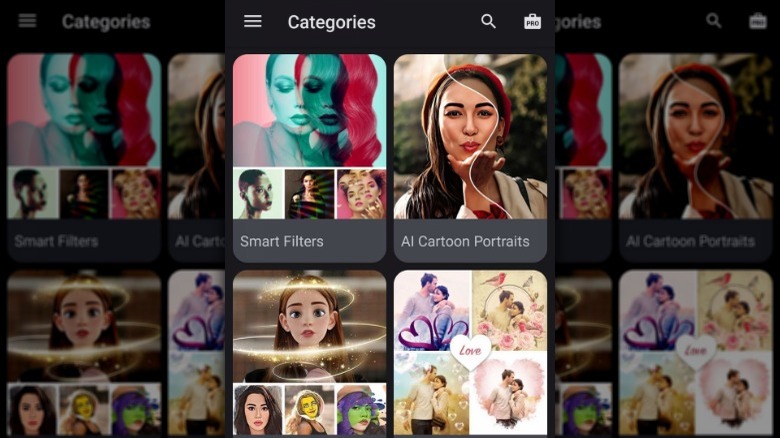5 Best Apps To Turn Your Photos Into Art
In an era when snapping photos has become as instinctive as breathing, the desire to distinguish the best captured moments from the rest has never been more pressing. Imagine turning a regular selfie, a picture of your pet, or a landscape into art that looks like it was painted by Van Gogh, inspired by Picasso, or filled with the colors of modern digital designs. Fortunately, there are several free and paid applications that can help you transform that picture of a lazy afternoon or a candid smile into a stunning piece of art that seems straight out of a gallery.
With a plethora of options at your fingertips, how do you choose the right one? It's not just about applying a filter; it's about finding an app that resonates with your unique style and creativity. To help you navigate this vibrant landscape, we've curated a list of the five best apps that turn your photos into art. All the options are free to use and can be considered some of the best Photoshop alternatives that don't require extensive photo editing skills.
Prisma
If you're looking to play with a wide variety of editing options, Prisma can be a good start. This app uses a combination of neural networks and artificial intelligence to recreate your image in an entirely new style.
To get started, install the app on your phone. You can either proceed with the free version or try a free trial of the premium version for three days. Then, pick and upload any photo you would like to edit, click on the Style Library option at the bottom-left corner, and pick an art style. You can also swipe through the bottom pane to view the classic templates. Once the style is applied, you can further enhance the quality by clicking on the HD option if you are a premium user. You can apply a frame or adjust the intensity levels of all the filters applied to the photo. Once satisfied with the results, click Save. By default, your edited photos will be saved to your phone's media gallery.
Another interesting feature offered by the Prisma app is Magic Avatars. This allows you to create avatars from your own photos using AI technology, but you need to install another app by Prisma Labs to proceed. To use this, click on the face icon in the Prisma app. It will take you to the Google Play Store or Apple App Store page of the app. Click Install to proceed.
Picsart
As the name suggests, Picsart is another decent option to consider if you want to turn your photos into art. Once the app is downloaded, allow the app to access the media on your device.
Then, tap on the + symbol to browse and select the photo you wish to transform into art. Once your photo is uploaded, explore the various effects available. Picsart offers a wide range of filters and art styles, including sketch effects, vintage filters, oil painting, and more. You can find these under the Effects > Artistic section. Browse through and select the one you like. After choosing an effect, you can adjust its intensity and other parameters. Some effects allow you to tweak settings like brush size, opacity, and more. Play around with these settings until you're satisfied with the look.
You can also make use of the other editing tools for cropping, adjusting brightness and contrast, adding text, and more. Additionally, you can explore Picsart's library of stickers and overlays to add interesting elements to your photo. Once you are satisfied with the results, click on the download icon (downward arrow) at the top.
Apart from the existing templates, another interesting feature on Picsart that you should know about is AI Image. To use this feature, simply add a small description of the photo you want to create, select keywords, and pick a style for your image. You can find Picsart on the Google Play Store and the Apple App Store.
GoArt Photo Art Maker
If you're looking for a more professional-grade tool to transform your photos, GoArt Photo Art Maker is a good choice. Using it might not feel as straightforward as most other photo editing apps, but the features and tools within GoArt Photo Art Maker make it worth the effort.
Once you have downloaded the app, launch it and choose the version you want to use. The paid version offers daily rewards in the form of credits that can be used on certain Pro features. You can view your credits by clicking on the leaf icon in the top-right corner. After picking a version, choose Transformer from the bottom pane. Here, you will see a wide range of styles and templates to choose from. Pick one and add the targeted photo to the app from your gallery.
Drag the slider on your screen to adjust the intensity of the filter and once you are done, click on the download icon in the top-right corner. If you're applying a Pro filter on a free account, you will need to subscribe to the Pro version to download the photo. Additionally, the app won't let you take a screenshot of the image with the filter. The images will also have a watermark until you pay. GoArt Photo Art Maker also comes with other features that you might find interesting, such as Generate, Avatar, Videos, and Inspiration. Find this app at the Google Play Store and the Apple App Store.
Photoleap
For anyone feeling a bit creative who doesn't mind playing with AI-generated creative elements to add to your photos, look into Photoleap. To get started, download the app and give it the necessary permissions it needs to operate.
Click on the Edit photo button to begin. If you are not ready yet, you can scroll down the homepage to view all the trending classic and AI filters, as well as the tools you can use. In the Edit photo section, choose the photo you want to edit from your gallery. You will now see a variety of tools located in the bottom pane that you can play with. The first, for instance, is the AI filters tool which adds futuristic enhancements. You can convert your photo into a cartoon, animation, manga, etc. Each filter adjusts various aspects of your photo, such as color, texture, and pattern, in ways that would be complex to replicate manually.
You can also use the Sky tool, which will either enhance or completely transform the sky in your photos. It allows you to change dull, overcast, or uninteresting skies into more dramatic, beautiful, or even fantastical ones. In case you want to change the background to a solid color, swipe left in the bottom pane and choose Change Background. You can also choose the AI backgrounds option to add more life to your photo. These apps are available at the Google Play Store and the Apple App Store.
Photo Lab
Photo Lab is another application known for its wide array of effects, filters, frames, and other editing tools that allow users to transform their photos into artistic creations effortlessly. Like the other recommendations on our list, this tool uses artificial intelligence to enhance photos. It also has a Feed feature that showcases a curated stream of photo edits made by other users of the app. This feed serves as a source of inspiration, where you can explore the creative possibilities within Photo Lab by viewing the diverse range of edits and effects applied by the community. Users can like, comment on, and share photos from the feed.
To edit your photo, click on the Categories section (wand icon) in the bottom pane. You will now see a list of effects and templates you can apply to your photos. Pick a subcategory and select your preferred template. Once done, you can either upload your targeted photo by clicking on the Gallery icon or take a picture by clicking on the Camera icon.
After uploading the photo, crop it, and the tool will automatically apply the filter. You can further edit the photo by clicking the + icon on your screen. This app is more suitable for photos with your face in them, as many of its most engaging and fun effects are designed to recognize and enhance facial features. As with the others, you'll find Photo Lab on the Google Play Store as well as the Apple App Store.