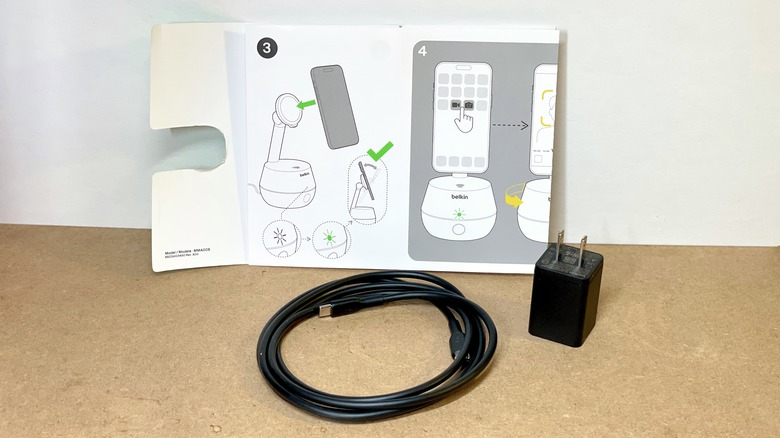Belkin Auto-Tracking Stand Pro Review: Always Watching, Often Charging
- Extremely easy to set up and connect
- Works exactly as intended with zero app prep
- Fairly quick and accurate subject tracking
- Makes for a good charging stand when not in use
- Won’t work with all iPhone cases
- Doesn’t always center subject in Landscape orientation
- Only charges iPhone when plugged into an outlet
Most iPhone users are no stranger to stands or chargers. Wireless charging likely isn't a new concept, either. Heck, anyone who's into recording videos with their iPhone probably has a passing familiarity with gimbals or even camera-tracking accessories. But what if you're interested in something that can handle all of the above?
The Auto-Tracking Stand Pro with DockKit from Belkin claims to do just that: Act as a wireless MagSafe charger, an iPhone stand, and automatically track a video's subject to keep them in the frame as they move. Okay, it doesn't really "claim" to do it — it's more that it just does it — and there isn't a whole lot you have to do on your end to make it work. This is great from a general usability standpoint, but it does have a few (very minor) sticking points to be aware of. Belkin provided an Auto-Tracking Stand Pro with DockKit for this review.
Setup? What setup?
Getting an iPhone synced up with the Auto-Tracking Stand Pro is almost scarily fast and simple. All you have to do is hold the top portion of your iPhone (anything from an iPhone 12 and newer will work) up to the top portion of the base for a moment and let the NFC sensors do their thing.
Once the stand is detected all that's left is to follow the iPhone's on-screen prompts. After a minute or so of waiting for the proper connections to be made, that's it. No really, that's all there is to it. Once the two devices are paired, the only thing left to do is start using them together.
That's also really simple — though the wordless, illustration-only instructions can be a little difficult to translate in a few spots. What it ultimately comes down to is placing the back of the iPhone against the circular portion of the stand arm until you feel the MagSafe connection lock in. After that, you're free to leave everything alone and use the stand as, well, a stand or push and hold the single button on the front of the stand for a few seconds until the white light turns on.
Standing steady
Physically, the Auto-Tracking Stand Pro feels quite sturdy, too. Much of the weight is in the arm, but the angle keeps the distribution pretty well centered so it's not prone to tipping under its own weight.
It's not prone to tipping much at all since the base flares out quite a bit before slightly tapering back in. This wide footprint — coupled with the evenly distributed weight of the arm — makes it incredibly stable no matter what position the iPhone ends up in while tracking. Even fairly intense shake testing couldn't get it to tip over.
As long as you know to peel the protective layer of paper off the bottom, even the grip on other surfaces is solid. If the paper gets left on it can be a little slippery, which could result in the stand either sliding around or spinning unprompted when on slick surfaces (such as a glass table). But once it's peeled off the slightly rubbery texture along the bottom makes it significantly more difficult to move unless you start pushing or rotating its placement intentionally.
The same goes for the MagSafe connection. It's not recommended to carry the stand around with an iPhone attached to it, because that puts the phone at risk if something accidentally gets knocked loose or dropped, but once it's on there it's on there. It can be shaken loose with a fair amount of force, but you don't have to worry about it falling off with regular use.
Using by not using
When it comes to making use of the auto-tracking feature, the process is almost as simple as the initial iPhone pairing. With the stand turned on (displaying a white light) and the phone attached, open a video recording app and push the button on the front of the stand once so that the light turns green.
Whether or not you start recording is up to you, but as long as the iPhone is accessing the video camera (and the stand light is green) it will automatically detect subjects in front of it and start tracking. Said subjects need to be identifiable human faces, which is reliant on the iPhone camera's capabilities, but that's it. Once a subject is identified the stand will continue to track them as they move — adjusting with upwards and downwards tilt, as well as 360 degrees of full rotation.
How smooth the tracking is depends on the subject's motion, and to an extent the lighting conditions, but most of the time it should be stutter-free. However, one oddity is how it sometimes has trouble keeping its target subject centered when the iPhone is in a Landscape (horizontal) orientation. It still tracks just fine, but slightly to the left or right.
Meanwhile, there is some nuance in getting the stand to reset to a neutral position after tracking is finished. Turning off tracking or closing the video app will leave the stand orientation unchanged, so what you have to do is switch the Camera app from Video to Photo mode. At this point the stand will automatically adjust the tilt so that it's more perpendicular (if not slightly up-angled) to the ground.
No special requirements
Something that was a bit of a surprise with Belkin's Auto-Tracking Stand Pro is its lack of necessities. There's no app to download, no updates to install, and no additional accessories to go with it. Although there is a connection port for a standard tripod on the bottom of the base, so if you happen to have one you can connect the two rather than place the stand on the ground when filming outside.
The stand simply knows when the video camera is being used and will start tracking immediately (unless tracking is turned off). It doesn't even require a constant supply of power since it has its own internal battery (which Belkin states is good for up to five hours, and testing seems to confirm). The only downside to going cordless is its inability to charge the iPhone. For wireless charging to happen, the stand has to be plugged into an outlet — meaning plugging the included USB-C cable into a laptop or USB charging port won't cut it. You have to use the (also included) AC adapter and a wall outlet.
One more charging snag is a result of MagSafe's technical limitations, rather than the stand itself. Still, it's a shame that the MagSafe connection (both for charging and for just connecting to the stand in general) doesn't work with a typical iPhone case. Unless your phone's case is extremely thin at the back or specifically built to work with MagSafe, it'll need to be removed. At least while the stand is being used.
Auto-Tracking Stand Pro verdict
Belkin's Auto-Tracking Stand Pro with DockKit does exactly what it says on the box fairly elegantly and effortlessly. The only real downsides are the need to remove your iPhone's case (or get one that works with MagSafe), a lack of phone charging when not plugged into an outlet — and some occasionally off-center framing.
Aside from those minor complaints, it works quite well as a charger, a stand, and a way to track video subjects automatically. Or all three at once. It's very sturdy, stable, extremely simple to set up, and can be used without a power source for at least a few hours at a stretch.
It's not really worth the $179.99 if you're only interested in a wireless charging stand or dock, since Belkin itself has less costly options available. However, if you're looking for all that plus automatic video tracking that's a breeze to set up and use, it's worth considering.
The Belkin Auto-Tracking Stand Pro with DockKit can be purchased for $179.99 from Belkin's online store.