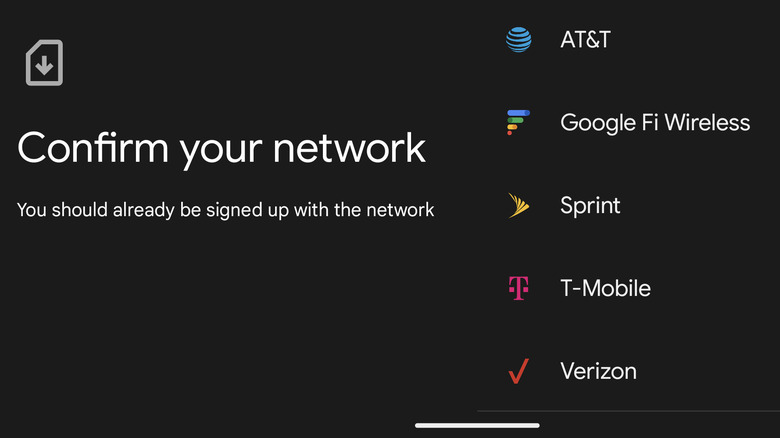How To Transfer eSIMs Between Android Devices
SIM cards are required in devices with an active mobile plan to authenticate that device. While phones traditionally use physical SIM cards, in recent years, eSIMs have taken over. The issue with this change is that transferring an eSIM to a new device can be a little tricky and can sometimes require you to contact your provider or even go to the actual store for assistance.
Some manufacturers have tried to make the process easier. For example, Samsung also has an eSIM transfer tool. At MWC 2023, Google announced an eSIM transfer tool. The service first made an appearance on Pixel devices; however, it is now being rolled out to other devices.
The process is not complicated but can differ depending on your service provider and phone manufacturer. That said, it can be more confusing than swapping a physical card. This guide will also outline how to convert your physical eSIM to a digital one if it is not already, in addition to listing the benefits of doing so. It will also explain how to delete the eSIM off your old phone before initiating the transfer in applicable cases.
How to transfer on select devices
Galaxy and Google smartphones can transfer eSIMS through the first-time setup process or the settings menu after the device is initialized. In one reported case, a LG V60 ThinQ user claimed to have transferred the eSIM to a new Galaxy S24 Ultra, the successor to the "excellent" Galaxy S23. Google appears to be rolling out this feature to all compatible Android devices, so it may eventually be possible on your phone even if it is not a Google device. However, right now, this feature only works with T-Mobile devices — specifically, Galaxy phones with UI 5.1 OS and above.
Here's how to transfer your eSIM during a first-time setup:
- Place the phone you want to transfer the eSIM from and your new phone next to each other.
- Power on your new phone for the first time.
- Follow the on-screen instructions to progress through the prompts until you get to Connect to a Mobile Network.
- Tap Transfer SIM From Another Device.
- Once you are on the next screen, tap on the popup at the bottom of the screen on your old phone that says ”Transfer SIM to (name of your device).” (Depending on your device, it may be a Google PlayStore popup. This is the case for Pixel phones.)
- Use your old phone to scan the QR code shown on your new phone.
Once complete, you may need to contact your provider to confirm the transfer.
How to remove an eSIM
Suppose you are about to transfer your eSIM to another device through your carrier rather than through the Google application. This may be the path you have to take if you don't have a phone that supports Google's or Samsung's eSIM transfer tools. In that case, removing the eSIM from your old device first is a good idea to avoid any hiccups. This will not cancel your service. If you wish to do that, you will need to contact your network provider.
Here's how to remove an eSIM from your Samsung smartphone:
- Open Settings.
- Tap Connections.
- Scroll down and select SIM Manager.
- Tap the eSIM you are deleting.
- Select Remove from the list of options.
- Enter your PIN or password if prompted.
- Tap Continue.
- Select Remove once again.
Below are the instructions on how to remove an eSIM on Google Pixel Smartphones.
- Launch the Settings app.
- Tap Network and Internet.
- Choose SIMs.
- If you have more than one SIM, select the one you want to remove.
- Tap Erase SIM at the bottom of the list.
- Select Erase on the popup menu.
How to transfer eSIM manually through your carrier
If you do not have access to Google's eSIM swap system, you can transfer the eSIM through your carrier. To do this, you will need to skip the mobile network setup during the first-time setup of your phone. You will also need to contact your provider and inform them of the change to get a QR code. After that, you can transfer your eSIM through the settings menu on your device. The location of the eSIM configuration will be different depending on the device manufacturer.
Here's how to transfer your eSIM through your carrier on a Pixel phone:
- Opened the Settings app.
- Tap Network and Internet at the top of the list.
- Select SIMs.
- Tap Add SIM next to the plus sign.
- Select Download a New SIM.
- Choose your wireless provider.
- Scan the QR code provided by your network for the transfer.
- Follow the network-specific instructions given to you.
On Samsung phones, follow these instructions for transferring your eSIM:
- Launch Settings.
- Select Connections.
- Tap SIM Card Manager.
- Tap Add Mobile Plan
- Select your provider.
- Scan the QR code provided to you by your network.
- Follow the instructions set out by your network.
The process is similar to that of all other Android phones. Search SIM in your Settings menu if you have trouble getting started.
How to convert a physical SIM to eSIM
With T-Mobile, you can convert a physical SIM to an eSIM. This process will give you the benefits of an eSIM if you don't have it already. You can do this through your phone's settings without having to go into the store.
Follow these instructions to convert your SIM.
- Open the Settings app.
- Tap Connections.
- Choose SIM Card Manager
- Select the SIM card you want to convert.
- Tap Convert to eSIM.
- Accept the prompt.
- Log in to your T-Mobile account with your Email or Phone Number and password.
- Input your verification code if you have 2-factor authentication enabled.
- Select Continue.
- Tap Confirm.
- Wait a few minutes for the eSIM to activate.
- When you get the message, "The network mode for your eSIM will be changed to support the fastest data speed available." you can exit the Settings app.
Now, you will not need your physical SIM card inserted to access your network plan.
Why use an eSim
With all the headaches transferring an eSIM can cause, you may be asking yourself why they are even a thing. Physical SIM cards just require you to remove it from one phone and insert it into another. Those who travel often arguably get the biggest benefits from eSIMs.
Because you can store more than one eSIM on a device at once, you can make use of multiple networks. So, you can have a network for your home country and one that you frequent at the same time. Then, all you need to do is go into your settings and activate your foreign plan when you are there.
For business, it is also useful. If you have two eSIMs on your device, you can have two phone numbers on the same device. So, you can have a business number and a personal one without needing to carry around two phones.
eSIMs are also arguably more secure, because you can't steal an eSIM. This can protect users from certain scams that make use of stealing a SIM card.