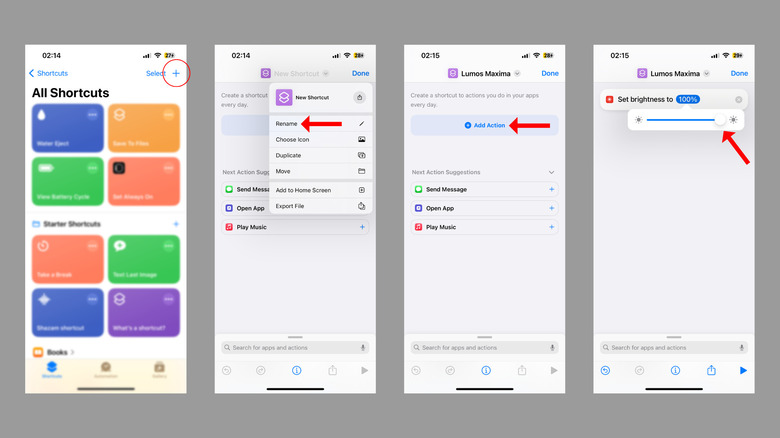The iPhone Feature That Harry Potter Fans Will Want To Know
It might surprise you, but you can cast a couple of "Harry Potter" spells using your iPhone. The device has been hiding its magical abilities all this time.
Remember the scene in the first movie, "Harry Potter and the Philosopher's Stone," when Hermione casts the spell Lumos Solem to scare the Devil's Snare with sunlight? That was the first time we saw one of our wizards cast the spell. Then we saw Harry Potter use the spell Lumos Maxima at the beginning of "Prisoner of Azkaban." For those catching up, the beloved wizards use the spell to create a ray or ball of light that appears at the tip of their wand.
But why are we discussing these spells, and how are they related to your iPhone? Well, its voice assistant Siri responds to some spells in a very whimsical yet practical way. So whether you're bored of the existing Siri features or want to impress other "Harry Potter" fans, here's how to cast some spells.
Here are the three Harry Potter spells you can use on your iPhone
Recognizing the popularity of the "Harry Potter" books and movies, Apple has baked a couple of magical spells into its iPhones to make you feel like a wizard.
You can, in a very real way, cast three enchantments with your iPhone. The list includes Lumos, Nox, and Accio. While the first two are interconnected, Accio is a spell that summons an object to the wizard.
- Call Siri by saying, "Hey Siri" or "Siri," depending on your iPhone's settings, followed by the spell "Lumos." This will turn on the flashlight, much like how the spell illuminates the movie scenes. To turn it off, invoke Siri and say "Nox."
- Another "Harry Potter" spell you can use on your iPhone is Accio. Call Siri and say, "Accio [app name]." This will open the app you mentioned. You can use this spell to open Apple Music, Health, Messages, Camera, or any other app you wish to open.
Create custom Harry Potter spells for your iPhone
Apart from the three spells mentioned above, you can create your own custom "Harry Potter" spell using iPhone's Shortcuts app. Let's create one that maximizes your phone's brightness levels. We'll call it Lumos Maxima.
- Open the Shortcuts app on your iPhone.
- Tap the plus icon at the top right to create a new Shortcut.
- At the top, tap the downward pointing arrow beside "New Shortcut" and select "Rename."
- Type the name of your spell in the highlighted space. For this example, the name is Lumos Maxima. Remember: You'll use this phrase to cast the magical spell later.
- Tap "Add Action" and select the required action from the following menu. Since we want this Shortcut to set brightness to maximum, we select the "Set Brightness" Shortcut under "Scripting." However, there are a plethora of options you can choose from, depending on the Shortcut you're creating.
- Tap on the brightness percentage and drag the slider to the extreme right.
- Now that everything is in place, tap "Done" at the top right corner.
- Call Siri and say "Lumos Maxima." This will increase the screen's brightness to 100%.
Similarly, you can create other Shortcuts that perform a specific action, like the different "Harry Potter" spells.