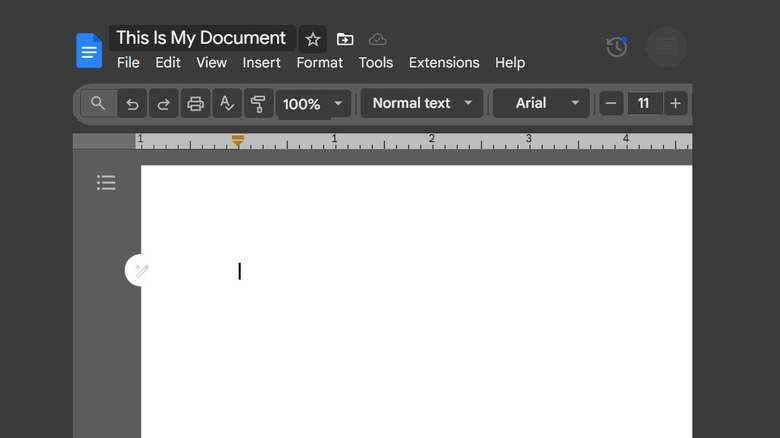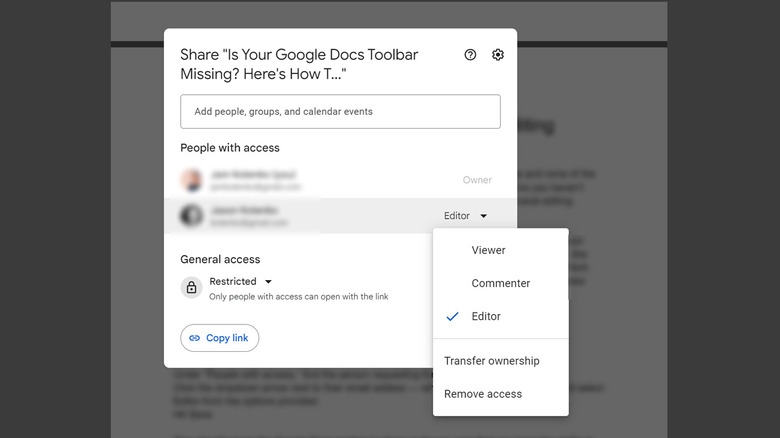Is Your Google Docs Toolbar Missing? Here's How To Get It Back
Google Docs is one of the most widely used writing tools to date. It is a convenient option for composing all types of text documents, provided that you are a Google account holder. Since it's a cloud-based word processor, you can easily access the program on any computer or mobile device you're signed into. Once you familiarize yourself with the app — which is incredibly user-friendly to begin with, making it perfect for basic computer users to learn — you'll soon notice that writing is a breeze and the use of important features becomes automatic.
However, as is the case for most platforms and services, running into issues is unavoidable. Something as simple as copy-pasting snippets from various sources into Google Docs can get quite disorganized if you don't know how to clear text formatting. You may also do things accidentally, like delete what you've written without meaning to, or accidentally remove the navigation menu (File, Edit, View, Insert, Format, etc...) or the toolbar that contains basic editing functions. If the latter has happened to you, there are many reasons why it occurred, and there is a pretty simple fix to reverse the hiccup.
Use these keyboard shortcuts
Google Docs has a "compact controls" feature that lets you remove distracting elements — such as the navigation bar and the toolbar that appear on top of the screen — from the main document page so you can concentrate on typing. Similarly, you also have the option of switching to a full-screen view so that the document takes up the majority of the screen. To try it out, select View from the navigation menu and click "Full screen."
When you enter full-screen mode, all the Google Docs controls will be automatically hidden. Whether you enabled full screen accidentally or simply want to have access to the menu and toolbar again, just hit Esc on your keyboard to show controls.
If you're not in full-screen mode and are still having a hard time finding the navigation menu or toolbar, you may have accidentally compacted or hidden them. There are two easy ways to bring either of them back:
- If you can see the Google Docs toolbar and are missing the navigation menu press the downward arrow on the rightmost side of the toolbar.
- If you are missing both the toolbar and the navigation menu, or are not seeing the downward arrow, hit Ctrl + Shift + F on your keyboard once or twice to unhide one or both.
The keyboard shortcuts to resurface hidden Google Docs controls are the same on a PC, Mac, or Chrome OS. If none of these solutions work, experts within the Google Docs Help forum recommend pressing Fn + Esc on your keyboard.
Toolbar still missing? You may not have editing privileges
If you are viewing a Google Docs document shared with you by someone else and none of the solutions provided above worked to make the toolbar show up, then that means you haven't been granted editing access. This will cause the toolbar — which contains several editing controls — to be disabled and hidden from view.
To unlock Google Docs' editing tools, you need to request editing privileges from the person who owns the document. To do this, simply click the "Request edit access" button next to the document title. This will trigger a permission notification on the document owner's end, which the person will need to approve. Alternatively, you can ask the person to change your access type.
To do the latter, the Google Docs document owner has to do the following:
- Open the Google Docs document.
- Hit the Share button in the top-right corner of the page.
- Under "People with access," find the person requesting for editing privileges.
- Click the dropdown arrow next to their email address — which will likely say Viewer — and select Editor from the options provided.
- Hit Save.
This should cause the Google Docs toolbar to show up for you now that you can make changes to the document in question. You may have to refresh the document page if you had it open when you still had viewer-only access. If the menu or toolbar ever disappears, the solutions provided previously should work to bring them back into view.