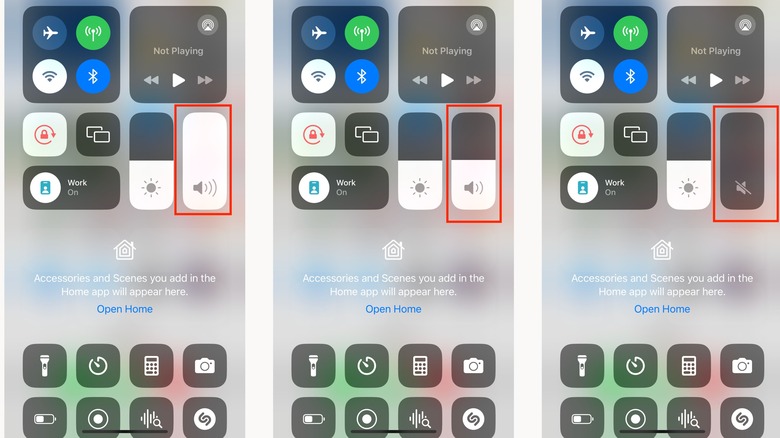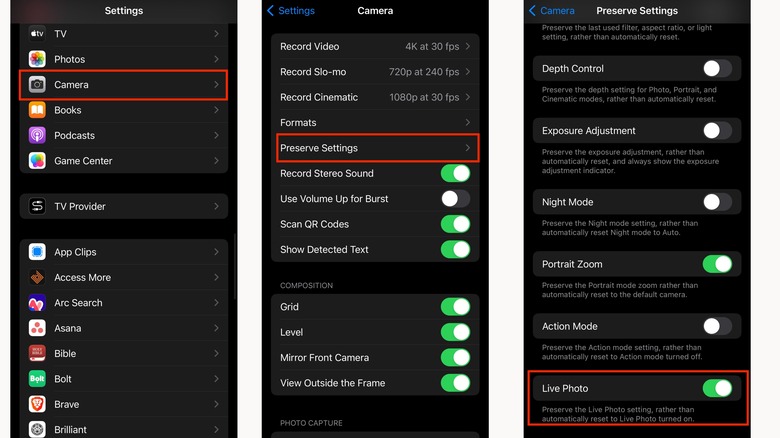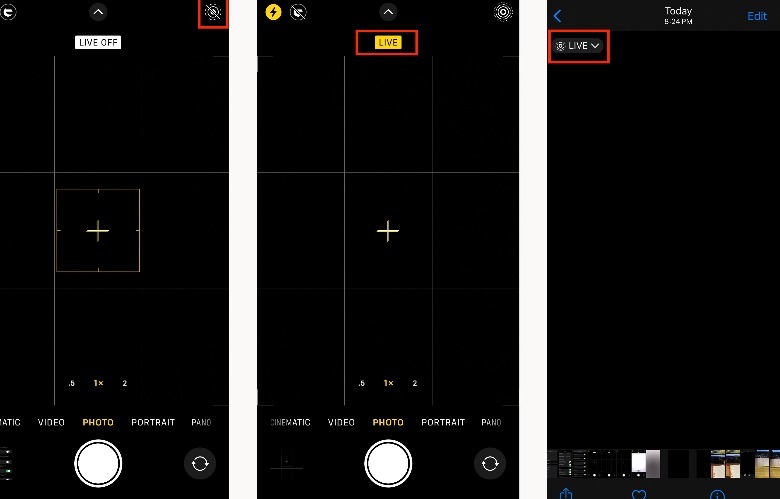How To Turn Off The Camera Shutter Sound On iPhone
When it comes to smartphone etiquette, there's something inherently satisfying about going about your business discreetly. Whether it's choosing a silent ringtone or disabling notification sounds, being able to use your iPhone quietly can be a very comforting experience.
Trying to capture a moment in public, only to have the camera shutter sound pierce through the silence, drawing unwanted attention, can be quite annoying. In such a moment, if you don't know how to, you're probably scrambling to figure out how to turn the camera shutter sound off to avoid further embarrassment. Well, we'll explain to you all the ways you can do that so you can capture moments discreetly whenever you need it.
However, you must know that in certain regions — such as the United Arab Emirates, South Korea, and Japan — you sadly can't. Compliance with local laws restricts device manufacturers from including the option to mute the camera shutter sound. This is primarily so people don't take pictures of others without them knowing. So, make sure you're not doing anything illegal before completing the steps below.
How to turn off the camera shutter sound via the ring/silent switch
On the side of your phone, you will find the Ring/Silent switch. As the name suggests, its primary function is to put your phone on silent mode. When you push it backwards, it displays an orange color primarily to indicate that you've enabled the silent mode. When your iPhone is in silent mode, you'll be able to take pictures without the camera shutter sound going off with each click.
On the iPhone 15 Pro and iPhone 15 Pro Max, the Ring/Silent switch has been replaced with what Apple calls the Action button. It can still work as a Ring/Silent switch does, switching your phone into silent mode. The only difference now is that you make the Action button on your iPhone 15 Pro and iPhone 15 Pro Max to do some other pretty useful things as well.
How to turn off the camera shutter sound via the volume slider
The camera shutter sound of your iPhone is as loud as your volume. So, if you want to turn off the camera shutter sound completely, just turn your volume slider to zero. Here's how you can do that:
1. Press the bottom volume button on the left side of your iPhone until the volume level is on mute.
2. Alternatively, if your iPhone's volume buttons aren't working, go to the control center by swiping down the top-right corner of your iPhone (if you use an iPhone with a Face ID) or swiping up from the bottom of the screen (if you use an older iPhone with a physical home button) and drag the volume slider until it's on mute.
Now, whenever you take a picture, you won't hear any camera shutter noise as long as the volume is still on zero.
How to turn off the camera shutter sound by enabling Live Photos
All the methods we've mentioned before involve you muting your iPhone; however, that means there's a high chance that you might miss out on important calls or notifications. By enabling the Live Photo feature, your iPhone will record a 3-second video whenever you take a photo.
While this means no camera shutter sound, it also means that you have some more creative control over the pictures you've taken. Instead of being stuck with one image, you can scroll through the frames you've captured in that short video and choose the best image. If you're not sure whether the Live Photo feature is on, complete the following steps:
1. Head to Settings, scroll down, and select Camera.
2. Select Preserve Settings, and on the next page, make sure Live Photo is toggled on.
When you open the camera app, you'll notice what looks like three blinking circles. When it has a slash across it, that's the indicator that the Live feature has been disabled. You can click on it to quickly enable the Live Photo feature. Without the slash, you know that the feature is active, and whenever you take pictures, a yellow label tagged LIVE will appear. However, this feature is only available to you if you're using an iPhone 6 or a newer model and running on iOS 9 at least.
Times the camera shutter sound on your iPhone won't play out loud
If your iPhone is connected to a Bluetooth earphone, earbuds, or headphones, all sounds, including the camera shutter sound, are redirected to that device. It doesn't matter if it's wired or wireless. So long as it's connected to your iPhone, the sound won't play out loud. But prepare to be assaulted by a loud clicking noise in your ears if your iPhone's volume level is way up.
Another instance where the camera shutter sound won't play out loud is when you try to take a picture on your iPhone while simultaneously recording a video. If you're curious how this works, it's pretty simple.
The next time you open the Camera app on your iPhone and tap the Record button while it's on Video mode, as the video is recording, you'll see a white button right beside the red Record button. Tapping on it will take pictures without interrupting your video recording. And while it's taking pictures, you won't hear any loud camera shutter noise.
Remember, there's a reason why countries like Japan or South Korea have strict laws and policies against disabling the camera shutter sound on devices. It's mostly to safeguard members of the public from having inappropriate pictures of them taken without their knowledge. So, while you're using these methods for your own convenience, be mindful of how your actions might affect others.