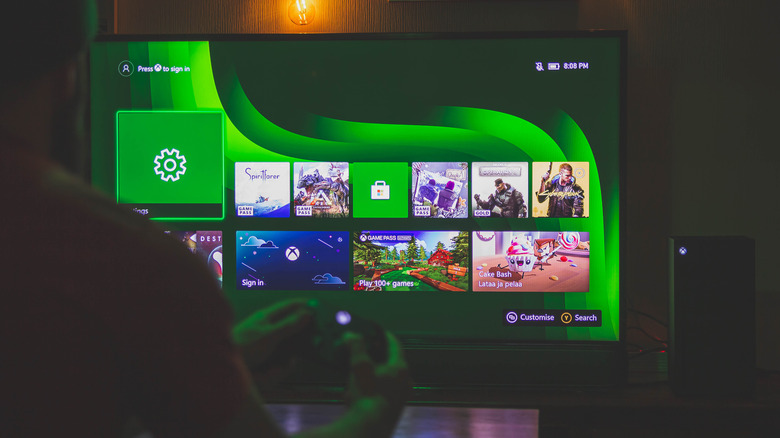This Common Xbox Feature Is Getting Users Banned: What You Need To Know
Since its launch, "Baldur's Gate 3" has been the talk of the gaming community. And with the critically-acclaimed RPG finally making its way to Xbox, chances are you quickly jumped on the bandwagon, wanting to experience the video game in all its glory. However, playing "Baldur's Gate 3" with a hidden Xbox feature enabled can quickly get you banned.
The Xbox Series X and Series S each have an Auto-Upload feature that automatically uploads users' screenshots to the cloud. Usually, this would only benefit gamers, ensuring you don't lose your gaming memories. However, if you take a screenshot or a video of any of the numerous sex scenes in "Baldur's Gate 3," which your Xbox then automatically uploads to the cloud, you'll get banned for violating Microsoft's policy regarding nudity.
Many assumed the bans were unintentional, but Xbox Support confirmed they were valid, saying that moderators review each clip to determine if a ban is worthy. Thankfully, since many players didn't intentionally upload the clips, Xbox will reverse the decisions on a case-by-case basis. So, as long as you aren't a repeat offender, Xbox will unban you, but be aware that this isn't just an issue with "Baldur's Gate 3." Any game containing nudity can get you banned.
How to turn off Auto-Uploads
Thankfully, one way to ensure you never get banned from Xbox because of an accidental upload is to turn off automatic uploads. While Microsoft introduced plenty of helpful features with the new console generation — and the Xbox Series X has many underused functions — if the features are getting you banned, they're doing more harm than good. So, if you play modern mature games, you'll want to turn off automatic uploads.
Here's how to do it:
- Turn on your Xbox Series X or Series S.
- Press the Xbox button on your controller to open the guide.
- Click Profile & System.
- Open the console settings.
- Navigate to Preferences.
- Click Captures & Shares.
- Find the Automatically Upload section, and turn the setting off.
Once turned off, you can go back to enjoying your video games in all their glory without worrying about a potential ban coming down the pipeline. Although questionable, if Microsoft is sticking to the policy with a game as popular as "Baldur's Gate 3," they likely aren't going to reverse it anytime soon. While you'll need to remember to upload any important screenshots or clips, it's better than getting banned, so make sure you turn off Auto-Uploads.