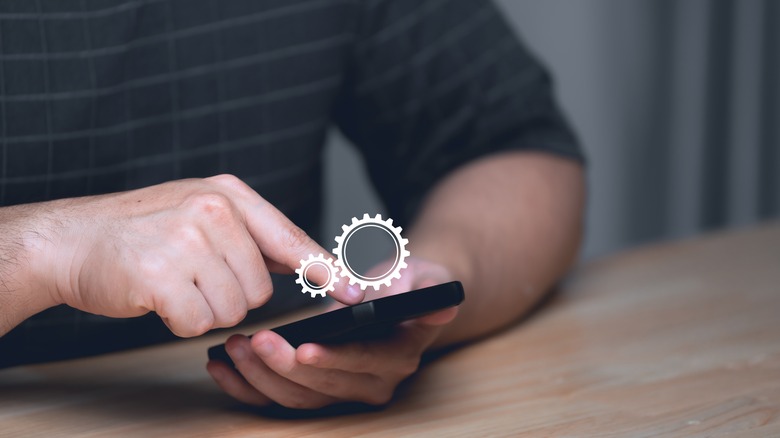How To Troubleshoot SIM Card Not Working On Android
Imagine trying to call someone urgently from your Android device only to be greeted by the error message "SIM card not detected." This error means that your device is unable to establish a connection through your SIM card, affecting your ability to make calls, send texts, and use mobile data.
The causes of this frustrating issue can be broadly categorized into a few areas: there might be a problem with the SIM card itself, such as damage or misalignment; software issues within the Android operating system, including outdated versions or conflicts; or hardware issues related to the phone's internal components.
But don't panic! By understanding the root causes and following structured steps, most SIM card issues can be fixed without needing to visit a service center. A good first step in troubleshooting is to reboot your phone. This simple action can often resolve minor glitches, including some that might cause your SIM card not to be detected.
From there, we'll guide you through more specific troubleshooting steps to get your SIM card and mobile connectivity back in working order.
Basic troubleshooting steps to fix SIM card not working
Before delving into the advanced troubleshooting methods, conduct some basic checks. Begin with enabling and disabling the airplane mode. This process forces your device to re-establish a connection with the network, which can resolve SIM recognition issues. Swipe down to access the Quick Settings section, tap the airplane icon to enable Airplane Mode, wait for about 30 seconds, and then tap again to disable it.
Next, check the SIM card placement. Incorrect or loose SIM card placement is a common culprit. Switch off your device and carefully eject the SIM card tray. To eject a SIM card, insert a small paperclip or SIM ejecting tool into the tiny hole next to the SIM tray and gently press until the tray pops out. Carefully check the SIM card for any signs of damage or misalignment. When reinserting, ensure it sits properly in the tray and aligns with the contacts in the slot.
With time, dust and debris can collect on the SIM card and in the tray, affecting connectivity. After safely ejecting the SIM card, gently wipe its metallic contacts with a soft, lint-free cloth. Avoid using liquid cleaners as they can damage the card. Also, blow gently into the tray slot to dislodge any dust.
Software-related fixes for SIM card not working
Start software-related troubleshooting by checking for Android OS updates. Updates not only bring new features but also bug fixes that could solve your SIM card problem. Remember, the steps for this or other troubleshooting methods can vary depending on the Android version or the phone manufacturer, but they should get you close. Navigate to Settings > System > System update. If an update is available, make sure you have a stable Wi-Fi connection and enough battery life before initiating the download.
The next thing you should do is reset the network settings to default. This will revert Wi-Fi, mobile data, and Bluetooth settings to their default state. So, all your saved networks and paired devices will get erased. It is advised to back up your saved Wi-Fi passwords and settings.
Here are the general steps:
- Launch Settings on your Android phone.
- Choose the System settings option.
- Under System settings, look for the Reset option and tap it.
- Next, select the Reset network settings option.
- Finally, select a SIM card to reset its network settings and tap the Reset Network Settings button.
Advanced ways to fix SIM card not working on Android
Advanced troubleshooting can help you fix the deep-rooted issues causing the SIM card not working on Android. Begin with booting your device into Safe Mode. It will restart your phone with minimal system drivers and no third-party apps, allowing you to determine if the issue is app-related. If your SIM card works fine in Safe Mode, an app might be interfering with its functionality. You can then restart your device normally and uninstall recently downloaded apps individually to pinpoint the culprit.
If the problem persists, then, unfortunately, you need to reset your Android device. This is the nuclear option and should be used as a last resort. Resetting can resolve deep-rooted software issues that might be causing the SIM card not working issue. Before proceeding, backup all important data to an external drive or cloud service.
- On your Android device, go to Settings and choose System settings.
- Look for the Reset option and tap it.
- Next, select the Reset phone option.
- Finally, scroll down and push the Reset Phone button.
If even resetting the phone doesn't work, it might be time to consult with professionals. When contacting your carrier or visiting a repair shop, be prepared to explain the steps you've already taken. This information can help them diagnose the problem more efficiently. When choosing a repair service, look for one with good reviews and a reputation for quality service.