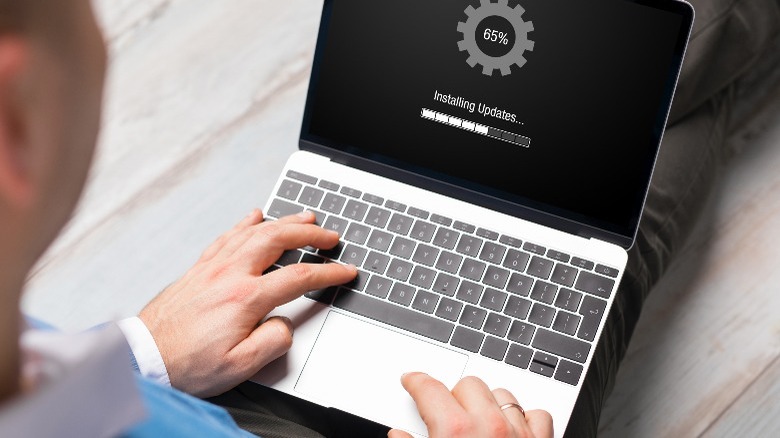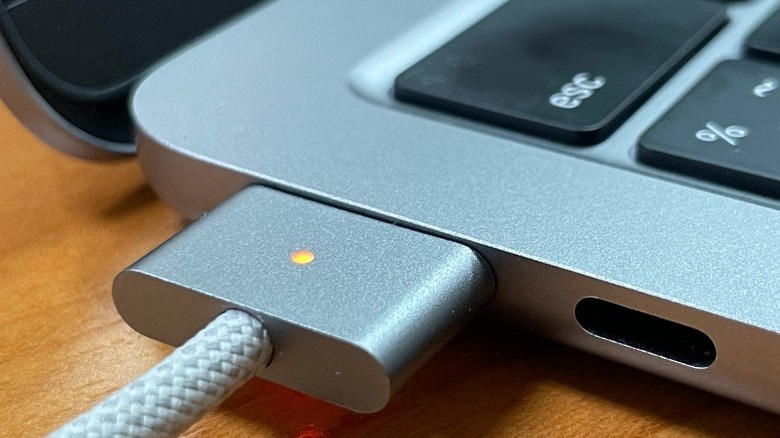The Biggest Mistakes You May Be Making With Your Apple MacBook
Whether you're rocking your MacBook from 2016 or are using a new one with an Apple Silicon chip, one thing remains constant among both — MacBooks are expensive. While it may not be the most expensive thing you own, it's definitely an investment and costs much more than its competitors. Given that you probably paid more than a thousand dollars to purchase a MacBook, it's probably not a good idea to subject your device to torment and end up having to get it repaired or purchase a replacement.
Although MacBooks are known to be more durable and last longer than most competing laptops, that does not apply when they're not taken care of properly. Unfortunately, whether you're a first-time Mac user or have been using them for a decade, you may be hampering your device's longevity without realizing it. In light of that, here are some of the biggest mistakes you may be making with your Apple MacBook.
Ignoring software updates
Whether you use a MacBook or an iPhone, many fear updating their devices to the latest software version. Part of this is understandable, as Apple does not have the best track record when it comes to how updates affect an older device's performance. But by ignoring that Settings notification for another full week, all you're doing is putting your device at risk.
Although MacBooks are typically quite secure due to rigorous efforts put toward protection, that doesn't mean that your device isn't occasionally susceptible to viruses, malware, or spyware. Longtime users will remember the 2012 trojan virus attack that infected 2% of all Macs due to a vulnerability in its Java software. Luckily, Apple frequently releases new software updates to enhance its latest and legacy operating systems (to a point) with bug fixes, minor feature upgrades, and security updates.
By neglecting to update your Mac, you're ultimately leaving your device vulnerable to threats. As those who devise malware gain familiarity with the system, they develop an understanding of weak points in the software to take advantage of. Because older devices need extra protection on the backend, these are the ones that demand an update the most.
Keeping your MacBook constantly plugged in
Have you ever wondered why your MacBook stops charging at 80%? It's because the computer monitors your usage habits and, based on your charging routine, resumes charging the final 20% shortly before you need to use it. Optimized battery charging is a feature on all newer Apple devices, and is intended to extend the life of the lithium-ion cell. According to Apple, the newer MacBooks are designed to maintain up to 80% of their original charge capacity after 1000 complete charge cycles. Cycle count is essentially the number of times your device was fully charged to 100% and you've used it all up.
Unfortunately, while keeping your MacBook plugged day and night is convenient and means that you can avoid the hassle of carrying a bulky charger around with you, you are risking reducing your device's maximum charging capacity. Similar to how it's not a good idea to completely discharge your battery, constantly keeping your MacBook charged to a full 100% is not recommended either. Therefore, we suggest letting your MacBook's battery discharge and plugging it in when its power drops to around 50%.
Using a third-party charger to save money
Now, you've spent thousands of dollars purchasing a brand new MacBook, just to potentially damage it by saving a couple of dollars when buying a MacBook charger. If you can no longer use the charging cord that came with your device, it's always advisable to purchase a new one directly from Apple, instead of opting for a third-party charger. While a knockoff charger might charge your device without issue, they often the lack safety features Apple chargers pack.
Ultimately, this means that they're more susceptible to short-circuiting, and even catching fire. While there have certainly been cases where chargers directly from Apple have melted like when an iPad's USB cable melted in 2010, the risk is certainly higher with third-party chargers. Even if you have AppleCare+, there are a few damages that AppleCare+ doesn't cover. This includes any damage caused by equipment not protected by an Apple warranty, like charging port damage caused by a third-party charger.
An original 240W USB-C charging cable costs $29, while a 60W USB-C charging cable costs $19, and you have a whole range of suitable bricks, ranging from 35 to 140 watts. Remember that a battery replacement or a newer MacBook costs much higher — so, before you use a third-party charger, think of the cost versus the possible damage.
Not protecting it physically
Let's face it –- no one wants to pay hundreds of dollars to get their MacBook's screen repaired just because they neglected to take care of it. For instance, even with AppleCare+, repairing an M2 MacBook Air's screen will cost around $99. Given that many decide not to opt for this insurance since it doesn't fully cover their device, you can imagine how expensive a screen repair can get. On average, you can expect to spend at least 400 dollars to get your screen repaired. Of course, the exact cost of the service will depend on how damaged the device's screen is and its model.
Rather than making a huge dent in your month's bank statement, it's a much better idea to take proper care of your Mac's physical needs. Apple warns against using webcam covers and many MacBook users tend to be wary of using hardshell cases to protect the exterior of their laptop for fear of damaging its hinges.
Most of the damage tends to take place when you're out and about, and a simple way to minimize physical damage is using a sleeve. While you don't need to purchase one directly from Apple, make sure the sleeve you get is well-padded and is specifically designed for your model.
Exposing it to extreme temperatures
Unless you'd like to ruin your device's battery and potentially damage your MacBook's hardware permanently, exposing your MacBook to extreme temperature conditions isn't a good idea. While MacBooks can typically withstand high temperatures, they are designed to operate within a certain temperature range. According to Apple, using your device in temperatures between 50 to 95 degrees Fahrenheit is ideal — sorry beach-dwelling digital nomads! Anything higher than 95 degrees or lower than 50 degrees could permanently damage your MacBook's battery capacity, which means that your device would need to be plugged in more frequently.
Ultimately, this also means that you should avoid using or leaving your MacBook in your car (since it exceeds the temperature range we've mentioned). Apple also states that you should only use your Mac in an environment where the relative humidity is between 0% and 95%. If you plan on not using your device and would like to store it, make sure you keep it in a dry environment with a temperature of less than 90 degrees Fahrenheit.