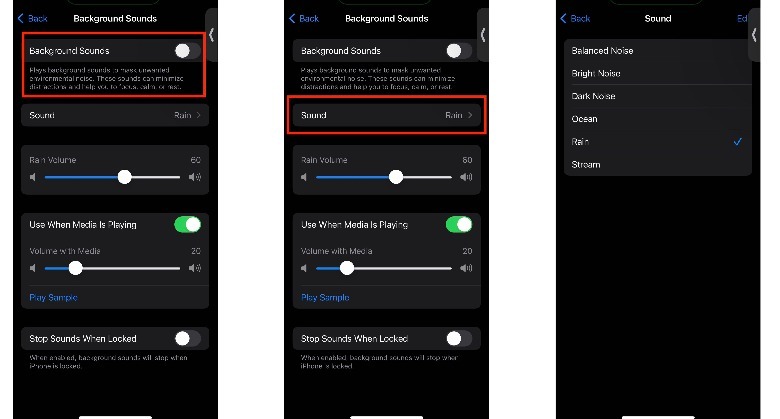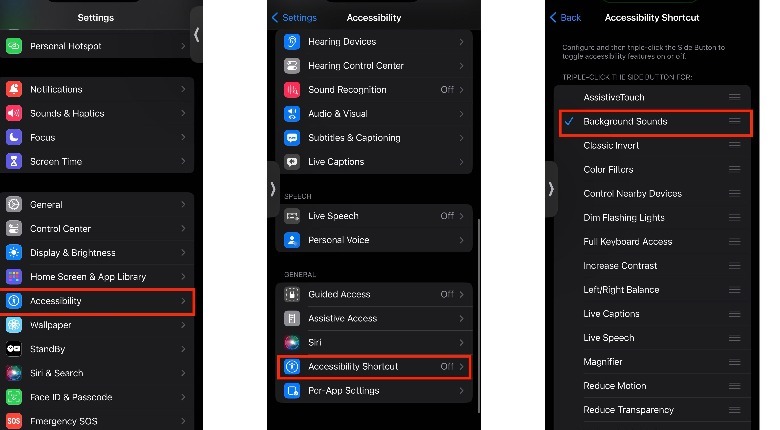This Built-In Feature Turns Your iPhone Into A White Noise Machine
Your iPhone can be many things, and can do so much more than help you answer calls, respond to texts, or browse the internet. It can also be your personal camera, document scanner, and — with the recent addition of an iOS 15 feature — a trusty, personal white noise machine.
There's a built-in feature on your iPhone that saves you the cost of downloading a paid third-party app or getting a high-quality white noise machine; which, in most cases, can cost you a pretty penny. All you need is an iPhone running on iOS 15 at least. Once you have that and figure out what settings you need to enable, you're free to use it at your convenience.
That way, the next time you're trying to study, work, or get to sleep, this feature can help you focus. Maybe there's some background noise you need to mask out, or you just need to have some soothing sound playing that helps you create a productive atmosphere — with your iPhone in hand, you've got a quick fix.
How to enable Background Sounds on your iPhone
Apple calls this feature "Background Sound," but it functions just like you'd expect a white noise machine would. Here's how you can transform your iPhone into a pretty decent white noise machine.
1. Open the Settings app, scroll down and select Accessibility.
2. Under the Hearing menu, select the "Audio & Visual" option.
3. Tap Background Sounds, toggle it on, and click on Sound to choose the option you prefer.
When you go back to the Background Sounds menu page, you'll find options for adjusting the volume. You can increase or decrease the volume of the sound itself, and you can also determine how loud you want the Background Sound to be when playing it alongside media on your phone. Finally, you can decide whether or not the sounds keep playing when your screen locks.
Now, once you've tried out this feature and you find yourself using it a lot, you can cut down the time you spend accessing it from the Settings menu. Just complete the following simple steps:
1. As long as you've selected the sound you prefer, head to the Accessibility menu.
2. Scroll down to the General Menu and tap on Accessibility Shortcut.
3. Select Background Sounds, and ensure there's a blue tick beside it.
The next time you need to transform your iPhone into a white-noise machine, simply tap the side button three times in quick succession. Your favorite background sound will start playing immediately. You can also access this feature by enabling Back Tap on your iPhone.
Whenever you're trying to work or study in a noisy environment, or maybe you're struggling to get some rest, this nifty Apple feature can come in handy and help you focus or relax.