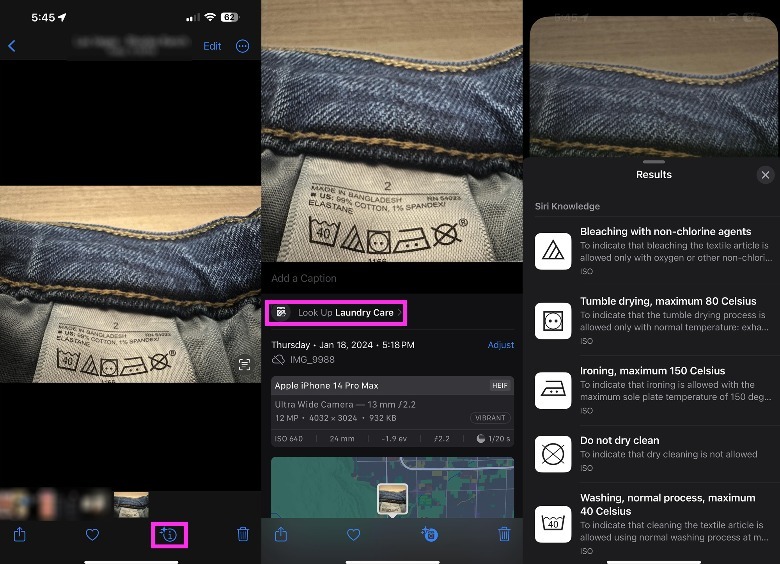This iPhone Feature Will Make One Complicated Laundry Step Easy
Sorting your dirty laundry can be quite a pain. Unless you know by memory which pieces of clothing require a gentle cycle and which can withstand a rigorous spin — and actually do the right thing by washing these fabric groups separately — then you're likely the type of person who just tosses everything into the washing machine. If you're the latter, you may have encountered your fair share of shrunken, discolored, and otherwise ruined clothes.
Most garments come with a tag that contains crucial care instructions, such as proper water temperature, whether the fabric can handle bleach, and if you can iron it or not. More often than not, rather than have explicitly worded descriptions on what you should do, those tiny tags merely contain a variety of symbols instead.
For iPhone users, there's a very useful iOS 17 feature that can help make sense of confusing clothing labels and increase the odds of your laundry coming out of the wash without any mishaps. It's called Visual Look Up, and it's a fairly new iPhone feature that becomes accessible when you take a photo or video of certain objects, such as plants, animals, and landmarks, among many other things. It provides additional context about the subject of your captures, sort of like a nifty learning tool. Rather than Googling your query, you can just use the Camera app, take a picture or a video of the object you want to know about, and use Visual Look Up to access more information.
Access the useful laundry hack through the iPhone's Photos app
According to a TikTok post that recently went viral, a Visual Look Up perk that not many may be aware of involves proper handling of your laundry pile, specifically items of clothing that have only symbols on the instructions tag. Here's what you do:
- Take a photo of your garment's care instructions label.
- Launch the Photos app to open the photo you just took.
- Look at the menu bar below the image, specifically the Info button (the "i" icon with a circle around it). If it has small star graphics next to it, it means Visual Look Up is available.
- Tap the sparkled Info button.
If you don't see the bedazzled "i" symbol, try taking the photo again or reorienting the image so the label is not sideways. Once you tap the Info button, you should see an option below your image that says "Look Up Laundry Care." Tap it to see results.
Any laundry symbol identified by Siri should pop up on the screen, with a short explanation of what it means. Tapping on a particular icon entry will open a new page that has more pertinent application details.
As long as you have a compatible iPhone model that's running the most up-to-date version of iOS, you should be able to access Visual Look Up through your camera roll for most of your clothing label snapshots. The feature still has plenty of room for improvement, so don't expect accurate answers every time. Based on testing, certain symbols were not identified by Siri, especially those that appear in clothes from lesser known brands. For the most part, though, it should be able to help you hasten your laundry sorting, washing, and drying process.