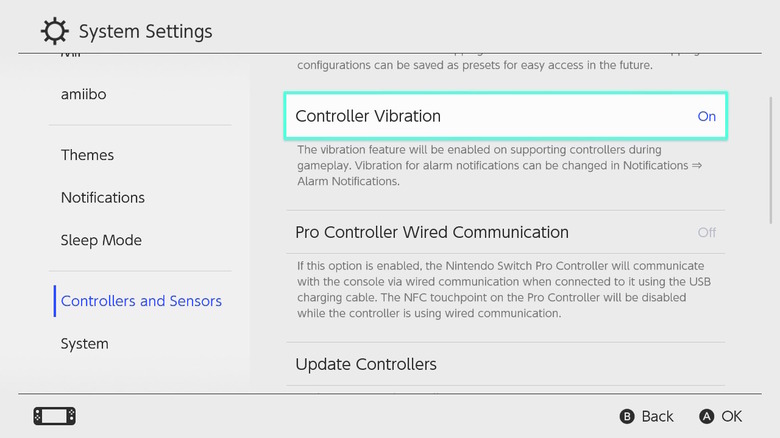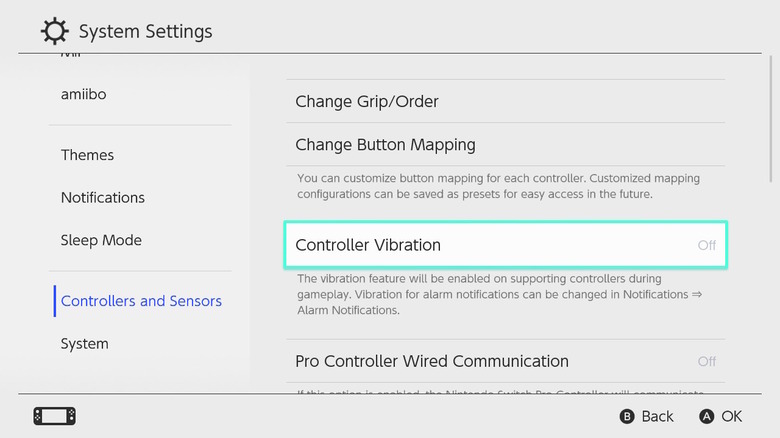How To Enable Or Disable HD Rumble On Nintendo Switch
When Nintendo released the Switch back in 2017, it came with a host of unique features, including HD Rumble, which promised to change the way we experience video games. At the time, Nintendo likened the varied sensations produced by HD rumble to the feeling of individual ice cubes shaking inside a glass. HD Rumble is Nintendo's fancy way of describing haptic feedback, a technology that simulates the sensation of touching or engaging with objects in the real world.
When you're playing a game that incorporates HD Rumble, you experience precise vibration patterns that communicate what's happening in the game through tactile sensations that make virtual interactions feel almost real. This means you can feel the subtle difference between raindrops hitting your character's umbrella and the thud of an object being caught, adding a layer of depth and immersion to the gaming experience. As fun as HD Rumble can be, there may be times when you want to turn it off. Similarly, you may only want to activate it at certain times or when playing specific games. Nintendo makes this easy to do, giving you the flexibility to customize your gaming experience.
How to Enable HD Rumble on Nintendo Switch
From the best-selling Mario Kart 8 Deluxe to the engrossing puzzler Tetris Effect: Connect, HD Rumble really shines in a lot of games for the Nintendo Switch, making them a joy to play. Not all games support HD Rumble, but more and more developers are incorporating it into their titles. If you want to experience this technology, you must activate controller vibration on your Switch.
Follow these steps to enable HD Rumble on your Switch:
- Turn on your Switch.
- Go to System Settings (gear icon) in the bottom row of the home screen.
- In the System Settings Menu, scroll down and select Controllers and Sensors.
- Within the Controllers and Menu Section, scroll down to Controller Vibration.
- Press A on your Joy-Con to turn on HD rumble.
With HD rumble activated, you'll experience haptic feedback in all games that use this technology. You can adjust the intensity of the HD Rumble feature in some games, but not all of them. Keep in mind that using HD Rumble can negatively impact battery life, so if you're planning to play for extended periods, you may want to limit your use of this feature.
How to Disable HD Rumble on Nintendo Switch
While the HD Rumble feature adds a degree of realism to many games on the Switch, there will probably be times when you don't want to feel every bump in Mario Kart 8 Deluxe or intense vibrations when clearing a row on Tetris Effect: Connected. You may find all of this feedback to be overstimulating or distracting, especially if you're trying to concentrate on a specific part of a game.
Follow these steps to disable HD Rumble on your Switch:
- Turn on your Switch.
- From the home screen, select the gear icon to open System Settings.
- In the System Settings Menu, scroll down and select Controllers and Sensors.
- Within the Controllers and Menu Section, scroll down to Controller Vibration.
- Press A on your Joy-Con to turn off HD Rumble.
Once you've deactivated HD Rumble in system settings, it'll be turned off across all games and applications. Doing so may lead to longer battery life, but it'll also remove a layer of immersive action that many games are designed to provide. The good news is you can reactivate it whenever you want, allowing you to use it when you want based on your personal preferences and the specific context in which you are playing.