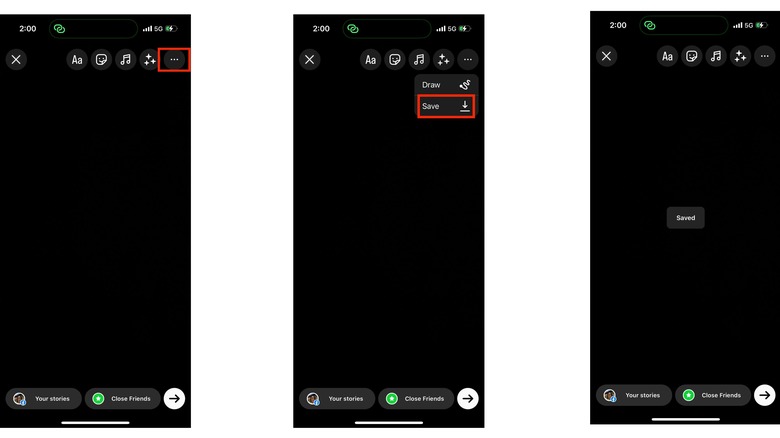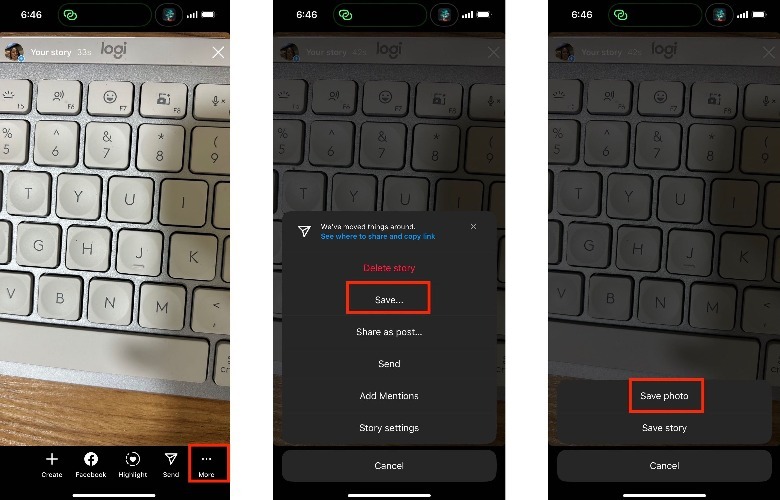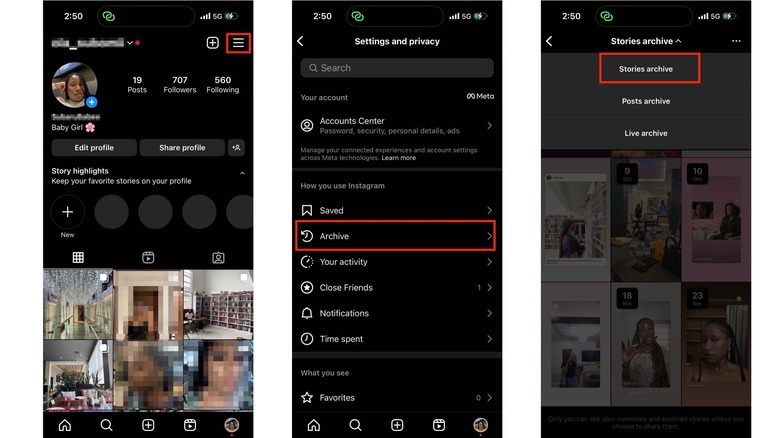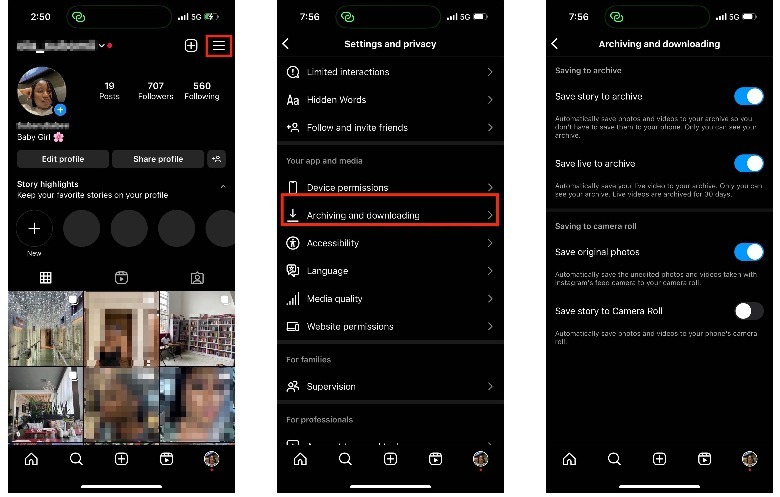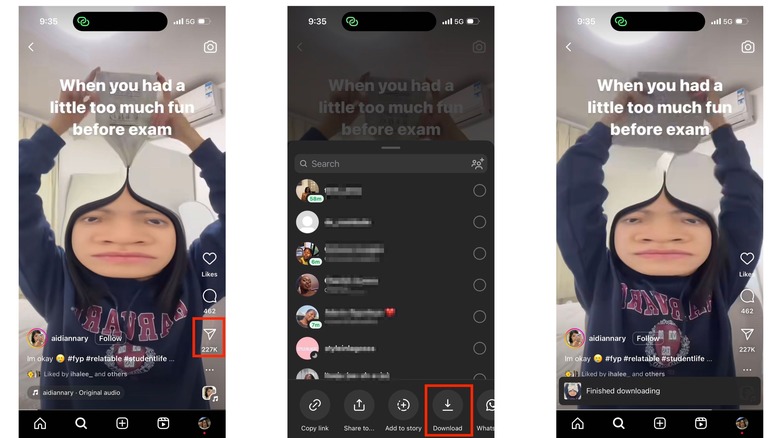How To Download Instagram Photos And Videos To Your iPhone
On Instagram, where you can capture precious moments and also browse through a vast collection of digital content that is as fleeting as it is fascinating, knowing how to save and download the ones that matter can come in clutch more times than you even realize. Consider those spontaneous instances when you've shared a slice of your life through an Instagram story.
That moment might've been so special that you simply don't want it to vanish after the standard 24-hour window. You might want to revisit those memories, share them outside the confines of Instagram, or even post them again at a later time. The same goes for Instagram Reels and posts. It might be an interesting or important video you might find yourself referencing a lot, and you probably wouldn't want to either lose it in your ever-growing collection of bookmarks, or miss out on it because of bad internet.
Once safely downloaded to your iPhone, you can find it easily and view it as many times as you want, so long as you have enough storage and battery capacity. Let's explore all the possible ways you can save whatever images and videos catch your fancy on Instagram to your iPhone.
How to save an Instagram story
Instagram gives you a degree of control over the content you create using its tools. Every picture or video you make using the in-app camera to share temporarily on your story, you can also download offline to your iPhone.
Just before posting, while still in the editing menu, all you need to do is tap on the three-dot icon at the top right corner of your screen. From there, select the "Save" option with the downward-facing arrow.
If you forget to save the video or picture just before posting, and it's still up on your Instagram story, there's still a way to save it. Just complete the following steps:
1. Open your Instagram story.
2. At the bottom-right of the photo or video you want to save, click on the "More" menu option with three horizontal dots.
3. On the list of menu options that pop up next, click on "Save..."
4. Click "Save Photo" if you want to save a single post. However, if you have posted a couple of pictures and videos and want to save them all as a single video, simply click "Save Story."
How to save an expired Instagram Story
Now, if your Instagram story expires, and for some reason, you forgot to save the picture or video, don't fret. Just because it has vanished from your story doesn't mean it's lost forever. You can find it in your Instagram archives and still download it to your iPhone. Here's how to do that:
1. Head on to your profile page and click on the three-horizontal-line icon at the top right corner.
2. In the menu that appears next, click on Archive.
3. Next, select Stories archive.
4. You'll find all of your Instagram Stories arranged in chronological order. Select the one you want to save.
5. Look for the three-dot button on the bottom right, click on it, and then tap "Save Photo" or "Save Story."
If you deleted your Story update before the 24-hour window for some reason, there's a chance it isn't saved in your Stories archive; in that case, it'd be impossible to retrieve. To make sure all subsequent stories are automatically saved to your archive, you need to tweak your Instagram settings.
1. Head on to your profile page and click on the three-horizontal-line icon at the top right corner.
2. Scroll down to the Your app and media section and select the Archiving and downloading option.
3. Make sure all the relevant options are toggled on.
While Instagram has native features that allow you to download your personal Instagram story to your device, it doesn't give you the same level of control over stories that your friends, family, and favorite content creators share on the app. You can't download someone else's Instagram story unless you take a screenshot or make a screen recording.
How to download an Instagram Reel
One of the latest features Instagram has added is the option for users to download Reels from public accounts. You may have to update your Instagram app to use this feature. Once you've done that, all you need to do next is:
1. Click on the Reel you want to save.
2. Select the Share option on the bottom right.
3. Click on the Download option, and the video will be saved to your camera roll.
However, there's a catch: Public accounts can disable this function on the Reels they share, occasionally making it difficult for you to download certain Reels. You also can't download Reels shared by private accounts. The only way you could download or record any of those Reels would be to use a third-party app, or use your iPhone's screen recording functionality, though that has its own share of problems. Remember that even you can save the Reels you share on the platform by following the exact same steps as listed above.
Can you download posts on Instagram?
Unfortunately, Instagram hasn't added a feature that allows you to natively download posts that you or your friends, family, and favorite content creators share on the app. The app simply allows you to bookmark a post and add it to your Saved library. However, you can only save an image or video post to your iPhone by taking a screenshot or making a screen recording.
You might be tempted to try out one of the many third-party apps or sites online that promise to snatch whatever Instagram posts you like and deliver it straight to your device. While some of them might actually work and give you the results you want, you can never be too sure of how safe and secure they are. Using them might expose your iPhone to malware or compromise your data privacy.
Speaking of privacy, it's important to navigate social media with a deep respect for the rights and boundaries of others. Put that into consideration before downloading someone else's Instagram pictures and videos. Remember that by reposting or sharing these videos without permission and proper attribution, you could be violating certain copyright laws, which could even attract legal sanctions.