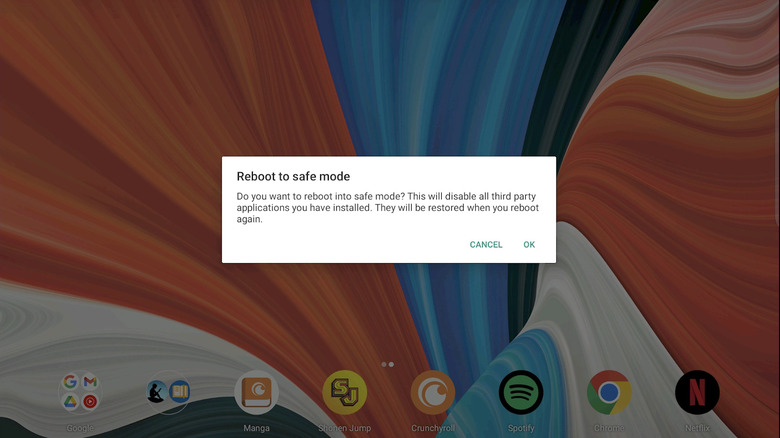How To Turn Off Safe Mode In Android
"Safe Mode" (or "Safe Boot" on Macs) is a staple of most modern operating systems. (Apple's iOS, with its tightly controlled "walled garden" approach to software installation that theoretically involves checking for possible compatibility issues, is the major exception.) Put simply, to help you troubleshoot your device, Safe Mode restricts what your device can run, both in terms of apps/software/programs and attached hardware devices. If you have a problem that disappears when you boot into Safe Mode, then the cause is probably third-party software or hardware that was disabled when you booted into Safe Mode.
Unlike iOS, Android, with its less-restrictive approach to app installation, has to have a Safe Mode by necessity to troubleshoot problem apps. Most of the time, if you're in Safe Mode on Android, you probably intended to get there, but it's at least theoretically possible to get there by mistake. Every manufacturer has a different implementation for how to get into Safe Mode, but enough of them — particularly if you're trying to boot into Safe Mode from a powered-off phone instead of rebooting one that's powered on — simply require holding an extra key alongside the power button, so you can see how some people can get there accidentally. So if you'd like to figure out how to get out of Android's Safe Mode, then keep reading.
Getting out of Safe Mode, step by step
In most cases, exiting Android's Safe Mode is incredibly simple: Simply restart the phone, either by powering it off and powering it back on, or by doing a normal restart while in Safe Mode. However, as "in most cases" implies, that's not universal. "To exit Safe Mode, you can usually restart your phone normally," reads Google's support page about Android's Safe Mode (emphasis ours). "Turning off or exiting Safe Mode varies by phone."
If you're someone who's never had a reason to access your Android phone's power menu, the usual way to get to it is:
- Hold down the power button until the menu appears. If that doesn't work, holding power and volume up should make the menu appear.
- Tap "Restart" or "Power Off" to restart or power off.
Alternatively, on some Samsung phones, there's a persistent notification about Safe Mode while it's active, and you can use this to exit Safe Mode. To do this:
- Pull down from the top of the screen to access the notification panel.
- Tap the notification that says "Safe mode is on" and then "Tap here to turn off Safe mode."
That's it! At that point, if you meant to boot into Safe Mode in the first place, then you can slowly try to figure out which app was causing your problem. And if you booted into Safe Mode by mistake? Enjoy going back to using your phone as normal.