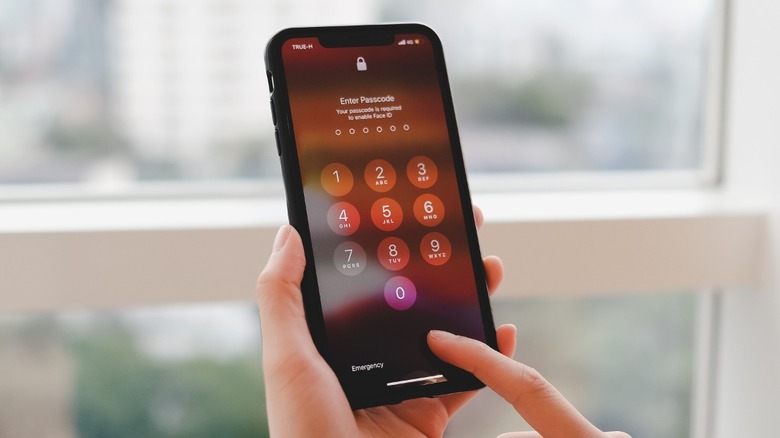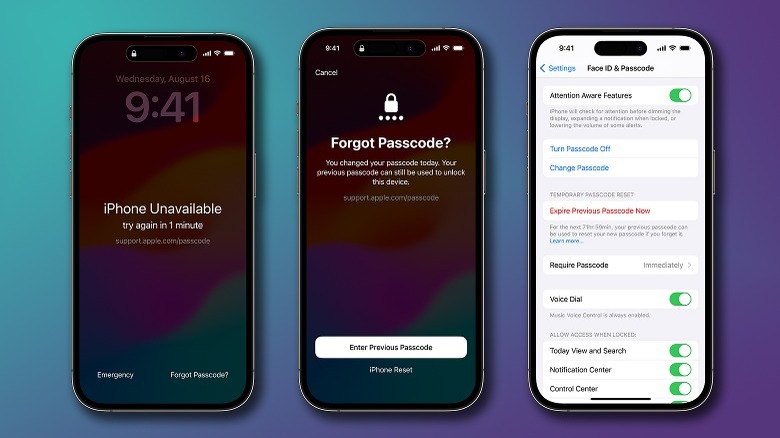This iPhone Setting Prevents Your Old Passcode From Working
The feature updates that come with every new iOS overhaul are always exciting. Some updates introduce fresh new additions, while others squash bugs and fix security concerns — but not every change is welcomed by all. Take, for instance, a recent iOS 17 update that revised how the passcode functionality behaves.
At its inception, the only way to enter an iPhone was by hammering in the right combination of digits or letters. The inclusion of biometric features like fingerprint sensors and FaceID means that there are plenty of other ways to unlock your iPhone, but the traditional passcode remains important. After all, in the absence of these methods, your iPhone always reverts to the old-school passcode authentication mode — but even this can be a security concern.
The new update adds leeway to those who have recently changed their passcode by temporarily allowing the user to unlock their iPhone using the old combination. This leaves a hole wide enough for exploits – fortunately, there's an easy fix available.
How to force expire your old passcode
Apple has a good track record when it comes to providing accessibility features for iPhone and iPad, and this change certainly follows that trend. Upon creating a new passcode or password, users now have up to 72 hours to still enter their old PIN to unlock their phone. All you need to do is misenter your passcode five times, select Forgot Passcode? and then tap the Enter Previous Passcode option when prompted. This is a great countermeasure for those who changed their passcode but can only remember the old one.
Unfortunately, if your phone is in the wrong hands at the wrong time, it may leave it susceptible to a break-in, especially if someone has access to your old passcode. If you don't enjoy this feature and would rather have it turned off, all it takes is a few taps.
- Unlock your iPhone and launch the Settings app.
- Navigate to the Face ID & Passcode tab and confirm your identity by typing in your current passcode.
- Tap on the Expire Previous Passcode Now option.
While useful, toggling this countermeasure off and utilizing other features like Stolen Device Protection on your iPhone is a good way to safeguard your information from prying eyes.