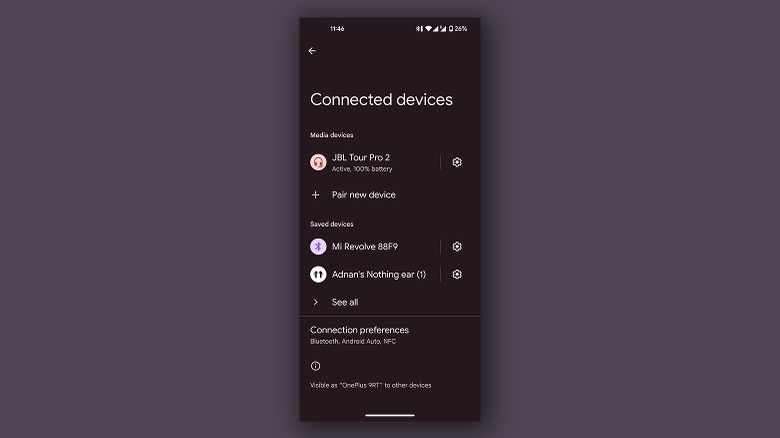How To Put JBL Headphones In Pairing Mode (And Connect To An Android Device)
JBL's prowess in the audio entertainment industry can clearly be seen through its wide array of products, ranging from budget wireless headphones and earphones fit for casual use, all the way up to professional-grade speakers that can be found in fully-decked-out home theater setups. For its consumer-focused market, JBL has a slew of product offerings. Be it a pair of truly wireless earbuds offering maximum convenience, or the company's ultra-portable series of speakers — there's an option at every price point. Plus, through the wonders of wireless technology, it has never been easier and quicker to pop in your earbuds and start jamming to your favorite tunes.
While advancements in Bluetooth protocols and software features like Google's Fast Pair on Android have made connecting to your wireless headphones almost instantaneous, first-time users will still need to jump through a few hoops to pair their spanking new JBL headphones to their phones, unless of course you somehow find yourself with a 3.5mm-compatible relic of the past.
Entering pairing mode on your JBL headphones
While the exact pairing process might differ from model to model, the procedure in essence remains the same. Remember, most devices indicate the pairing mode status by flashing LEDs, so be sure to look out for them on your headphones.
- For certain premium-range products, your JBL on-ear and over-ear headphones should automatically be ready to pair when you first take them out of the box and try powering them on. If you see the LED blinking rapidly, your device is in the pairing mode. If not, power off your headphones by holding down the power button. This time when powering them back on, hold the power key for a few seconds until you see the flashing lights.
- For JBL's truly wireless earbuds, the pairing mode should once again be automatically triggered the first time you take them out of the case. If you need to enter the mode again, look for a button somewhere on your earbud's case and hold it down for a few seconds. If your earbud's case doesn't have one, look for physical buttons on your earphones and try holding either one of them down instead.
Regardless of whether your headphones are brand new or already unboxed, pressing and holding down the power button should send them into the pairing mode. If you don't see any signs of them doing so, ensure that either your headphones or the earbud case have enough battery power, or refer to the included manual if available.
Connecting your headphones to an Android device
Entering pairing mode is only half the battle — fortunately, the other half is just as easy. To connect your JBL headphones to your Android device follow the steps below:
- Begin by ensuring your headphones are ready to pair. Next, turn on Bluetooth on your Android phone or tablet. You can do this by swiping down to access the quick settings menu and toggling the Bluetooth icon. Long-press this toggle and tap on "Settings" to bounce into additional options.
- Alternatively, you can directly navigate to Settings > Connected Devices and tap the "Pair new device" option.
- Your phone will now populate a list of available devices nearby and should display your JBL headphones in a bit as well.
- Tap on them, and when prompted, you may grant the headphones access to your contacts and calls. Tap "Pair" and you should be good to go.
The exact labels and menus may appear differently depending on which Android device you own, but overall, connecting your phone to your JBL headphones for the first time is quite a simple process. If you're still having trouble, there could be a few reasons why your Bluetooth devices aren't showing up on Android, like physical distance or connectivity issues.