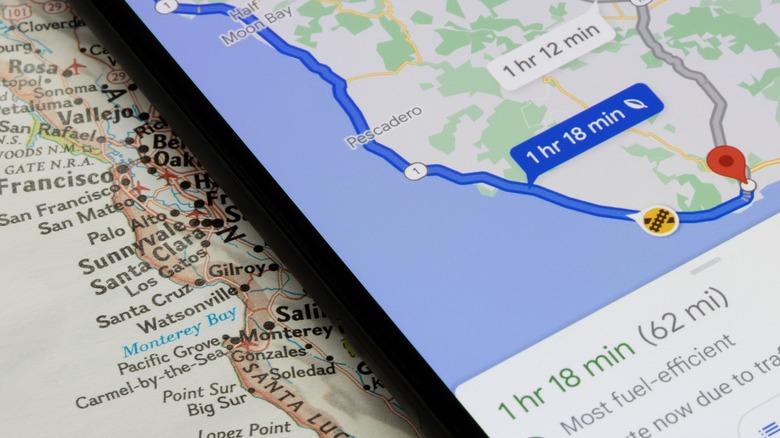How To Report Problems On The Road In Google Maps App
The last thing you'd want to see when you're already late to an important business meeting is bumper-to-bumper traffic on the quickest way there. The more frustrating part is that you don't know whether the jam is caused by a regular delay like a simple traffic light, where you can expect to keep moving at a steady pace, or something more serious like a stalled vehicle, which could mean staying put where you are for longer.
While you can't go back in time and choose a different road to take, you can play a part in preventing other drivers from getting into the same misfortune you found yourself in. This is thanks to the 'Add a report' feature, one of the Google Maps features you should use. By reporting road incidents, you (and others in your area) help Google Maps deliver more accurate real-time traffic updates. This way, other users are more informed about the current road situation and reroute to faster, less congested roads. Here's a quick step-by-step guide on how to report road issues on Google Maps.
Reporting road problems on Google Maps
To report a car crash, road closure, stalled vehicle, or any other road incident on Google Maps, here's what you need to do:
- Launch Google Maps on your phone if you haven't already. But remember, safety should be your first priority — if you're driving, either pull over or ask a passenger to make the report for you.
- Enter the address of your destination at the top.
- Tap on the Start button at the bottom to go into navigation mode.
- Select the chat bubble icon with a plus sign on the right side of the screen to open the Add a Report panel. Alternatively, press the estimated time at the bottom and select Add a Report from the menu.
- In the Add a Report panel, choose the type of road problem you've encountered: Crash, Mobile speed camera, Congestion, Roadworks, Lane closure, Stalled vehicle, or Object on road.
- (Optional) To cancel the report, hit Undo before the short timer runs out.
Your report should now be logged in the app. If, however, you're alone in the car and it's not safe or legal to interact with your phone, but you already have Google Maps opened in navigation mode, you can also use Google Assistant to file the report. Simply tap the mic icon on the upper right corner or say the wake word "Hey Google." Then say something along the lines of "Report crash" or "Report congestion."