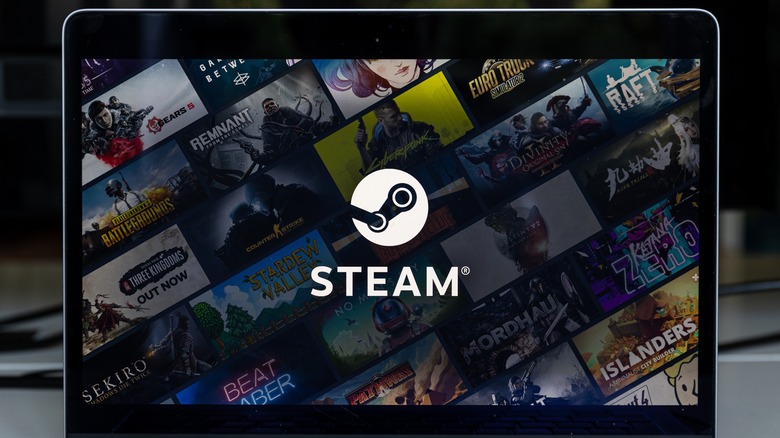How To Hide Games You Don't Want Other People To See On Steam
Steam is the hub for PC gaming, offering incredible year-round deals and a launcher with little to no issues. However, even then, Valve continues adding features to improve the platform further, like the introduction of Steam points and, most recently, private games.
Given Steam's presence in the gaming industry, countless games are on the platform, ranging from the latest AAA title to someone's first indie game. By default, the client makes everyone's purchases public, and it doesn't take much effort to see what games your friends have recently purchased or played. Now, there are many reasons why someone would want to make specific Steam games private. Maybe you're interested in an NSFW anime game — you wouldn't believe what you can find on Steam — and you're too embarrassed for your friends to see.
Whatever your reason, Steam has plenty of ways to hide your games from prying eyes. Previously, users could hide games from their library, but that only hid them from their list, and others could still see that they owned and played it. Then, you also need to worry about finding your hidden Steam games. But with Steam's latest expansion into private games, those issues are a thing of the past.
How to make games private on Steam
Making a Steam game private does what many would assume hiding the game did. It doesn't remove the game from your library list, but it makes it so that no one can see you own or play it, regardless of your playtime. It's perfect for those games you want to enjoy but don't want anyone to know you're playing. And you can do it with just a few simple steps.
Here's how to make games private on Steam:
- Open Steam.
- Click Steam in the top-left corner and then Settings.
- Navigate to the Interface page, and under "Client Beta Participation," choose "Steam Beta Update." Currently, you must be in the Steam client beta to use private games.
- Restart Steam. If you weren't already in the beta, you'll have to wait for the client to update.
- Once restarted, click Library and select the game(s) you want to make private.
- Right-click on the game in your library and open the Manage menu.
- Click "Mark as Private."
You can also mark games as private as you're purchasing them. Once you add a game to your cart, a pop-up menu will appear, confirming its addition. Underneath the game, you'll see a drop-down menu that says "For my account." Click the menu and select the option "For my account: private," and you can proceed with purchasing the game privately.