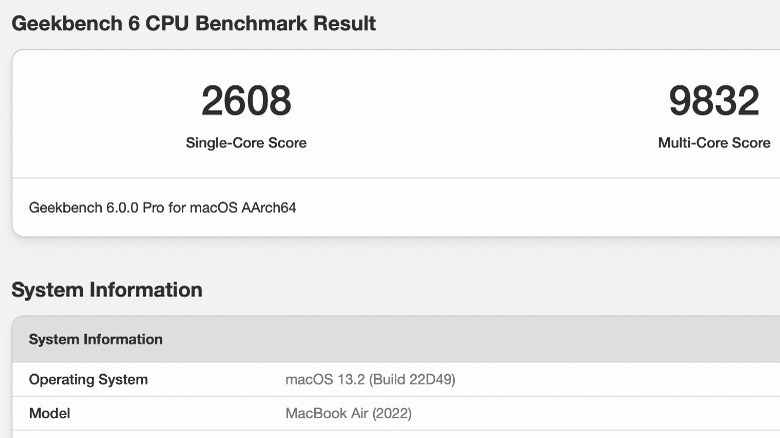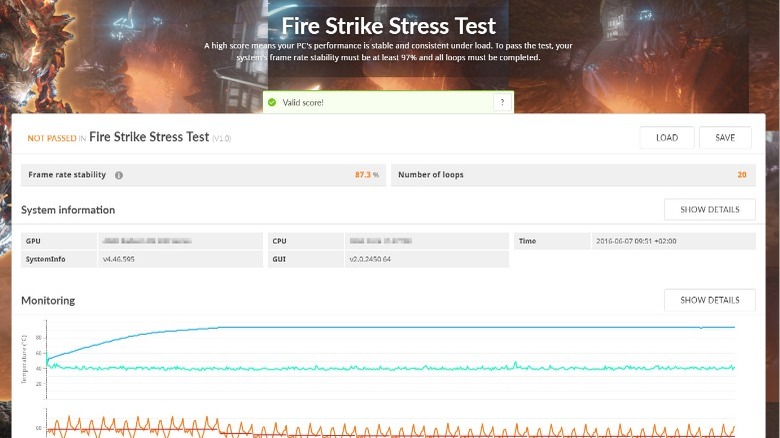How To Overclock Your Gaming PC (And The Risks To Be Aware Of)
An increasing number of people are now gaming on PC, with estimates suggesting that more than a billion people play games on computers — a significant amount more than those who play games on consoles. However, there's much to consider before you make that purchase or start building your own computer, as you won't just be getting something out of a box that you can necessarily just plug in and begin playing like with a console. That said, getting the right machine will allow gamers to get the very best out of every title they buy, pushing games to their limit.
One of the main advantages of a PC over a console is that it can be tweaked and upgraded constantly. Users can use a variety of methods to do this, but a common way of improving the performance of a computer is a process known as overclocking. This is a fairly common practice among gaming enthusiasts and can be used to increase the performance of specific components. In some cases, it might even allow affordable gaming PCs to run titles at their highest settings without the need to upgrade to the latest CPU or GPU. Of course, the idea of overclocking can seem a little daunting for those who have never done it before.
If you have ever wondered about overclocking or been curious about what it entails, this article should give you a good guide about the process and a better understanding of what overclocking is.
What is overclocking?
In the simplest terms, overclocking is the process by which you can increase the clock speed of PC components such as the CPU. These pieces of hardware will typically come from the factory with preset speeds that the manufacturer has certified are safe. This effectively means that the CPU or GPU should run without any problems at those clock speeds and that the manufacturer has only tested the safety and longevity of a part at those particular speeds.
Overclocking increases the frequency of operations of a component, improving the number of calculations that it can make per second. In theory, the faster the clock speed, the more performance you should get from a part as it will perform more operations, process data faster, and lead to a more responsive system. It can be particularly useful for intensive processes such as video editing or gaming, where the CPU and GPU are put under a large amount of stress.
However, overclocking isn't simply a way of turning every component up to its highest settings and reaping the rewards. There are some risks associated with the process and many other factors that a person needs to consider before tweaking their settings. Most overclocking will also void your hardware warranties, so it isn't something to just blindly jump into.
Make sure you have components that can be overclocked
Before you start trying to overclock your system, it is important to determine whether your PC has suitable components that can be boosted. That's because not every component is unlocked so that individuals can change the clock speed. Many Intel processors don't support overclocking and come locked, meaning that you cannot increase the number of operations they perform. Intel does offer some unlocked processors, though, and a good rule of thumb would be to consider any CPU model that ends with a "K" or is part of the X Series as one that can be overclocked.
With other manufacturers such as AMD and Nvidia, compatibility isn't as much of an issue. Almost all of the two company's modern components can be overclocked. In fact, many of them even come with built-in support for overclocking. Of course, it is still good to always check before purchasing a new processor, especially if you know overclocking is something you might want to experiment with. Fortunately, it usually only takes a quick Google search to discover whether a PC part can be overclocked.
Perform some benchmark tests before you start
Before even thinking about tweaking settings, it is important to run some benchmark tests. These provide a snapshot of what your PC is capable of by evaluating each component and determining their maximum or average performance values. For example, the test may give you data such as the speed of the CPU, the overall capability of the graphics card, and the overall responsiveness of the system.
Once the benchmark tests have been completed, the results can be invaluable. They'll help you get a better idea of what your current setup is capable of as well as some insight into how it will likely perform when carrying out specific tasks. More importantly, though, benchmark tests give you a comparison point. Without knowing your PC's performance, there is no technical way to know whether any changes you make have an effect or make any meaningful improvements.
When it comes to choosing a benchmark test there are many options available. The likes of Cinebench and Geekbench are good tools overall, but some tests specialize in particular components. MSI Afterburner is an example of that and is widely used by those wishing to measure their GPUs. Whatever tool you go with, it is a good idea to carry out a second test from a different piece of software to ensure you are getting reliable and consistent results.
Carry out a stress test
After any benchmarking tests, there is another type of test that you should run before continuing with your overclocking efforts. This time, it is a stress test, which involves subjecting your PC to rigorous and extreme conditions. You can think about stress testing as a measure of how well your system deals with being pushed to its limits. Software such as 3DMark will automatically monitor components as it pushes them to their limits, checking for speeds, efficiency, and any potential problems.
The reason behind stress testing is simple. Overclocking a PC will put it under much more load than it usually experiences, which will increase the demand for all of the system's components. If these parts are strained too heavily, they could become damaged or stop working altogether. A stress test will let you know whether any of the components in your PC are already showing signs of struggling, giving you a good idea of whether overclocking is good for your hardware, given how it reacts to the stress test. After all, if the likes of the CPU can't cope with the stress test, they will almost certainly be unsuitable for overclocking.
Make sure you have adequate cooling
Keeping your PC cool is something that everyone should aim to do, but it is especially important for anyone looking to overclock their hardware. Stopping your PC from overheating usually involves using a heat sink or a fan, although there are also some pretty basic things you can do to cool your PC. Regardless of the method, dissipating excess temperature is vital for several reasons. It will ensure that the PC runs efficiently, prevent parts from overheating and becoming damaged, and keep excessive noise as fans work extra hard.
Cooling becomes an even bigger issue when you are overclocking a system. As the speed of components increases, they draw more energy and produce more heat. An overclocked CPU or GPU will rise in temperature significantly faster than a non-overclocked part. That may mean you have to invest in other cooling solutions. This could range from an all-in-one liquid cooling system to more powerful air-cooling fans. It might also be a good idea to get a larger case that allows for more airflow and to try to tidy up your cable management so that fans are not obstructed.
Having the right power supply
Anyone who has built a gaming PC before or even a high-end system for other uses will know that one of the most critical aspects is choosing the right power supply. This may be an overlooked element that many people don't consider, but the power supply has a huge role in making sure that everything runs as it should. Often referred to as power supply units (PSUs), they are responsible for delivering energy to all components within a computer and dealing with spikes in demand during intense tasks.
A PSU that might be suitable during normal operation of a PC could be inadequate for someone who is overclocking, especially if you are significantly increasing the workload of components such as the CPU and GPU. That's because as the clock speeds of these parts are increased, they need more power to operate. Going with a trusted power supply brand such as EVGA or Seasonic is a good bet, as they shouldn't have an issue dealing with the increased power demand and will be able to meet sudden spikes when parts suddenly reach their limits. In terms of models, you'll have to do a little bit of research depending on your computer specs, finding a PSU that can supply the necessary voltage for each piece of hardware.
Enter the BIOS and begin editing the settings
Once you have carried out all of the tests and checks, it is time to begin increasing the clock speeds of your components. Depending on the make and model of your computer, as well as the manufacturer of your various components, the process can be a little different. However, there is a basic procedure that largely remains the same regardless. First, you'll need to enter the BIOS where all of the different system settings can be changed.
This will require you to restart the PC, then press either Delete, F2, or F10 when the computer is starting up. The exact button you need will likely be displayed during the restart process, prompting you to press it to enter the setup mode. Once in the BIOS, you'll have access to various menus, with the appropriate ones usually named "OC," "Overclocking," or "Advanced."
From here, users want to focus on just a few options. The multiplier is the most important as this is what changes the base block speed. Gradually increasing the multiplier is the best option and then you can restart your PC and test whether it is stable and has seen any improvements. You can then increase the voltage (Vcore) of the CPU or GPU to help with stability, starting at 1.25V and increasing in small increments of between 0.01V and 0.05V.
It's all about trial and error
Overclocking is not a precise process and involves a lot of trial and error. With each PC being a unique combination of components, cooling systems, and PSUs, there's no set guide as to what you should do. Instead, you simply have to repeat the process outlined above and then perform more benchmark and stress tests to ensure everything is running smoothly and you are seeing the desired results. Ideally, you want to keep increasing the values until you reach a point at which the PC reaches a point where it can no longer cope with the increased workload and then dial back from there.
Because overclocking takes so many attempts to get right, there are a few things you can do to make things easier for yourself. First, you should save your default BIOS settings before making any changes. That way, if your PC begins behaving erratically or becomes unstable, you can simply go back to safe settings that you know worked without issue. Most BIOS menus will allow you to save several different profiles so you can swap between them.
Second, you should generally only ever make small incremental changes while overclocking. It is also a good idea to change only one variable at a time, so you know exactly what is causing any improvements or problems and can determine the impact of each alteration.
Software overclocking is also possible
For those who don't want to dive into the BIOS and change settings manually, there are several other options. Software overclocking allows you to achieve most of the same results and there are many different tools available that can do the job effectively, such as MSI Afterburner, AMD Ryzen Master, and Intel XTU. The benefit of using software overclocking is that it uses a standard interface that uses the same terms and settings, so you might well find it easier to make changes or overclock multiple PCs that use different components.
There are some other advantages as well. Software overclocking usually allows you to make changes in real-time, which stops you from having to restart the PC every time you make a change. In that sense, it can be a big time saver and allow you to monitor for any changes or issues as they happen.
Of course, software overclocking isn't a perfect solution, and for those who want finer control over the changes they make, BIOS overclocking will be the way to go. Yet, it is a good place to begin for those who are new to overclocking or just want to experiment with what their hardware is capable of when pushed.
Overclocking poses some dangers
Overclocking is not without its risks, and you should be aware of the potential problems that can arise if you overclock your PC. The most obvious of these is the extra heat produced by the various PC components as they increase their workload. The more power a part draws, the hotter it will get, and the shorter its lifespan will be. That is why it is so important to ensure adequate cooling inside your PC to keep parts from becoming damaged or failing.
However, it is usually pretty difficult to kill a CPU or GPU through overclocking, especially if you are conservative in terms of how quickly you increase clock speeds and make sure to carry out appropriate benchmark and stress tests as you go. Another important risk factor is the time each component spends at high voltage, as higher voltages affect the life of chips. To combat this, it is best to only increase the voltages of parts when you intend to push them to their maximum, rather than keeping them in a constant state of high voltage.
What manufacturers think
Overclocking is now a far safer and more widely accepted practice than it was even a few years ago. Many manufacturers, such as AMD and Intel even produce software that allows you to overclock PCs without having to change BIOS settings manually yourself. Some manufacturers even sell CPUs and GPUs that are specifically designed to be overclocked. These companies may also give helpful advice for those looking to overclock, providing information about the process for their exact makes and models.
Yet, none of that means that manufacturers necessarily encourage overclocking. The likes of Intel carry warnings that changing clock frequency and voltage settings can damage parts, reduce the lifespan of processors, or cause system instability. Most manufacturers also have warranty policies that outline that any damage caused by overclocking will not be covered.
Fortunately, it is almost impossible to tell whether a CPU or GPU has been overclocked, so as long as the processors are not run at hugely excessive speeds, your warranty will be unlikely to be void. Besides, if you follow sensible precautions, overclocking is unlikely to cause any major damage.