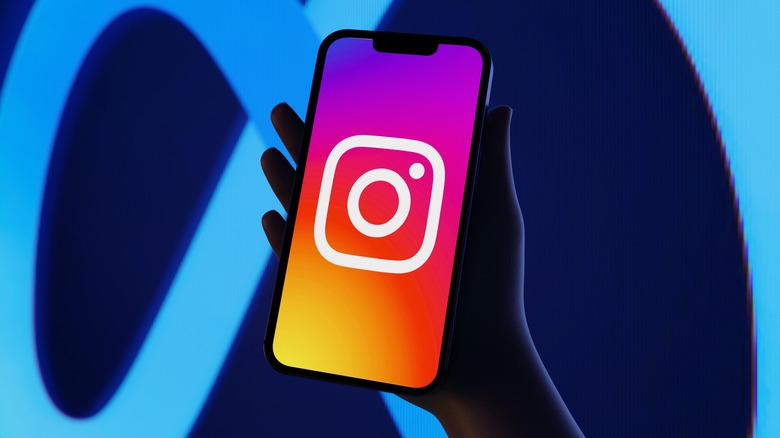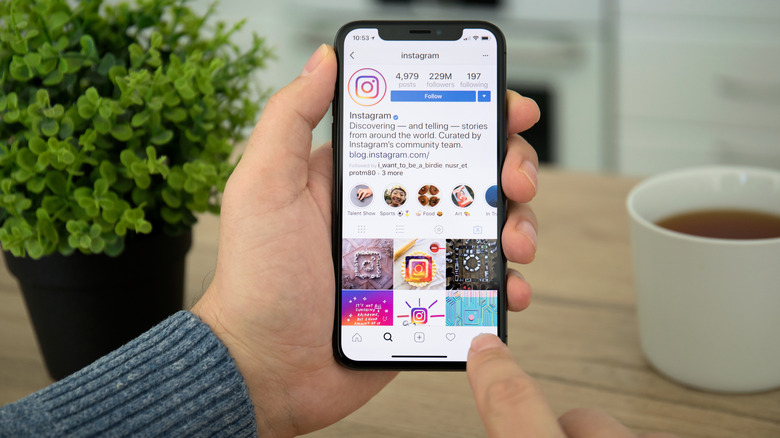How To Unmute Someone On Instagram: A Step-By-Step Guide
Instagram, like most social media apps, is a double-edged sword. While scrolling through your feed can bring endless entertainment, the algorithms don't always work in your favor, showing you posts from unfavorable and sometimes annoying accounts. Thankfully, that's where muting comes into play.
Muting someone gives you a break from their content, removing all their uploads from your feed. You'll still follow them, but you won't see any of their posts, stories, or reels. It's the perfect feature for any of those people you used to be friends with but aren't necessarily interested in keeping up with and don't want to unfollow out of courtesy — you know exactly who we mean. The best part? You can mute anyone on Instagram without them knowing, making it more anonymous than outright unfollowing or blocking an account, as there are ways to tell if someone blocked you on Instagram.
Eventually, though, you may have a change of heart, prompting you to unmute someone and start seeing their posts and messages again. Thankfully, there are a few different ways you can do this.
How to unmute someone through their Instagram profile
The most straightforward approach to unmuting someone on Instagram is through their profile. Of course, to unmute an account, you must have muted them first, and to do that means you follow them, so finding their profile shouldn't be too difficult.
Follow these steps to unmute someone from their Instagram profile:
- Open Instagram.
- Navigate to the profile of the account you want to mute. You can do this by searching for their username or finding the profile in your Following.
- Tap the green Following button below the profile info.
- Tap Mute.
- Turn off the blue toggles next to Posts, Stories, or Notes to unmute.
If you have an account's stories muted but can still see their posts — or vice versa — you can also unmute them directly from your feed. Simply tap the three dots icon on the top right corner of the post or story or press "Unmute." If you're unmuting via a post, tap "Hide" to bring up the mute/unmute options. Despite unfollowed accounts occasionally appearing in your feed, you can't mute them, with Instagram only allowing you to hide similar posts.
How to unmute someone through Instagram messages
Muting and unmuting someone's Instagram posts affects what appears on your feed, but Instagram also allows users to mute incoming direct messages from other accounts. Maybe you've noticed an uptick in spam accounts, or that one friend with too much free time won't stop sending you Reels. Whatever your reason for muting messages, unmuting them is just as simple.
Here's how to unmute someone via Instagram messages:
- Open the Instagram app.
- Tap the Messages icon in the top right corner.
- Tap the chat with the person you want to unmute.
- Tap the person's username at the top of the screen to bring up your message history and a few options. Make sure you tap their name and not their profile picture, as doing the latter will take you to their profile instead.
- Tap the bell icon toward the top of the screen that says "Mute" underneath it.
- Turn off the blue toggle next to "Mute messages" and "Mute calls" to unmute both options.