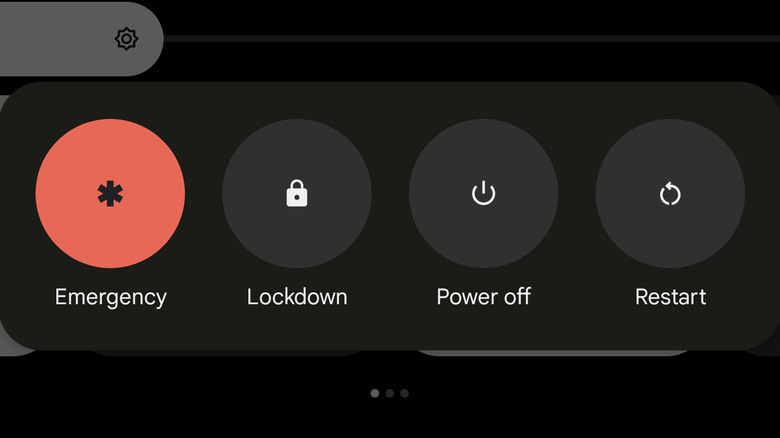Here's How To Turn Off Your Android Phone
Android phones come in all shapes and sizes with different manufacturers and tweaked operating system versions. So, it can sometimes be hard to do something as simple as turning your phone off if you don't know where to look. Traditional Android devices have a dedicated power button on the side. But this button can do different things on different Android devices.
To turn off Motorola phones and older Android devices such as the Pixel 4 and 5 phones, follow these instructions:
- Hold down the power button for a few seconds.
- From the popup menu, tap Power off.
Here's how to power down a newer Samsung device:
- Hold down the side button and the volume down key for a couple of seconds.
- Tap the gray power icon at the top of the list above the words Power off.
- Tap the screen once more to initiate the shutdown sequence.
Follow these instructions if you have a newer Pixel phone (Pixel 6 and later):
- Hold down the volume up key and the lock button on the side of your device at the same time for a few seconds until a menu appears.
- Select the Power off option at the bottom left of the popup menu.
How to remap a power button
By default, holding down the side button on newer Pixel and Samsung devices opens a virtual assistant. Pixel phones open the Google Assistant, while Samsung phones will open Bixby when the button is held down. You can map your side button to other functions, including powering off the phone. This is useful if you find yourself never using a virtual assistant or making use of voice commands such as "OK Google" to activate them instead of pressing the button.
Here's how to remap the side button on a Pixel device to a dedicated power button:
- Open your Settings app.
- Scroll down and select System.
- Tap Gestures.
- Select Press & hold power button located at the bottom of the list.
- Under Press & hold power button to access, tap Power menu.
Now, every time you hold down your side button, the power menu opens up. From that menu, you can power off the device by selecting the Power Off option.
To remap the button on Samsung devices, follow these steps:
- Open the Settings app.
- Select Advanced features.
- Tap Side button. (It can also be listed as Side key, depending on your OS version.)
- Under the Press and hold menu, select Power off menu.
How to turn off the phone without using the side buttons
Alternatively, you can turn an Android phone off through the menus on many newer Android devices. This can be useful if your device's side buttons are not working. Here's how to turn off a Samsung device using the touch screen:
- Open the Quick Settings panel by swiping down from the top edge of your screen with two fingers.
- Select the power icon next to the settings cogwheel at the top right of the screen.
- Tap Power off.
Follow these instructions if you have a Pixel phone:
- Swipe down from the top of the screen to open the notifications menu.
- Swipe down again to expand the menu.
- Tap the power icon at the bottom right of the screen next to the cogwheel icon.
- Select Power off at the bottom left of the menu.
These menus can also be accessed from the lock screen if the feature is enabled in your device's Settings menu.
How to force an Android phone to power off
Most Android devices have an emergency shutdown option. This is in place to allow users to restart their phone if it is frozen. It can be done using the side buttons on a device. For the Pixel 5a and earlier, you can force restart by holding the power button for several seconds. To force a restart on a Pixel 6 or later, hold down the power and volume up button for up to seven seconds or until the device powers off.
On Samsung devices, hold down the power and volume down buttons for around eight seconds to trigger a reboot. If you do not have a Pixel or Samsung phone, you can try other button combinations, such as holding down the volume up and down buttons simultaneously with the power button to see if that triggers a forced restart.
If all else fails and you need to turn off your phone, you can remove and reinsert the battery. This won't apply to all smartphones. Newer Android devices don't allow you to take off the backplate to access the battery easily. That said, it can be a lifesaver for applicable frozen devices.
When to power off your Android phone
It is important to turn your Android phone off every once in a while. Many tech experts recommend that users restart their phones once a week. This is because it can help resolve many issues that may be plaguing your device.
Some things it can help with include crashes. That's because when an Android phone is turned off, it can delete cached data, reducing your chances of a crash in many cases. Deleting the cache won't eliminate your data, such as your photos. It only removes temporary data stored by apps and services.
It can also allow the phone to install security updates, keeping you secure. However, this only applies if your device is still getting security updates. Additionally, frequently turning off an Android phone can increase its battery life.
Turning off your Android phone can also be a good idea when traveling. This will prevent the device from connecting to foreign Wi-Fi networks. Connecting to unsecured Wi-Fi networks, like the ones at an Airbnb, can be dangerous. These networks can steal your data or install viruses on your device.
Above all else, powering down an Android device can give you a much-needed break from the high-powered piece of tech that lives in your pocket. This can come with health benefits such as reduced stress; experts also believe it can make people more creative.