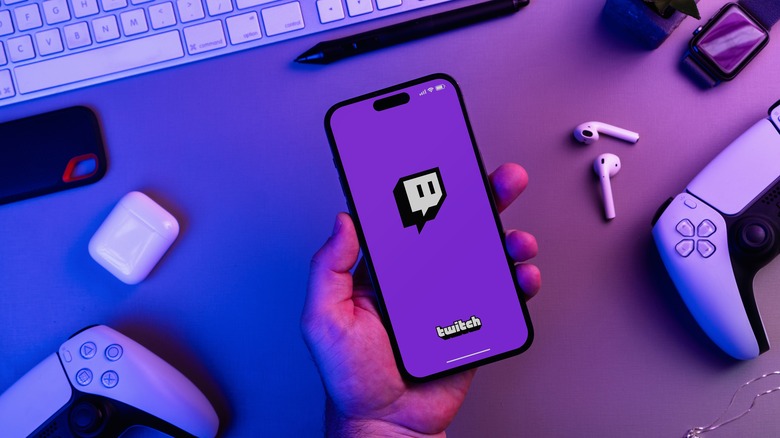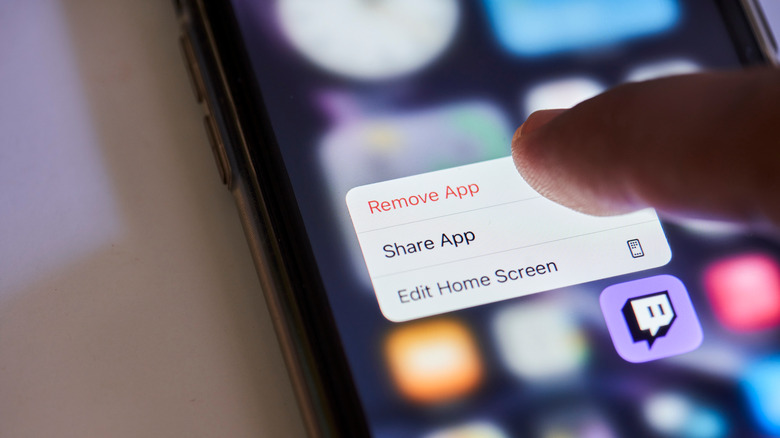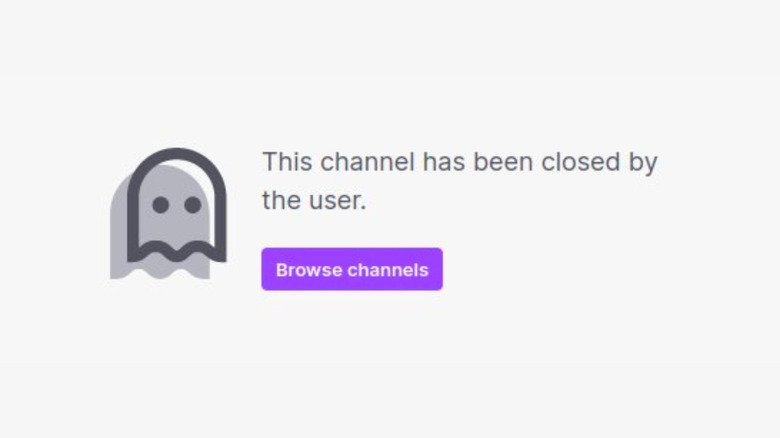How To Delete Your Twitch Account
Twitch is the most popular streaming platform in its category. The Amazon-owned company prides itself on a global reputation of being the go-to online experience for livestreaming music, games, cooking events, and more. An average of two million live viewers a week and about 100k+ live channels say it all. However, while your Twitch account could bring plenty of happiness by linking you with your favorite content and the rest of the world, hosting on-demand live sessions isn't always for everyone. A planned or sudden switch of interests can find you looking for an escape route from the streaming platform.
You might need a break from the platform to explore alternative streaming services. Alternatively, concerns about privacy and security on public platforms such as Twitch might have prompted you to reconsider your choices. Whatever your need is for wanting out, there's no need to worry. Deleting your Twitch account is simple. If you're unsure about clearing your Twitch user history forever, deactivating your account might be a more convenient way out.
How to permanently delete your Twitch account
Deleting your Twitch account erases all your content and usage data – from rewards to clips, followers, subscriptions, highlights, and preferences. Note that Twitch will permanently erase all your content and close the account within 90 days of your request – if you don't pull out while the deletion is in process. However, you may recover your profile if you log in before the deletion process completes. To do this:
-
Visit the account deletion page using https://twitch.tv/user/delete-account on your preferred browser.
-
Type in the name of the account you'd like to delete.
-
If you don't mind, share your reasons for wanting out with Twitch.
-
Click Delete Account.
-
Next, type in your password on a confirmation window to verify the request.
Your Twitch account will now enter the deletion process. If you're on the Twitch affiliate and partner program, you must offboard from these programs before you can delete their account. To do this, visit Twitch's help desk and provide the necessary information to make the offboarding claims. After six months of deleting your account, anyone can sign up using your old username, so you want to consider this carefully if you need to protect your brand.
How to deactivate your Twitch account
If you're unsure about permanently getting rid of your account. Why not deactivate your Twitch profile? Deactivating your profile hides it from public view and prevents you from chatting with friends, donating, or any other stuff you do when logged in to your account. To deactivate your account:
-
Visit Twitch's homepage on your preferred browser and log in to your account.
-
Click the profile picture on the top-right of your screen.
-
Click Settings.
-
On the profile tab, scroll down to "Disable Your Twitch Account."
-
Click "Disable Account."
-
If you don't mind, share your purpose for deactivating the account with Twitch. Otherwise, head to the next step.
-
Click "Disable Account."
If you want a shorter way to do this, you can deactivate your Twitch account directly by typing https://twitch.tv/user/disable-account into your web browser after logging into your account and following the prompts to deactivate.
To reactivate your account, log back into your account. A "welcome back" message asks you to confirm your interest in reactivating your profile. Once you confirm your interest, Twitch restores your account as was before your account deactivation. You can only reactivate your account within 90 days of deactivating it by logging in to your Twitch account via the web or the iOS and Android mobile apps. Leaving it for longer could lead to a complete termination by Twitch.