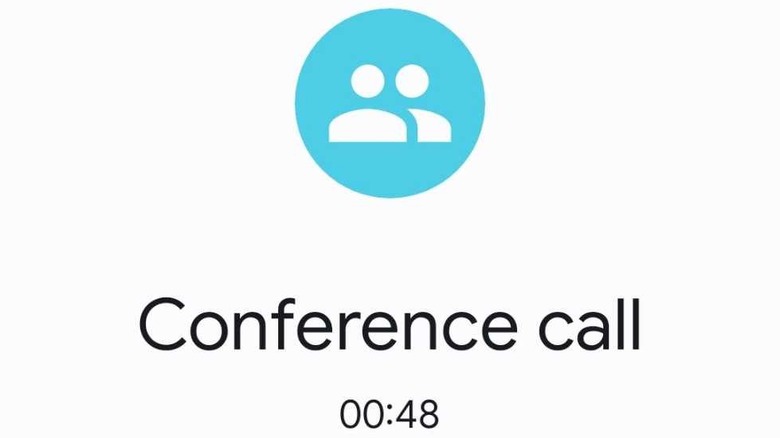How To Start A Conference Call On Your Android Phone
Back in the day, when most everyone used landline phones, conference calling in its various forms was an add-on that the average person generally didn't use. The most common consumer variant was three-way calling, with larger conference calls reserved for professional/enterprise phone systems.
With the rise of the smartphone and internet-based voice and video chat protocols, that's changed. If you have a remote meeting scheduled at work, it's probably going to be using software like Zoom, Google Meet, Microsoft Teams, GoToMeeting, or Skype, all of which are internet-based, though some have the option to handle your audio over a traditional phone line. With their ability to handle video to show participants' camera feeds and shared screens, they're a lot more useful than a traditional conference call.
That doesn't mean that you can't set up a conference call in your smartphone's dialer/call/phone app, though. You absolutely can, and it's pretty easy, with an easy-to-follow roadmap for Android users. So if you've got an Android handset and would like to know how to set up a conference call on it using traditional phone lines, then read on.
Android conference call instructions
These instructions are written with the assumption that you're using Google's dialer, but other dialers, like OEM and carrier dialers, should behave more or less the same way. To set up a conference call:
- Open the dialer.
- Call the first number you'd like included in the call.
- Tap the "Add Call" button, which should have both a text label and an icon including a phone receiver and a plus sign, and which you may need to reveal by tapping a three-dotted "More" menu.
- Pick a number from your contacts or enter it manually on the dial pad and call that number. The original call will be placed on hold.
- Tap the Merge button, which you may need to reveal by tapping a three-dotted "More" menu.
- Repeat the previous steps from "Add Call" through "Merge" to add more participants.
- When you're done with the call, tapping the end call button will end it like a typical two-way call.
That's it! This will allow you to conference with not just other smartphone users, but also landline and VoIP users, as it uses traditional telephony systems.