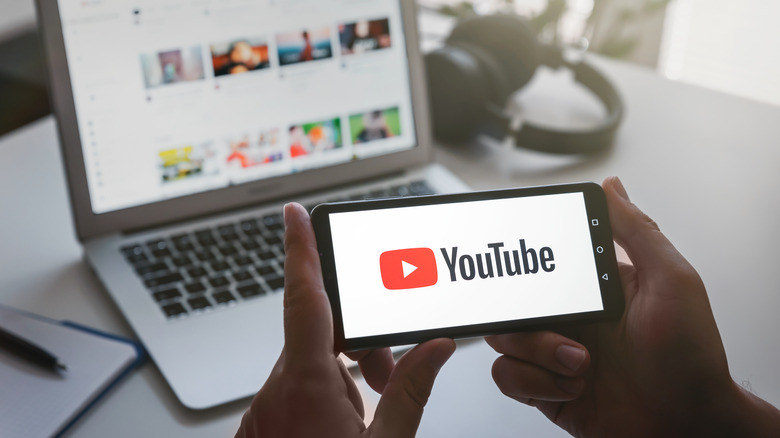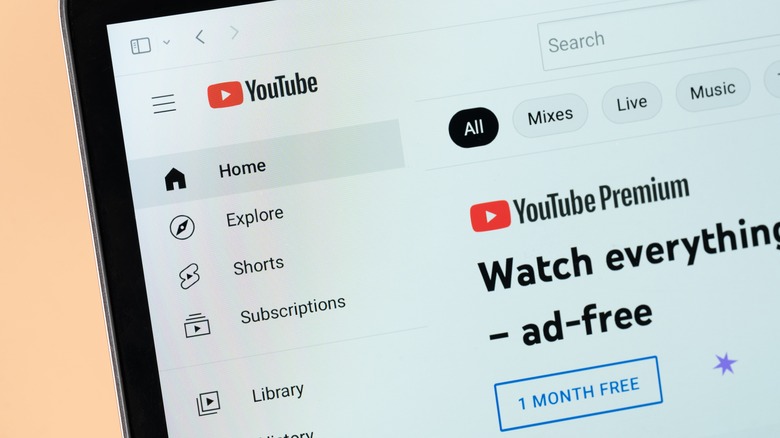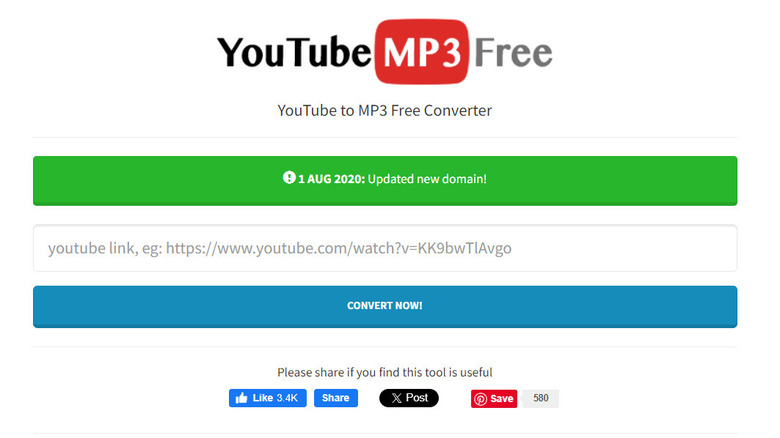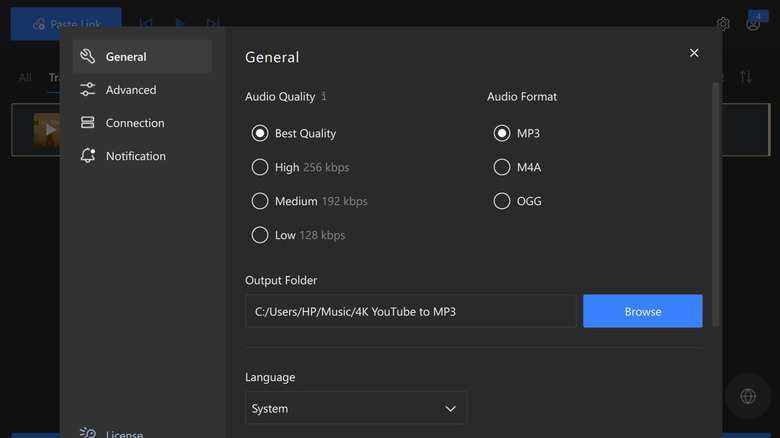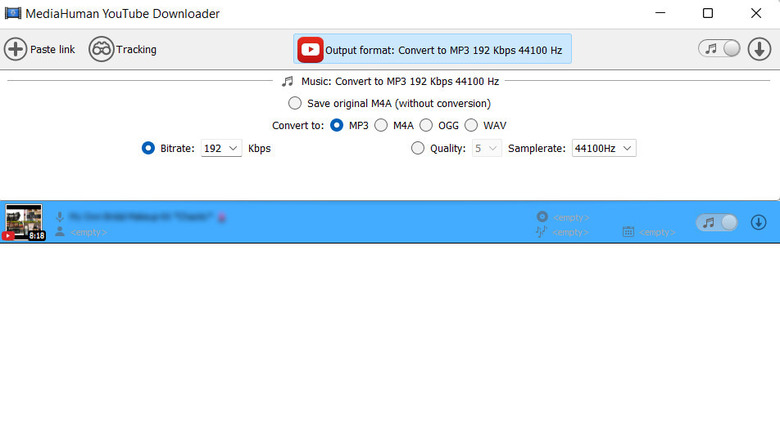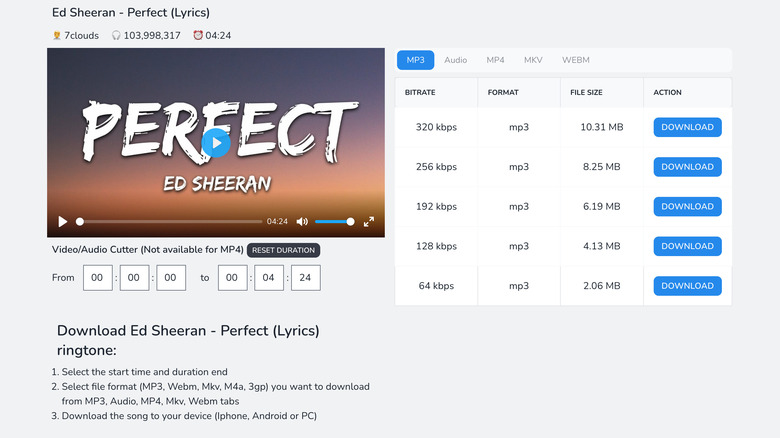How To Download Music From YouTube (5 Different Ways)
YouTube serves as an extensive collection of music across various genres and periods. However, there are instances where having offline access to your favorite tracks becomes crucial — for a road trip, a workout, or simply to save on data. Fortunately, there are multiple ways (both free and paid) to download YouTube videos and audio on your device.
One option to download music is YouTube Premium, which provides a legitimate, ad-free means to download videos and music for offline listening. If you prefer not to pay for offline music access, various third-party tools are available. Additionally, certain websites offer online services that convert YouTube videos into downloadable audio files.
Below, we share five different ways of downloading music from YouTube on your mobile device or computer. However, before you proceed, it is essential to note that when you're using apps from outside sources to download stuff, you must be careful about how you use them. Follow the rules of copyright and licensing — don't use the downloaded stuff for business without permission. Stick to downloading for your own enjoyment and ease, and you'll be on the right side of the law.
YouTube Premium
Subscribing to YouTube Premium is the legal way to download music without resorting to third-party tools or navigating potential copyright concerns. YouTube Premium gives you an ad-free experience, as well as access to YouTube Music Premium. This will help you download videos and music for offline viewing. Before you proceed, make sure the music you want is available on YouTube Premium. You can also take advantage of a one-month free trial before deciding to subscribe.
Follow these steps to download music from YouTube Premium:
- Launch YouTube on your device and tap on your profile picture.
- Choose Purchases and memberships.
- Start your free YouTube Premium trial.
- Once you have successfully subscribed, play the song you want to download.
- Tap on the three dots at the top right.
- Choose Download.
Your selected song should download within a few seconds. You can access your downloads by going to the Library tab.
YouTubeMP3
If the music you want to download is not available on YouTube Music, you can use a third-party app to download files from YouTube. YouTubeMP3 is a simple and fast website that you can use to download music from YouTube in MP3 format. You just need to paste the YouTube video URL, click the convert button, and download the MP3 file. You can also use this website to download music from YouTube playlists.
YouTubeMP3 does not require any registration, installation, or payment. It is compatible with various browsers — Chrome, Firefox, and Opera, with support for Safari coming soon — and devices such as Windows, Mac, Linux, Android, and iOS. The only downside is that you can only download music in MP3 format and cannot choose the audio quality or bitrate. If you want to download music in other formats, such as M4A, FLAC, or WAV, you need to use other websites or tools.
The conversion time on YouTubeMP3 is approximately 4–5 minutes, depending on the video size. However, this may vary depending on your internet speed, browser, and device.
4K Downloader
The 4K Download tool is another reliable option that you can use to download music from YouTube to MP3 or other audio formats with high quality. It's available for Windows, macOS, and Ubuntu. To use this tool:
- Head over to the 4K Downloader website in your browser.
- Click on the Convert YouTube to MP3 option.
- Select Get 4K YouTube to MP3.
- Wait for it to download on your device, and then launch it.
- Checkmark the box next to I agree to the license terms and conditions and click Install.
- Wait for the installation to complete.
- Once 4K YouTube to MP3 is installed, launch it and follow the on-screen instructions to proceed.
- Click on the Paste Link button at the top-left corner and enter the link of the targeted YouTube video. It will automatically start downloading the audio in MP3 format.
- If you want to download the audio in another format, click Tools > Preferences.
- Choose your preferred audio quality and format.
The free version of 4K YouTube to MP3 gives access to 15 daily downloads. In case you want to upgrade to a paid version for unlimited access, choose Tools > Manage License > Get License. Pick from one of the four paid plans: Lite, Personal, Pro, Bundle.
YouTube Downloader
Another option to use is YouTube Downloader, which can help you download content from entire playlists or channels as well as automatically fetch newly uploaded content for you to enjoy. Beyond YouTube, the tool extends its support to various platforms such as Twitch, Vimeo, Facebook, and more. It also supports a wide range of video resolutions, from HQ and HD to 4K and 8K.
It is available for Windows, macOS, and Ubuntu. YouTube Downloader offers both free and paid plans. The free plan allows you to download 20 videos. If you want unlimited access, consider purchasing a subscription. To use YouTube Downloader:
- Download YouTube Downloader on your device.
- Launch it and follow the on-screen instructions to complete the installation.
- Click on the Paste link option in the top-left corner and paste the link of the targeted video.
- Click on the Output format option and choose your desired format and quality.
- Click on the download icon with the video to start the download.
The file will now be downloaded and saved to the location you chose when installing YouTube Downloader. If you want it to download any new videos uploaded to your favorite channel or playlist, click on the Tracking option and select Add.
YouTube to MP3
If you want to adjust the duration of a YouTube video before extracting the audio from it, you can use YouTube to MP3. This website is straightforward to use. You can begin by entering the URL of the targeted video in the text field and clicking on Search. Now, set the duration of the audio as per your preferences. You can also choose the bitrate, format, and size of the audio file in the same window. Once you are satisfied with the settings, click Download.
The website will provide recommendations for videos it thinks you might want to download. You can scroll down to view this list. You may encounter some pop-up ads or redirects when using this website, which can be annoying or risky. To protect your device, avoid clicking on any suspicious links or buttons, and use one of the most reliable, popular antivirus programs. It is also a good option to use an ad blocker if you want a smooth experience.