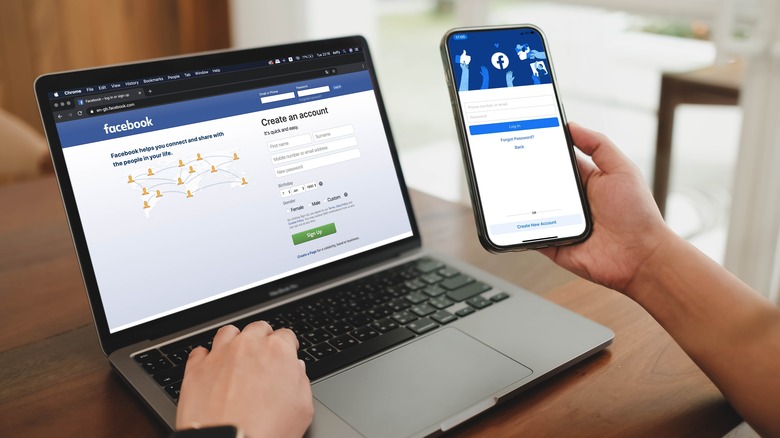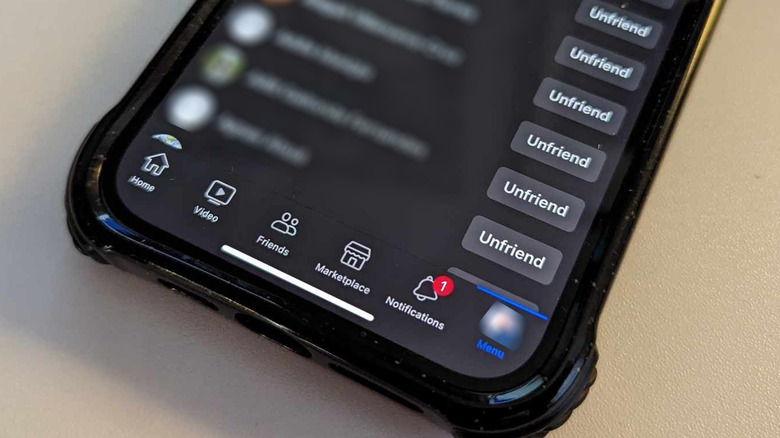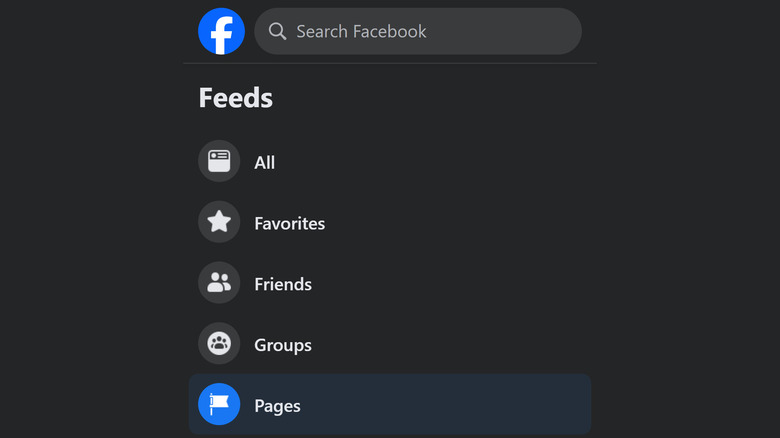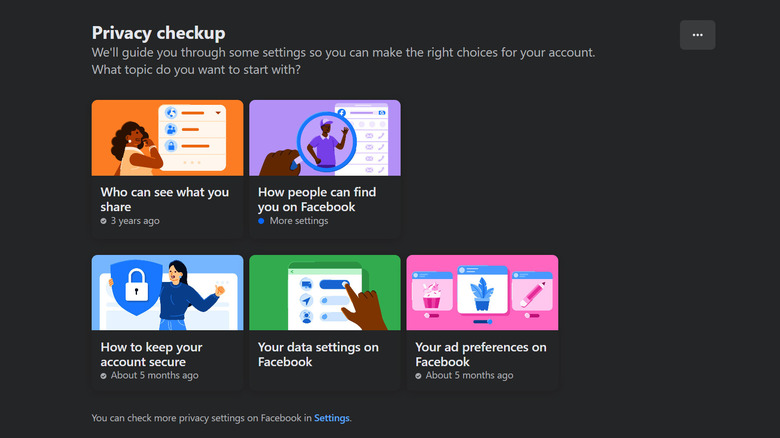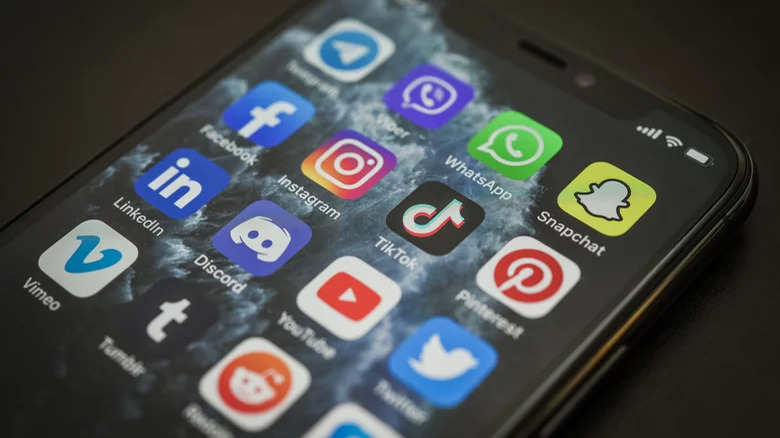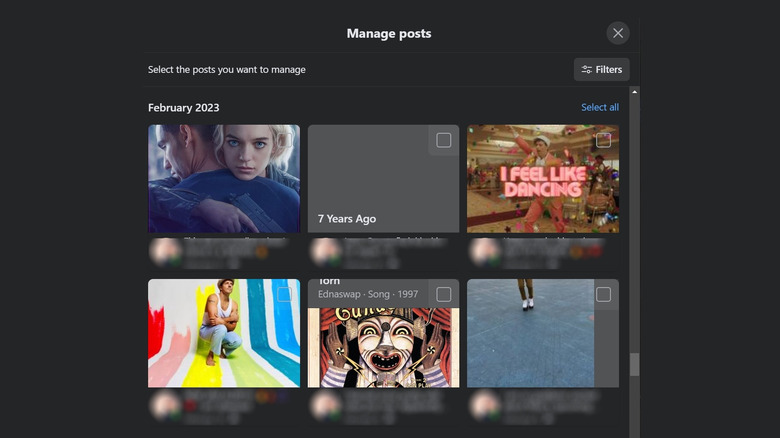5 Things You Need To Do On Facebook For The New Year
If you are planning your New Year's resolutions, one of your goals ought to be making sure your various online accounts are in tip-top shape. For starters, conducting a Gmail account cleanup is a smart thing to do so you don't start the upcoming year with an overwhelming inbox. Another task worth undertaking is reviewing all your social media app profiles. If there are any that you no longer access, it might be a good time to figure out how to delete your account. For the ones that you still use, a bit of account upkeep can be extremely helpful to ensure that any sensitive information is either secured, hidden, or deleted.
Many people who have a goal to take a short social media break in the new year may opt to temporarily deactivate their Facebook account and other media-sharing apps until they feel focused and centered on their other annual plans. If you don't intend to do a digital detox, you should at least go through your Facebook account and make sure your online presence on the platform is still secure and your news feed algorithm is relevant to your interests. Below is a list of tasks you ought to do on Facebook right now so you can start fresh in the coming year.
Do a Facebook friends list purge
Having too many people in your Facebook network is not always a good thing. The app's news feed usually shows newly added user profiles more frequently, burying the posts of people you friended back in the early days of the social media platform.
To ensure that you primarily see relevant Facebook content going forward, consider removing people whose posts you don't interact with or care about that much. A good rule of thumb is that if you haven't interacted with a person's posts or messaged them in the last six months or so — and also haven't manually visited their profile — it may be time to eliminate them from your Facebook friends list.
To do this, go to your Facebook profile and select the Friends tab on a computer or tap See all friends on the app. If there's anyone on the list you don't recognize or don't care to keep in touch with, hit the three-dot icon next to their name and select Unfriend. Alternatively, on the mobile app, you can tap Manage and hit Unfriend next to people's names.
After removing a Facebook friend, you'd have to add them back (or vice versa) to regain access to their protected posts. If you find deleting Facebook connections too dramatic or awkward, you can choose the Unfollow option instead so you can stay friends and not have to see their Facebook posts on the main news feed. This can be done through the process previously mentioned — only you hit Unfollow instead of Unfriend — or by hitting the three-dot icon in the top-right corner of their Facebook entry and choosing Unfollow when you come across it through the main news feed.
Unfollow annoying pages and groups you don't actively follow anymore
After you go through your Facebook friends list, the next step you ought to take is to check the Facebook pages and groups that you follow. Much like newly added users, page and group posts are quite notorious for oversaturating the Facebook news feed, making it seemingly impossible to keep tabs on the people who actually matter to you.
When you chance upon a Facebook entry on the news feed shared by a page or group that seems to appear so much more often than other accounts you follow, simply hit the three-dot icon in the top-right corner of the post and select Unfollow. If the post is from a Facebook page, you'll immediately stop seeing posts from the account, essentially unfriending the profile. For Facebook groups, though, hitting Unfollow merely lets you stop seeing posts on the feed without removing your membership. If un-joining is your preference, you'd have to manually leave by visiting the Facebook group's page.
A more thorough method of removing irrelevant page follows and group memberships is by visiting the Feeds tab. You'll see it on the left panel of the Facebook news feed on a computer. On the mobile app, tap your profile photo on the main page to pull up the menu, and tap Feeds. You can then go through the Groups and Pages tabs and follow the same steps above to unfollow accounts you no longer want to see updates from.
Fortify your privacy settings
If there's one step you absolutely shouldn't skip among the suggestions on this list, it's this. Facebook has access to a ton of data on its users, as most social media apps do, and it's largely the user's responsibility to make sure that only what they intend to share is available to be viewed or accessed by their selected audiences. Going through important Facebook privacy settings should be very easy, whether you do it through the mobile app or by visiting the Facebook website on a computer web browser.
Some essential Facebook privacy preferences you need to rectify include your profile, what friends and strangers can see shared from your account, and your Facebook friends list. Your friends list, especially, should really be rigged to be viewable by only you for safety reasons. In addition, you can control whether people can find and contact you through Facebook search, in addition to whether people can post on your timeline or tag you in their entries. There are a lot more that you can tinker around with by visiting Facebook's nifty Privacy Checkup tool:
- On Facebook's main page, hit your profile photo to pull up the menu.
- Go to Settings & privacy.
- On a computer, select Privacy Checkup. On the mobile app, tap Privacy shortcuts and then select Review a few important privacy settings or Take a Privacy Checkup to get there.
On this page, you'll be able to go through several run-throughs of some privacy settings you ought to keep up-to-date in the coming year.
Review apps and websites that have access to your Facebook account
Many third-party apps allow you to create a new account or log in by using your Facebook credentials. While this isn't generally a big deal — it saves a lot of effort trying to remember too many usernames and passwords to things — it's a good habit to ensure that you only share data with apps and websites that you actually still use.
The steps for keeping tabs on the apps that have Facebook access are actually easy to follow and are fairly similar, whether you go through it on a desktop or via a mobile device:
- Pull up the Facebook menu by hitting your profile photo on the main page.
- Go to Settings & privacy.
- Pick Settings.
- Under Your activity, select Apps and websites.
At this point, you should see a complete tally of all the third-party apps and websites you've logged into using your Facebook account. Go through each one, see what type of info is being shared, and make the necessary modifications.
Manage Facebook posts on your timeline
Anyone with a Facebook account who actively posts entries is prone to unwittingly share something they didn't mean to, either due to an erroneous click of the share button or the failure to set audience privacy settings to anything but public view.
Now that the year is coming to a close, what better time is there to take stock of what you've posted on your Facebook timeline thus far? A hassle-free way to do this is by going to your profile page and hitting the Manage posts button. You can use the filter function to go to a specific date or show entries posted by you or others, among other things. Once you see a list of all the posts on your timeline, you can select several at once so you can remove tags as well as hide or delete entries in one go.
Entries that appear on your Facebook profile are arranged chronologically by default, with the most recent one appearing at the top when you do this on the Facebook mobile app. If you do it through the Facebook website on a computer web browser, though, entries are conveniently grouped in a grid according to month, making it easier to see and review the ones you want to manage.
Bonus: Update your profile and cover photo
A new year means a new you. A great way to celebrate a brand-new chapter on Facebook is by uploading a more recent profile picture and cover photo. Both should be incredibly easy to do on either a computer or through the Facebook app. Between the two, though, going the mobile app route is the more straightforward method because you can quickly use your phone to take a nice selfie and upload it instantly.
If you don't feel like using actual photos, you can create a profile and cover photo by using Facebook's Avatar feature. Simply go to your profile page, hit either your profile picture or cover photo, and choose the avatar option. If you've created one before, it should load yours onscreen and let you make modifications if you want. Otherwise, you should automatically be given prompts on what to do to make a new one from scratch.