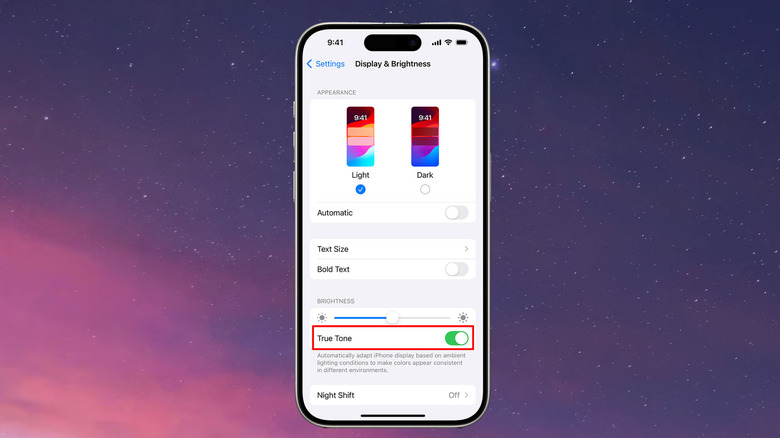What Is True Tone On iPhone, And Should You Use It?
In the world of mobile technology and visual fidelity on modern displays, the iPhone is top notch. With the recent release of the latest iPhone 15, you probably want to get the most out of your Super Retina XDR display and may have questions about certain display settings for the device, like True Tone.
True Tone is a display setting that aims to use the more sophisticated technology on iPhone 8 and up to auto-correct colors that appear on the screen. However, some have complained that it actually reduces visual fidelity and quality, or worse — others speculate it drains the iPhone's battery faster.
If you've investigated the display options on your iPhone and were wondering what True Tone was and whether you should turn it on or off, you're probably not alone. Here's everything you need to know about True Tone for the iPhone and other Apple devices.
What is True Tone on iPhone?
True Tone is a setting on many Apple devices that adjusts your iPhone display's color to match the ambient light in your enviornment. Turned on by default, True Tone uses advanced sensors on the iPhone to help blend the color intensity of the display with your surroundings, with the aim of being less harsh on the user's eyes. It does this by adjusting the display's white balance to match the surrounding light for a more natural appearance.
More specifically, different light sources have different color temperatures, as most lights don't project a purely white light. Whether it's a light emitted from a candle, fluorescent light, or sunlight, True Tone gathers information from your surroundings and automatically adjusts the display to match whatever light source is around you.
True Tone is available on a vast array of Apple devices, including the iPhone 8 and later models, the iPhone SE 2nd generation and later, as well as the iPad 9th generation and newer models. The full list of compatible devices can be found on the Apple website.
Should you use True Tone?
Some users who don't have a keen eye for visuals may miss the fact that True Tone is enabled on their devices, as it's meant to blend in and be unnoticeable. In terms of positives, True Tone is meant to reduce eye strain by better blending the visuals from your iPhone display with your environment and can make images appear more natural for the same reasons.
However, some have found True Tone reduces the visual fidelity of video and photographs viewed on the iPhone. While this is not true (True Tone does not adjust resolution or visual quality), the setting does adjust the colors of your display, which could be perceived as a reduction in vibrance.
It's also likely that, as with any other process on the iPhone, True Tone utilizes a portion of processing and battery power, though the differences are often negligible, as demonstrated by the myth that reducing the iPhone's white point will provide unlimited battery life. Indeed, there are much better ways to increase your iPhone's battery life, like reducing your display's brightness or using low power mode.
How to turn off True Tone on iPhone
If you'd like to test your device to see whether it performs better without True Tone turned on or want to see whether you like the look of videos and pictures better, luckily, it's pretty easy to turn off the auto-enabled display setting. To turn off True Tone for the iPhone:
- Navigate to the Settings menu.
- Tap Display & Brightness.
- Toggle True Tone to the left to turn it off.
Naturally, to turn True Tone back on, navigate to the Display & Brightness settings and toggle True Tone to the right.
In this section, you'll also be able to adjust other brightness settings for your phone or use Dark Mode, which is designed to make the screen less strenuous on your eyes. Night Shift is another setting that puts the colors on your display on the warmer side of the spectrum, which may further help you avoid any unnecessary eye strain.