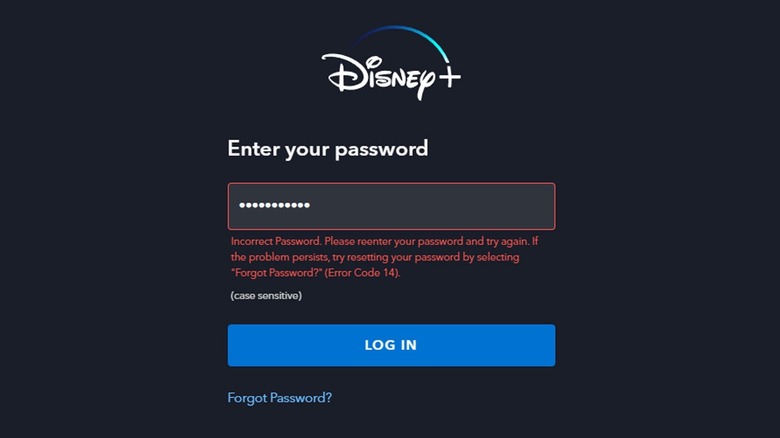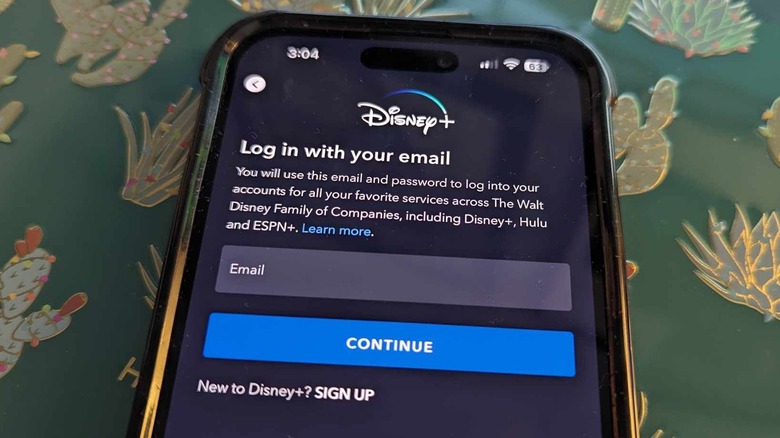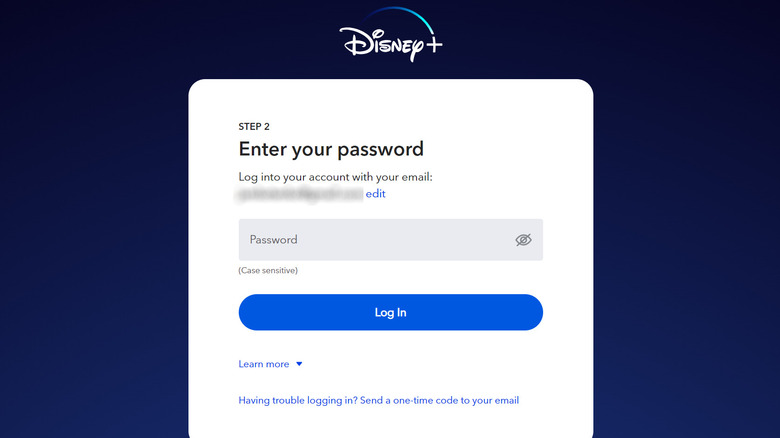Disney+ 'Error Code 14': What It Means, And How To Troubleshoot
Running into technical errors when you just want to sit back, relax, and watch TV shows or movies on your go-to media-streaming platform can be quite frustrating. Many typical troubleshooting methods immediately come to mind that you can try to rectify the situation, such as restarting the malfunctioning app or rebooting the actual device you're watching content on. For most issues, these solutions quickly get rid of the problem. However, some stubborn glitches just won't go away no matter how many times you turn the app or device off and on again. When you run into a particular error for the first time, it can be challenging to figure out what's causing it and what you may be able to do to troubleshoot it.
Error messages are commonplace in almost all websites, apps, and services, including media-streaming platforms like Disney+. It's so prevalent that the Disney+ Help Center has a section dedicated to diagnosing error codes. These are notifications that appear onscreen — may it be on your TV, your computer, or your mobile device — when something goes wrong with the service. A common example that many Disney+ users have encountered when they tried logging into the platform is something called Error Code 14.
What is Error Code 14 on Disney+?
This particular error code usually pops up after a failed login attempt into Disney+, which is why it is so commonly encountered. If you've ever faced it before, you've likely seen either one of the following messages after the email address and password you initially plugged in doesn't work:
- "Incorrect Password. Please reenter your password and try again. If the problem persists, try resetting your password by selecting 'Forgot Password?'"
- "Sorry, we could not find your email (or password) in our system. Please re-enter your email and try again. If the problem persists, visit the Disney+ Help Center."
If you're absolutely certain you're typing in the correct username and password to log into Disney+ and are still running into the infuriating error message, below are a few possibilities of what else is causing the issue and potential fixes that could help get past the error code hurdle.
Why you might be getting Error Code 14 on Disney+
The most likely culprit causing the error is that the password you previously used to get into Disney+ may have changed for another Disney product that uses the same login credentials. Currently, you are required to furnish the same email address and password to log into all services across The Walt Disney Family of Companies, namely:
- ShopDisney.com
- Disney Vacation Club
- Disneyland & Walt Disney World (My Disney Experience)
- ABC News, ABC App
- The Disney Bundle
- Disney+
- Hulu
- ESPN, ESPN+, ESPN Fantasy Sports, and more
This means if you update your password for one of the participating services listed above, it will likely be updated for all your accounts on others, according to Disney.
If you haven't updated your password for any of the aforementioned services and are still getting the error code, there are other potential (but less likely) reasons some Disney+ users think are to blame for the mishap, such as several login attempts on too many devices, intermittent internet connectivity, device issues, or unexpected outage of Disney+ servers. In addition, it's also very possible that human error is still the root problem: you may be entering the wrong username or password even when you think you aren't.
How to resolve Disney+'s Error Code 14
You can attempt common troubleshooting methods designed to fix most technical errors, like checking your internet connection, restarting the Disney+ app, or rebooting the device you're using to log in. You can also uninstall and reinstall the Disney+ app to make sure you have the latest version of it. If none of these work, the primary solution that Disney+ endorses is simply resetting your password. Here's how:
- Launch the Disney+ mobile app or go to disneyplus.com on a web browser.
- Hit the Log In button.
- Provide the email address you used to register on Disney+.
- Tap or click Continue.
- On a mobile device, hit Forgot Password. On a computer, if you see a link stating, "Having trouble logging in? Send a one-time code to your email," click it. A 6-digit passcode will be generated and sent to the email address associated with your Disney+ account.
- Check your email for the 6-digit passcode and go back to the Disney+ app or website.
- Provide the 6-digit passcode and hit Continue to create a new one.
Try logging back in again using the new password. Remember that this password change applies to the login credentials you may be using to access other Disney-affiliated services, such as Hulu or ESPN, among many others.
If you're still getting an Error Code 14 or if you can't remember the email address you used to subscribe to Disney+, you'll need to contact Disney+ support for additional assistance. Open a web browser and go to help.disneyplus.com/contact-us. Pick Error Codes from the topic list. At the bottom of the page, under "Need more help? Select another option," choose your preferred contact method. Once connected to tech support, describe the steps you've taken thus far to fix the error code.