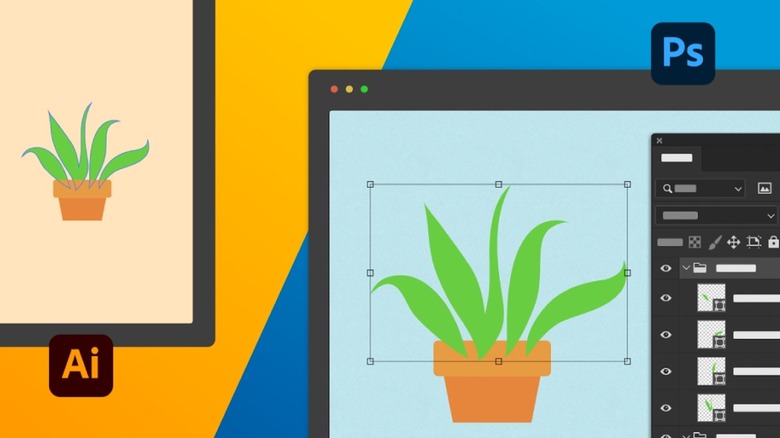The Biggest Differences Between Adobe Photoshop And Illustrator
It can be difficult to navigate through today's vast assortment of graphic arts software without Adobe Illustrator and Adobe Photoshop popping up, but that's with good reason. Both apps have been around since roughly the late 80s and have been the go-to for professional (and amateur, educational, etc.) 2D graphics work for decades.
They can each do some of the things that their counterpart can't do, but they are far more specialized in their own particular areas — hence why Adobe continues to distribute them separately. It also elicits the question: What, exactly, are the differences between them?
Whether you have access to both and need to know which one is the better choice for a given task or are deciding on a license between one or the other based on the work you plan to do in the future, it's an important distinction. The extremely short answer is basically that Illustrator is where to go for 2D graphic design-type work, and Photoshop is your go-to for photo editing and processing, but knowing exactly what tasks work better with what app requires a little more digging. In some cases it may even be best to use both.
The flatness (in a good way) of Illustrator
As Illustrator's name implies, it specializes in illustration — or more specifically, in vector graphics. Vector is, essentially, a more mathematical form of artwork that offers precise control over a number of different lines and shapes (their "vectors" if you will). With the added benefit of always looking crisp and clean because these flat shapes and whatnot aren't beholden to resolution like a traditional image. So if you make a circle in Illustrator and blow it up to 500 times its original size the edges will still look just as sharp.
That retention of clarity at any size makes vector work — and by extension, Illustrator files — ideal for use in print media. Everything from business cards and posters to website interfaces and billboards. Additionally, it works well as a digital illustration platform, where you can draw what you like freehand using various brush and ink styles, or use the pen tool to create more intricate solid shapes one finely-adjusted line or curve at a time.
Illustrator may not be what you'll want to use if you have to edit a photo, however it's perfect for those moments when you need to add other elements on top of one. Something like, say, creating text that stands out and curves or angles in order to adhere to the contours of the photo's subject, or adding colorful vector elements or iconography.
Photoshop's image editing prowess
Much like Illustrator, Photoshop's name gives you a solid indication of its purpose: Photo editing. You can still use it to add or edit graphic elements to a photo, certainly, but not to the same extent. Instead, you can use it to make all sorts of alterations to your digital photographs — from simpler things like contrast adjustments to much more complicated tasks like seamlessly replacing entire backgrounds.
Unlike the vector art Illustrator focuses on, Photoshop utilizes raster art. The main difference being that vector is formed mathematically while raster is made visually, as in it relies on pixels. The larger a photo gets, the more visible its pixels become, leading to a drop in overall quality and sharpness that may appear jagged or "fuzzy" to the eye. This generally makes it a bit more agreeable with web-based projects where resolution isn't quite as important (compared to print, that is), but it does still matter with modern displays.
As long as the image being used was taken at a high enough resolution you won't really have to worry about clarity and dimensions, though. And the amount of freedom you have when altering photos is immense. When you know the proper techniques, multiple photos can be blended together (seamlessly or stylistically), objects or entire people can be removed to change composition and focus, actual focus can be adjusted to sharpen or blur different elements, specific colors can be made more vibrant, and so much more.