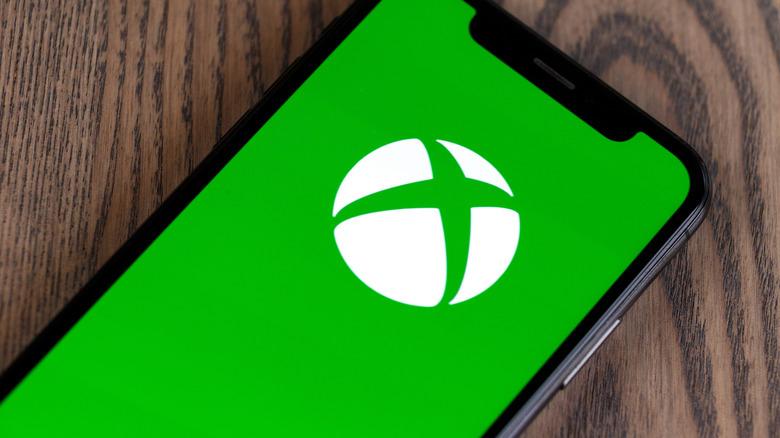How To Unblock Someone On Xbox: Step-By-Step Guide
Blocking someone on Xbox is a great way to keep people you don't want to interact with from contacting you. You can employ it on scammers who didn't get banned by Xbox's new strike system or just someone you find annoying. If someone is blocked, they cannot send you game invites, party invites, or messages. Blocked individuals also won't be able to see your online activity.
If there is a case where you blocked someone by accident or had a change of heart, you can unblock them. To do this on Xbox One or Series consoles, follow these instructions:
- Push your controller's "Xbox" button (the button with the Xbox logo).
- Scroll over to your "Profile" tab.
- Click your profile picture.
- Select "My Account" on the new window.
- Open the Social tab at the top of the screen.
- Select the Following menu.
- Open the dropdown menu that says, "Everything."
- Scroll down and select, "Blocked."
- Click the account you want to unblock.
- On the "Welcome" screen, select the "More" dropdown menu.
- Select, "Unblock."
If you have someone muted and you want to unmute them, follow the same steps but select "Muted" on the "Following" menu on their profile instead of "Blocked." Then select "Unmute" under "More" on the muted profile's page.
How to unblock a player on Xbox mobile and PC
There are more ways to unblock a player than through the console. You may be unaware that you can unblock a player on the Xbox mobile app. The ability to unblock someone using this technique is just another reason why you should have the companion app installed, as it can come in handy when you are away from your console. Here's how to do it.
- Open the Xbox app on your iOS or Android device.
- Tap the search icon, which looks like a magnifying glass, at the bottom taskbar on the app's main page.
- Select the "People" bubble under the search bar at the top of the screen.
- Input the name of the person you want to unblock in the search bar.
- Tap the desired profile from the list of options.
- Click the "More Actions" button, the three dots next to "Add Friend" on the user's profile page.
- Tap "Unblock" from the popup menu at the bottom of the screen.
You can also unblock people using the PC Xbox app. The instructions on how to do that are listed below.
- Open the PC Xbox App.
- Click on the Community option on the top left-hand side of the app.
- Search the username of the person you want to unblock in the search bar above "Friends." (alternatively, you can click the three dots and find them in "Recently Played" if applicable.)
- Click the blocked profile.
- On the user's profile screen, select "More."
- Click "Unblock" on the dropdown menu.