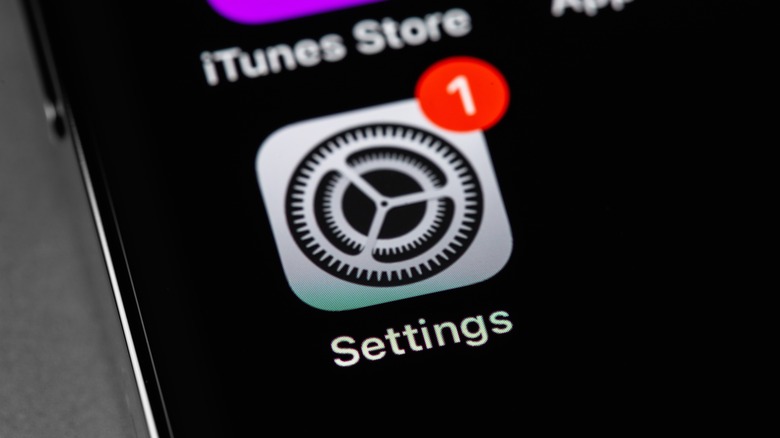Changing This iPhone Setting Will Help Make Sure You Never Miss An Incoming Call
People use their smartphones constantly, but it has become a rarer occurrence for it to be used to actually make or receive phone calls. Because of text, e-mail, and social media, communication has become far more visual than aural. However, there are still times when you get a phone call. You have older family members who haven't migrated to text yet, doctors and other professionals relaying important information to you, and, of course, an endless parade of spam callers asking about your automobile insurance.
In recent iOS updates for the iPhone, Apple has placed less of an emphasis on disrupting your experience while using your phone to browse the web, watch videos, or play a game. In the past, if you were to get a phone call while doing one of those things, it would halt your progress and take up the whole screen to let you know you need to either answer or decline this incoming call. That is no longer the case.
If you are to receive a phone call now while your phone is unlocked, you will merely receive a banner at the top of the screen indicating the incoming call. If you are someone like me who receives quite a few banners for notifications from other apps, you may accidentally decline or miss a phone call because you just assumed it was another one of those regular notifications. Well, if you want to return to the old way of how your iPhone lets you know you're getting an incoming call, you still can do that.
How to receive full screen incoming call alerts
Changing the way you receive phone calls on your iPhone is a rather simple process that just takes a couple of taps and a quick scroll of your finger. First off, you want to open up your settings app. From there, you scroll down to the option that says "Phone." You might think this would be within the first couple of choices in the settings menu because an iPhone is a phone, but it's further down than you'd anticipate.
Once you have tapped on the phone option, the third menu item you will see is "Incoming Calls." If next to those words it says, "Full Screen," then you already have this feature enabled. However, chances are that it says "Banner." If you click on this menu option, you will be able to toggle between the two choices and select the one you want. In this case, you want the full-screen option.
After that, you are all set to go, and when you receive your next incoming phone call while you are deep into scrolling through Instagram or sitting through yet another ad for your game, the whole iPhone screen will let you know.