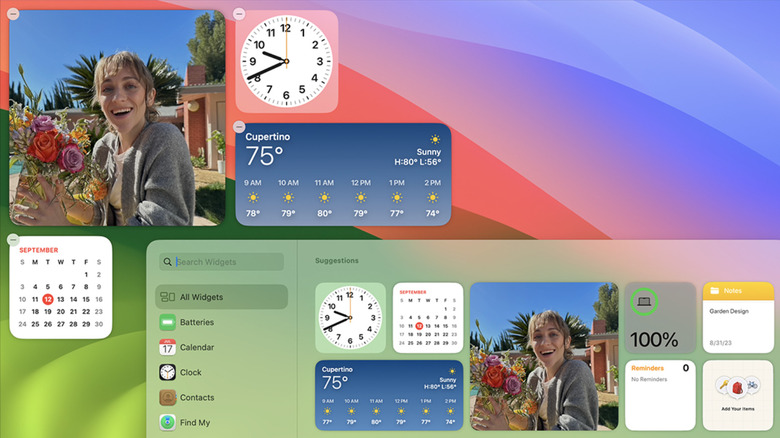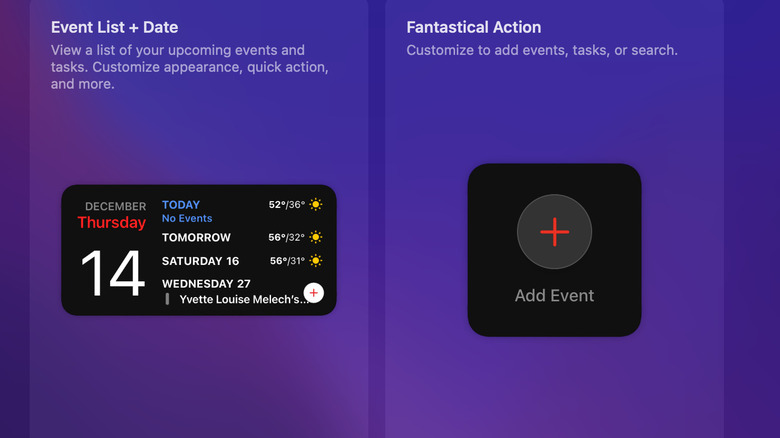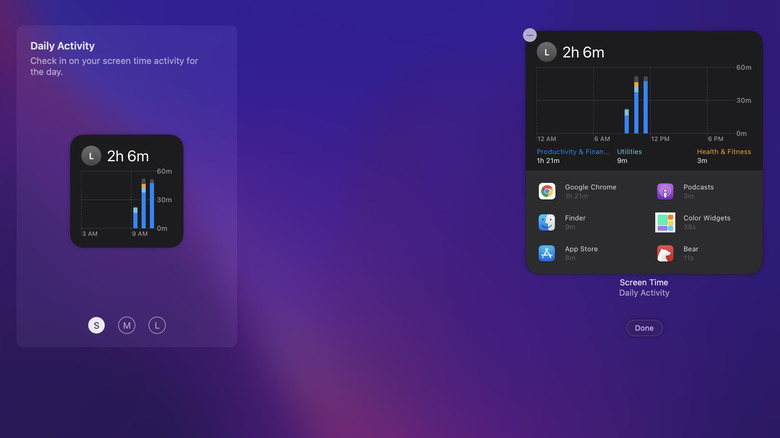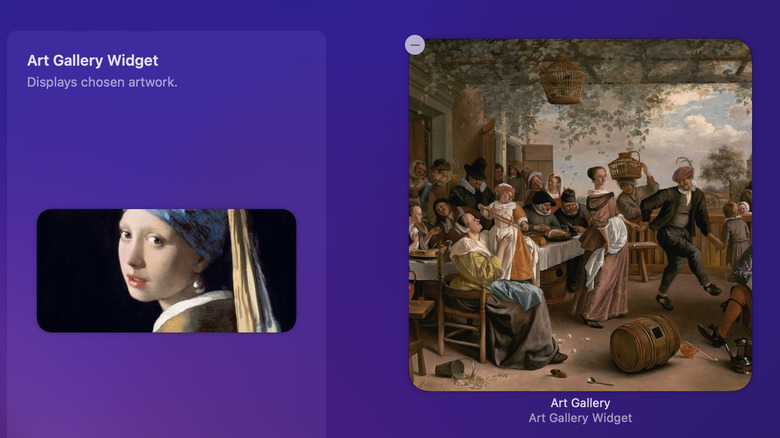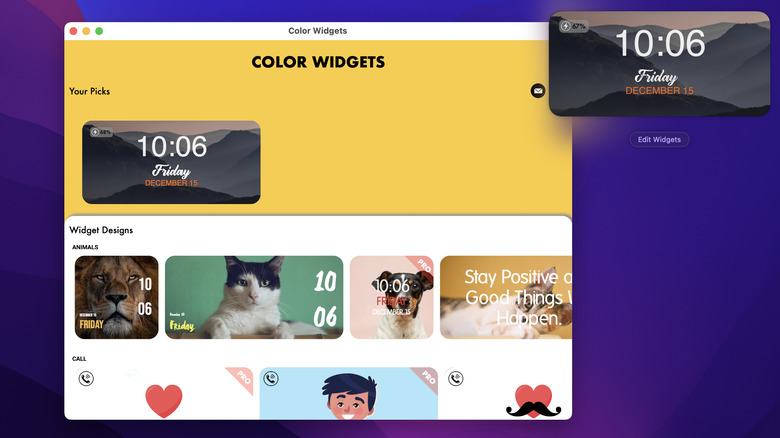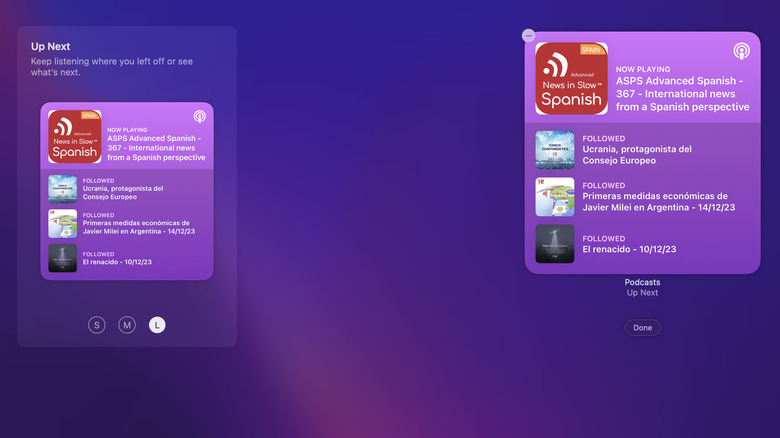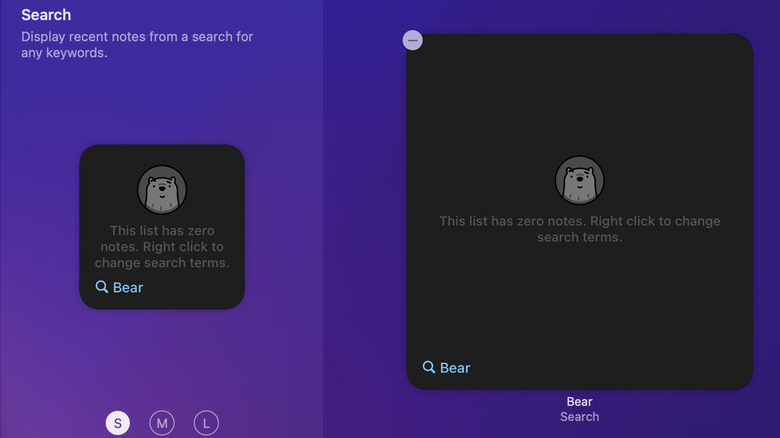6 Of The Best MacBook Widgets You Can Add Right Now
You may not know it, but there's a world of widgets just waiting to be explored on your MacBook. Widgets are tiny apps you can place on your desktop to help you do all kinds of things, like keeping up to date with the latest news, staying organized, tracking important dates, and more. Best of all, you can do this without launching the full application. However, if you're like most Mac users, widgets are an afterthought if you even think about them at all. And that's understandable.
Apple hasn't done a whole lot to sell users on these nifty tools, keeping them hidden away in the notification center, where they're easy to miss if you're not looking for them. With the release of macOS Sonoma, that's beginning to change. Your Mac comes with some useful widgets already preinstalled to help get you started. Once you start using widgets, you'll probably want to explore more, and you can do that in the App Store. If you're ready to take the customization of your Mac to the next level, these widgets are a good place to start.
Fantastical Calendar
Whether you're a student, employee, or retiree, you most likely have endless demands competing for your attention at any given time. If you have a photographic memory, you won't have trouble remembering the date of that big test or the veterinarian appointment for your pup. However, most of us need a calendar to stay on top of all of the things we need to do. That's where the Fantastical app comes in, simplifying the task of managing everything competing for your attention. The app comes with several widgets that allow you to access some of the calendar's best features.
If you have upcoming events, you can keep track of them using Fantastical's event list widget, which gives you an overview of the days ahead along with the weather on the dates in question — powered by AccuWeather data — so you know if you need to carry an umbrella or layer before going out. You can use the widget to add events to your calendar, and you decide how many widgets you'd like to use and how much you'd like to see. For example, if you prefer an uncluttered view, you can add just the calendar widget, and when you need detailed information, click on a specific date to open the app. The widget is highly customizable, so it's easy to make it your own.
Screen Time
Most of us can agree: we spend too much time in front of our screens. While we may have lofty goals of cutting down on our screen time, this is often easier said and done. We may know we spend way too much time doom-scrolling but may have no idea which apps take up most of our time. If G.I. Joe was correct, and knowing is half the battle, then using the Screen Time widget will go a long way toward helping you get control of your app usage.
The widget comes preinstalled on your MacBook and lets you know how much time you've spent staring at your screen across your Apple devices. The widget comes in three different sizes, allowing you to decide how much information you'd like to see. The widget can help you identify patterns contributing to your digital distraction or reduced productivity and give you the tools to take action. All you have to do is click on the widget to go to System Settings, where you can set daily limits for apps you want to use less.
Widget Art Gallery
Most of us don't have the luxury of visiting the world's famous art galleries in our day-to-day lives. However, that doesn't mean we can't enjoy some of the world's most beautiful works of art on a daily basis. While you could visit the websites of galleries around the world, a much easier option is the Widget Art Gallery for MacBook. The unique app features more than 10,000 works of art and is a beautiful addition to any desktop. Once you've added the widget, it cycles through a vast collection of pieces, showcasing different styles, periods, and artists.
Since not all of us majored in art or took an art history class in school, you'll likely run into a few works of art you're unfamiliar with. No need to worry — the app has got you covered, providing a brief description for each piece, which can serve as a starting point for more research or a conversation starter. If you discover some pieces of art you'd like to see again, you can create a list with all of your favorites and choose to have those shown in your regular rotation.
Color Widgets: Custom Widgets
Sometimes, the widgets the App Store has on offer just aren't what we're looking for. When that happens, one of the best solutions is to design our own. If you don't have a technical background, that may sound intimidating. The good news is thanks to Color Widgets: Custom Widgets, you can create your own widgets and have them up and running in no time. The app features pre-designed, customizable widgets that you can add to your Macbook's notification center. If you prefer to try your hand at designing widgets, you can do that, too.
The available widgets include everything from practical tools like clocks, calendars, and batteries to decorative elements designed to enhance the overall look of your desktop. Although you have the option of making your widgets, the learning curve isn't steep, so you can jump in and get started quickly. With all of its customization options, Color Widgets can help ensure your Macbook reflects your personal style and preferences.
Podcasts
From listening to the news to learning a new language, podcasts are one of the most accessible forms of digital media, offering content for just about every interest. If you're a podcast enthusiast, you'll appreciate the convenience of the preinstalled Apple Podcasts widget, which lets you keep up with your favorite shows directly from your desktop. Depending on the widget size you choose, you can see the podcast that's currently playing and podcasts in your queue, letting you know exactly what's coming up next.
If you subscribe to several podcasts, the widget will display the latest or most popular episodes. You can browse suggested episodes and play or resume shows directly from the widget, all without opening the Podcasts app. While the widget doesn't offer many customization options, it does give users a simple way to interact with podcasts from their MacBook's desktop or notifications center, providing a snapshot of your podcast activity and making it easier to jump back in where you left off and stay up to date on new episodes.
Bear Markdown Notes
We all have lots of things to remember during the day, and that's why many of us suffer from information overload. Keeping track of everything you have to do and every important idea that pops into your head can seem like an impossible task. Once upon a time, people used Post-it notes to help keep them on task. These sticky pieces of paper also cluttered their workspaces and were often hard to keep track of. Although some of us still like to use this old-school method, many of us have turned to technology to help us get organized, and that's where the Bear Markdown Notes app comes in.
The app takes note-taking to the next level, and its widget companion makes it easy for you to access all of that information from your desktop. Bear has several widgets you can use to keep track of your notes without opening the app. The single-note widget lets you keep your most important information front and center on your home screen, while the Sidebar widget makes it easy to view recent notes, like your to-do list or tags. There's also a search widget to help you quickly find the notes you need.