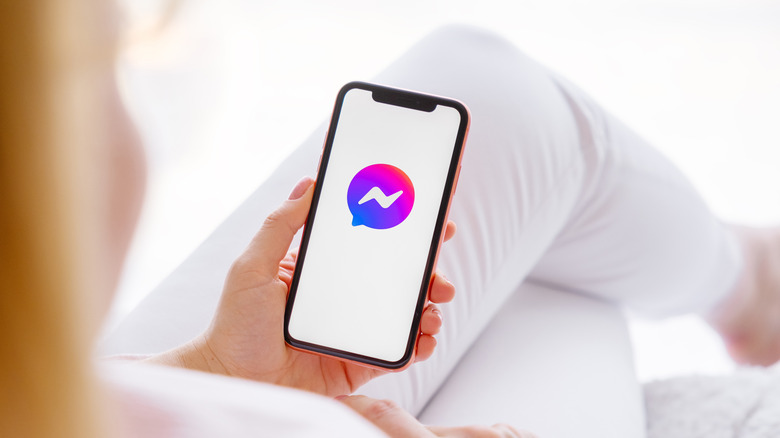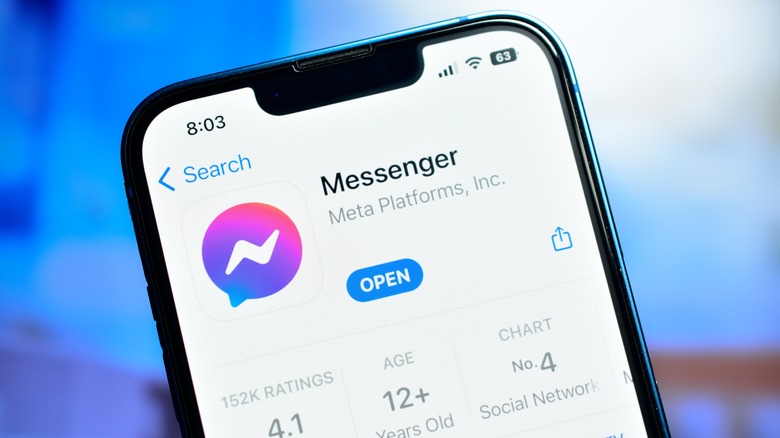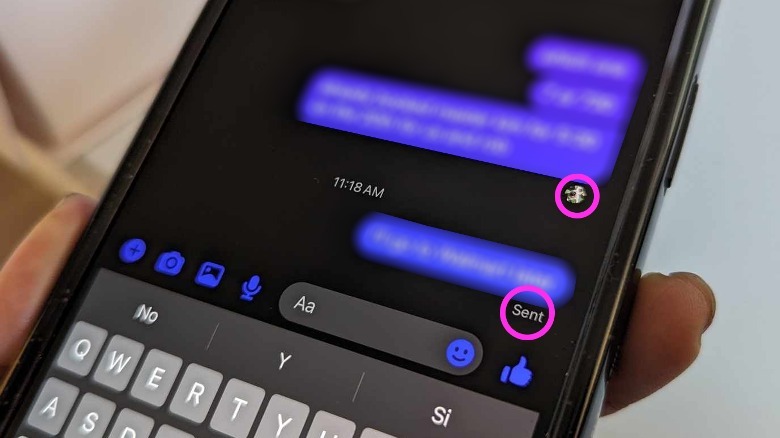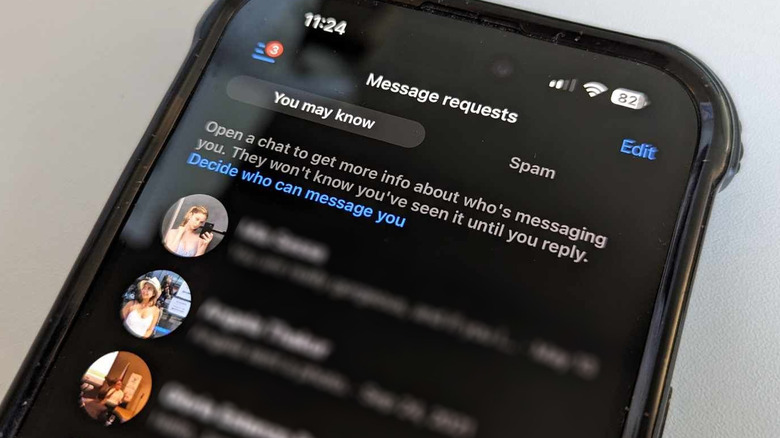Here's How You Can Tell If Someone Has Seen A Message You Sent On Facebook Messenger
As of September 2023, Facebook Messenger holds the title as the most-used messaging platform in the U.S. Given the amount of Facebook users that access the app to stay in touch with friends, businesses, and yes, even strangers, it's only a matter of time before someone encounters issues with the service. A common example is sending a message to someone by accident.
The good news is, the ability to unsend Messenger messages has been available for quite some time now. You can even unsend old messages, either for just you or for everyone included in the chat thread. However, it's important to keep in mind that people may have already seen your message before you decided to take it back. How do you verify that? Through read receipts.
Facebook Messenger employs a variety of icons to inform users of the delivery status of messages they've sent to others. If you've used Facebook Messenger before, you should've been able to see all variations at some point whenever you chat with someone via facebook.com, messenger.com, or the Messenger mobile app.
Messenger read receipt icons: where to find them
The best way to see Facebook Messenger receipts in action is to actually send a message:
- Visit facebook.com or messenger.com on a web browser or launch the Messenger mobile app.
- Provide your login details if necessary.
- Select a conversation in your chat inbox by doing one of the following:
- On facebook.com: Click the Messenger icon in the top-right corner of the screen and select a chat thread.
- On messenger.com: Select a chat thread from the Chats panel.
- On the Messenger app: Select Chats from the bottom navigation bar and select a chat thread.
At this point, try typing a message and sending it. Soon after, you should see Messenger's read receipt icons appear in quick succession directly below your message. Here's what they indicate:
- Hollow blue circle: Your message is currently being sent.
- Hollow blue circle with a checkmark: Your message has been sent, but hasn't reached the recipient yet.
- Filled-in blue circle with checkmark: Your message has been delivered to the recipient's inbox.
- Small icon of someone's profile photo: They have seen and read your message.
In some cases, you may not even see certain read receipt icons. Instead, the words "Sending," "Sent," or "Seen" may appear below your last message to indicate the corresponding status. The only read receipt icon that is guaranteed to appear the same way regardless of your chosen method to send Messenger messages is the miniature version of a person's profile picture, once they read a message. This icon is a good indicator of how far along that person is in reading the conversation. If you're not the last person to send a message, reader icons may appear below more recent messages and disappear underneath your last one.
Messenger read receipt limitations
While read receipts in general are a good way to find out if someone has seen what you wrote, it's not guaranteed to produce accurate results every time. For instance, if the person you're conversing with uses their mobile phone to read Messenger messages and has app notifications enabled, they can read parts of your message without tripping Messenger's read receipt feature by long-pressing on the message alert. Based on testing on an iPhone, doing this causes a huge chunk of the sent text to float onscreen. As long as you don't open the actual notification, the message should stay unread on other people's view of the chat thread.
Read receipts are built into the Messenger platform and are not an optional feature. There is no way to remove or turn them off. You can mark opened messages as unread on your end — so you can keep track of messages you currently have no time to read and want to address at a later time — but it won't affect the read receipt placement.
Based on testing, the way to circumvent triggering read receipts — apart from the Messenger app notification method illustrated earlier — is if you read messages that land in your "Message requests" folder. This is where chats initiated by people you may know but aren't directly connected to your Facebook network go, as well as any chat threads that you or Facebook mark as spam. Do note that if you try viewing any of these messages, images within the thread will automatically be covered. You'd need to tap on them a few times to see them unobstructed.