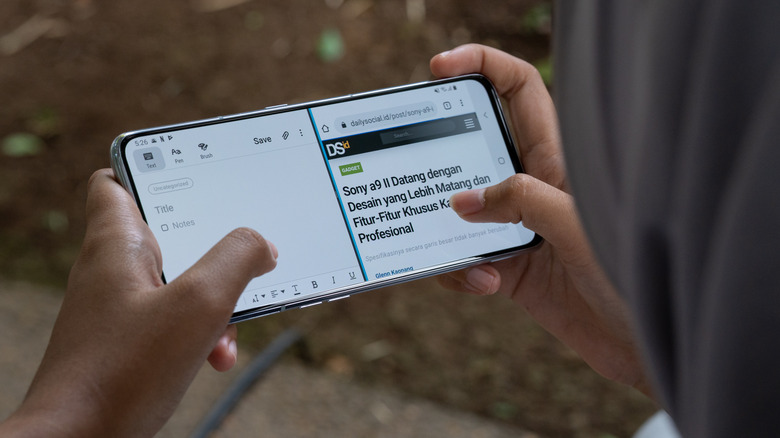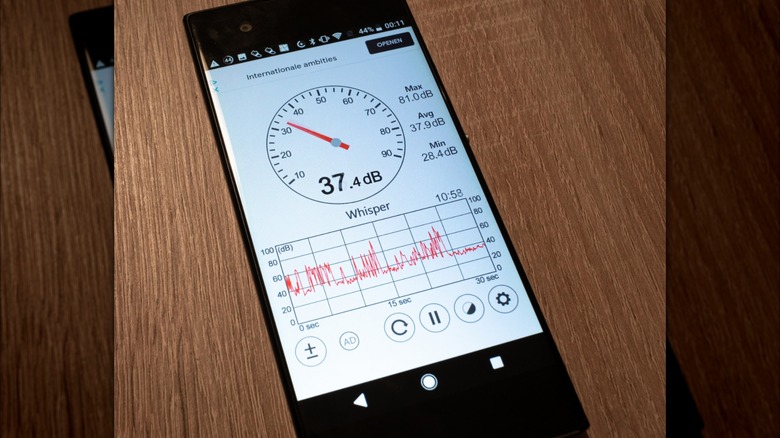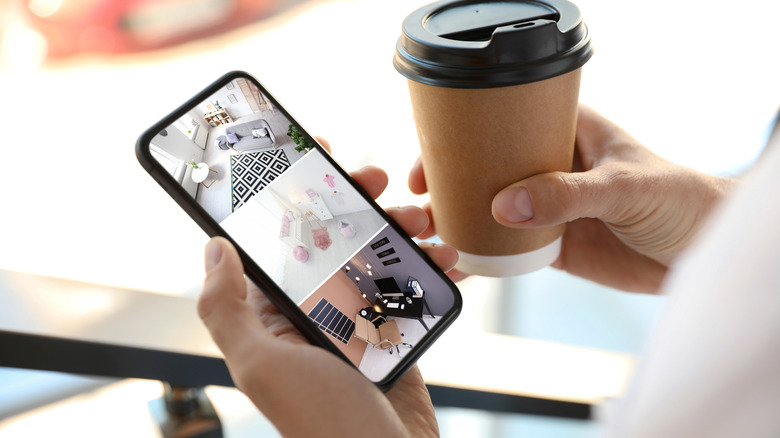10 Helpful Ways You Might Not Realize You Can Use Your Android Phone
Android smartphones are the most popular phones in the world, but the vast majority of Android owners may not be taking full advantage of all they can do. Android phones are powerful devices with a variety of unknown and underutilized features that can improve users' routines and simplify their lives.
From transforming your device into a home security system to automating your daily routine with Google Assistant, the potential of your Android phone goes way beyond chatting with friends and scrolling through social media. For fitness buffs, pairing your phone with biometric scanners can turn it into a detailed fitness tracker. Android's reverse charging feature can be a lifesaver in emergencies, acting as a power bank for other devices. Each of these functionalities showcases the versatility and power of Android phones, making them indispensable tools in modern life.
To get the most out of your phone, we've compiled a list of 10 helpful ways you might not realize you can use your Android phone. Each of these functionalities demonstrates the versatility and power of Android phones, making them essential tools in modern life.
Universal remote control
A feature often overlooked by Android users is the ability to turn their phone into a universal remote. This doesn't require an elaborate or expensive smart home system. Many home devices, from TVs to fans and air conditioners, operate using an infrared (IR) signal, which can be replicated by your phone. Typically, if you have smart home features, they come with apps that allow you to control everything with a push of a button.
Dozens of different third-party apps can turn your phone into a master controller for your home. Of course, if the device doesn't already respond to a remote control, you won't be able to use it. However, with an ever-increasing number of smart gadgets, there's quite a lot that can be controlled with a universal remote app. By turning your Android into a universal remote, you can keep clutter out of your kitchen and control most of your devices even while away from home.
Split-screen multitasking
Many devices offer split-screen or multitasking features, which are useful but sometimes not as efficient as using a second screen or device. Even without a second monitor, you can watch videos, play music, or use a webcam on your computer, but you might need to use picture-in-picture (PiP) or resize windows to keep everything in view.
Using your phone as a webcam or second monitor frees up visual space on your computer and processing power. There are even phone attachments to clip to desktop monitors or laptops. This can be incredibly useful and often a better option since most integrated webcams are of lower quality than standard Android phones.
In addition, most Androids have PiP capabilities built into the operating system. You can watch videos on YouTube and streaming services while still using other functions of your phone. It's great for research or just watching a video while playing on your phone.
Fitness tracker
Apps paired with a biometric scanner from a smartwatch or dedicated device like a Fitbit can turn your Android into an all-encompassing fitness tracker. While many fitness apps work even without a biometric scanner, pairing with one enables more comprehensive data recording.
Fitness apps can track the number of steps you take throughout the day to ensure you move a recommended healthy amount simply by carrying your phone in your pocket. These reminders are especially important if you spend most of your working day in front of a computer.
If you are health conscious, many of these apps can also track caloric intake and even recommend dieting and meal planning to ensure a healthy, balanced diet. Others still can also offer workout routines based on body type and weight.
A lot of this data can be tedious, which is why many apps use a form of gamification to reward users for sticking with their fitness plans. This creates a fun regimen while helping you achieve your fitness goals. In the Google Play Store, you'll find both all-in-one apps as well as those specialized in specific aspects of fitness.
Sound level meter
If you've ever had angry neighbors telling you to keep the noise level down at a party in the middle of the night, you can always use your phone as a sound meter. Sound meter apps use the receivers in your phone to give an accurate decibel reading of the room they're in.
While it's not a daily necessity, measuring decibel levels can be beneficial for your hearing health. For instance, in a new office or workspace, determining ambient noise and conversation levels can indicate whether sound-dampening boards are needed to help create productive work areas.
Sound meters can also help protect your hearing. Any ambient noise under 70 decibels is generally considered safe, and it's a good idea to check a room if you think the noise is too loud. Prolonged exposure to noise greater than 70 decibels has the potential to permanently damage a person's hearing. In addition, there is also impact noise to consider. An impact noise of over 120 decibels can also cause hearing damage. If you find that an area is too loud, it's a good idea to use a sound level meter to check whether you need hearing protection or not.
Web server
This option is a bit more technical, but you can use your Android phone as a dedicated web server to host your website or network. Instead of hosting with a web host, you can repurpose Android phones to run all of the functions necessary to get a site up and running.
If your site has a lot of files or is overly complicated, you're going to run into problems with data storage and size. But using your phone as a server for a personal message board or text-only website is actually quite doable.
You could attempt to program it yourself, but there are apps out there that perform all of the technical aspects in the background. Apps like Servers Ultimate or Tiny Web can be installed directly onto your Android and require minimal setup using a static or dynamic IP address and on-screen prompts. There are also prompts to help set up DNS (Domain Name Servers) with your registrar, and then your site will be up and running. You typically won't be able to edit your site directly from your phone, but you can upload all altered files to change your website.
Using an Android as a personal web server is a great way to test out project ideas. It cuts out server costs and is a simple way to post your content online quickly, and it's just a cool side project if you have an old phone lying around.
Security camera or baby monitor
One of the most useful ways to utilize old smartphones stored in drawers is by converting them into a comprehensive home security system. An array of apps can transform your old phone into an IP (internet protocol) camera.
Setting up your phone as a security camera is straightforward and generally inexpensive. The process involves selecting an app, downloading it, and connecting it to Wi-Fi. Once set up, you can access your phone's camera and speakers, effectively using it as a security camera. While some security camera apps are free, others may require a subscription or one-time fees ranging from $5 to $25 or more.
These DIY security systems are versatile, allowing remote monitoring of your home, functioning as child, baby, or even dog monitors. Since the phones already have built-in speakers and cameras, no additional hardware modifications are needed, though a stand might be useful for optimal positioning.
Additionally, these repurposed phones can serve as dash cams for your car. Certain apps come with cloud storage capabilities, enabling the recording of several days' worth of data, which is continuously uploaded to the cloud. In the event of a crash that damages the device, these recordings can still be recovered and used for insurance claims or record-keeping.
Reverse charging
Many newer Androids have a reverse charging feature that isn't highly advertised but could save you in a pinch. Reverse charging essentially turns your phone into an emergency power bank. Instead of drawing power when connected, it takes power from your Android to charge whatever is connected.
Not all Androids have this feature, but most newer phones will come equipped with a reverse charging setting. To find out if your phone can use reverse charging, you could look up your phone's model online or go to the battery settings. If it is available, it will have an on/off toggle in there.
Some Android phones even offer wireless reverse charging. To use it, enable the feature in the battery settings and place your phone face down. The wireless charging area is usually on the back of the phone. Place a compatible device on the back of your phone to start charging. Remember, wireless charging is generally slower than wired, and make sure there's nothing between your phone and the device you're charging.
Car starter (digital key)
Only those who live in a climate of extreme heat or cold will truly appreciate this next feature. Using your Android phone to remotely start your car can be an absolute game changer. If you've ever had to wake up early for your morning commute after a snowfall, you know the pain of having to scrape ice and shivering while waiting for the heater to warm up your car. If you've ever lived in a desert state like Arizona, you alternately know the pain of trying to start your car while simultaneously trying not to burn yourself on heated plastic or metal.
A digital key can allow you to start your car in the comfort of your home without braving the elements. While finishing up your coffee, you can get your car started and your AC or heater working with the push of a button. By the time you do get in the car, it will be the perfect temperature.
This capability isn't universal, however. It's typically found in newer car models with digital key options and electronic push-button starters. You'll need to consult the user manual for the specific make and model of your car to determine compatibility.
Routines manager
Your Android can automate a lot more than you think. Google Assistant is good for more than asking, "What song is this?". Routines is a Google Assistant feature that can automate and customize any smart device connected to it directly from your Android phone.
By setting up this automation, you can control things like lights, televisions, and more with your Google Assistant on an Android phone. If you have a particular morning routine, you could potentially pick up your phone and say, "Good morning." This command can be programmed to turn on the lights, start your coffee machine, and turn on the morning news, all with a simple voice instruction.
There are also automatic routines that can be managed as well. If you turn on the TV between certain hours, the system can adjust your speakers, dim lights, or any other number of automation combinations. These can be programmed to run automatically when certain conditions are met or with specific phrases spoken into your phone through Google Assistant.
One-handed typing
If you don't feel like spending hours on a program like "Mavis Beacon Teaches Typing" to improve your words per minute, we wouldn't blame you. Keyboard literacy and typing can sometimes be a pain to learn, and there is a better way, especially if you grew up with a smartphone in your hand.
Phone keyboards have come a long way since T9 texting, where you had to hit a number on your phone one to three times for a single letter. Google's Gboard app, for instance, enables incredibly fast typing on your phone, thanks to features like predictive text and swipe/glide typing, allowing for high words-per-minute (WPM) rates. It's also pretty handy if you're holding a coffee, a dog leash, or a handrail on the subway.
Instead of tapping each key individually, you simply slide your finger across the keyboard from one letter to another, writing words in a fluid, continuous motion. Gboard intelligently predicts the word you're aiming for based on the pattern your finger traces over the keys. This method of typing is all about convenience, freeing up a hand for doing other things while still getting those pesky emails sent.