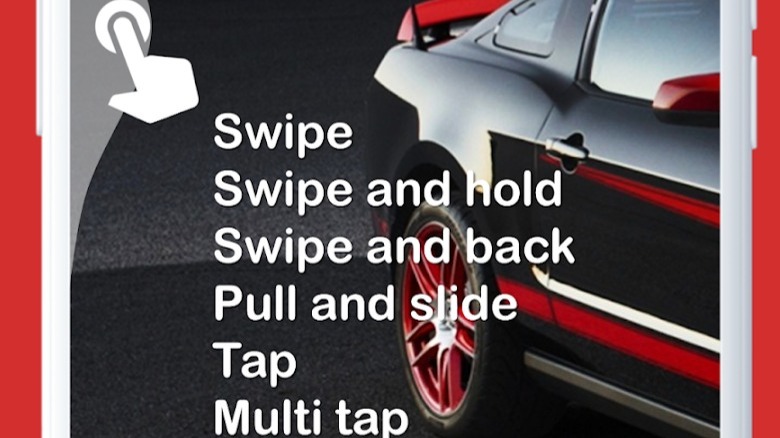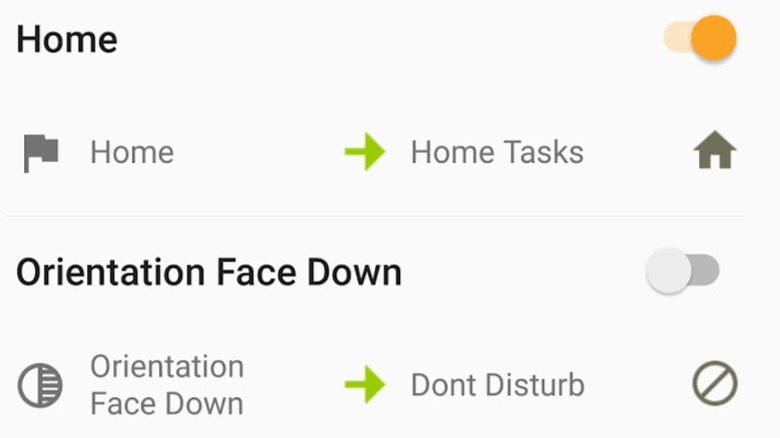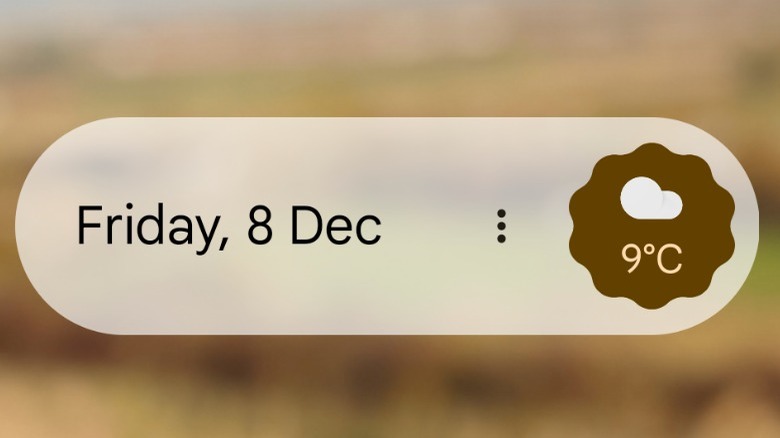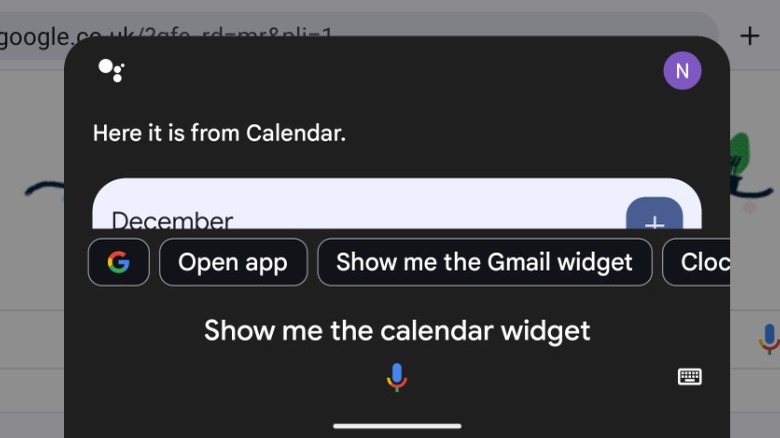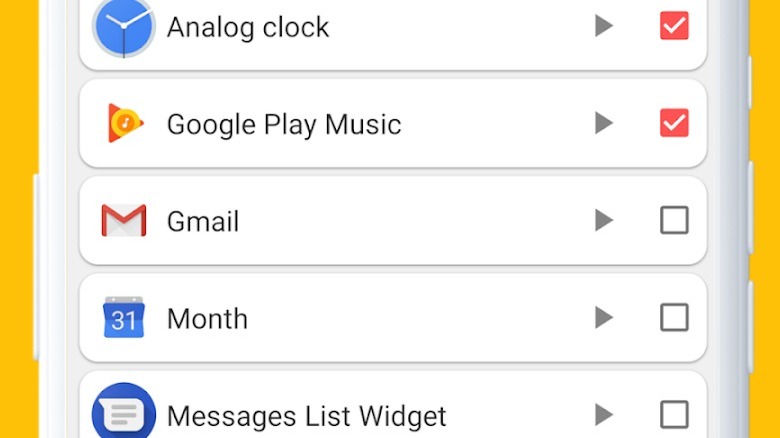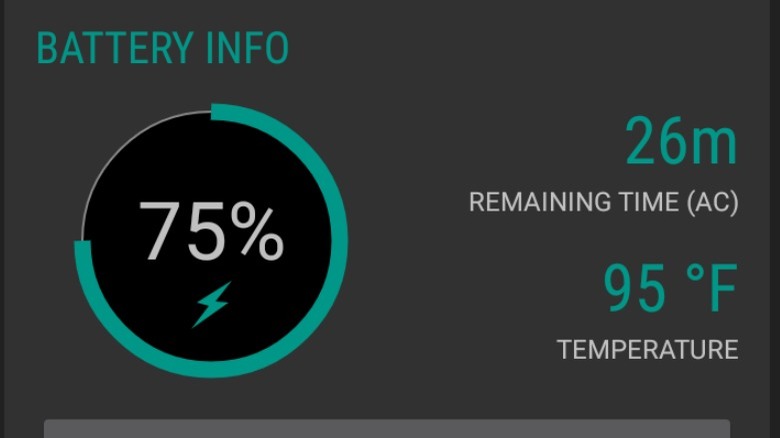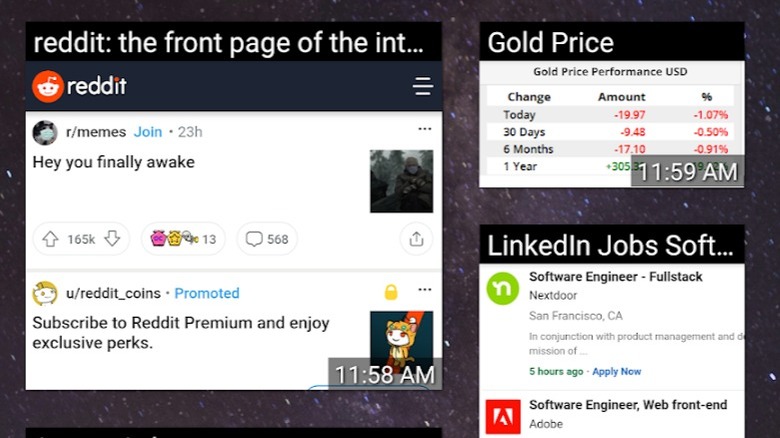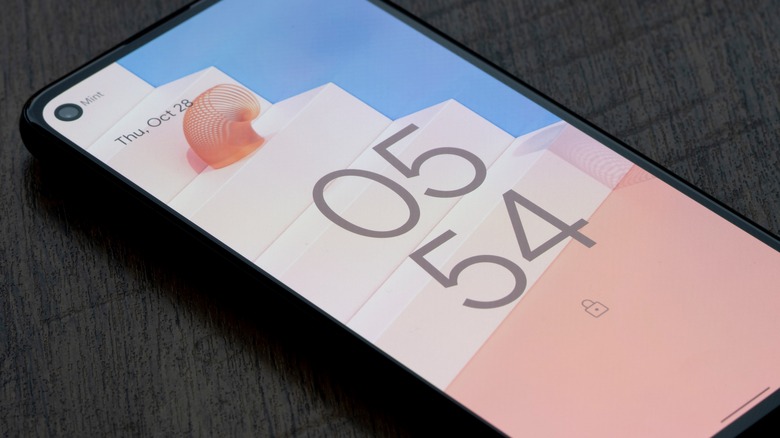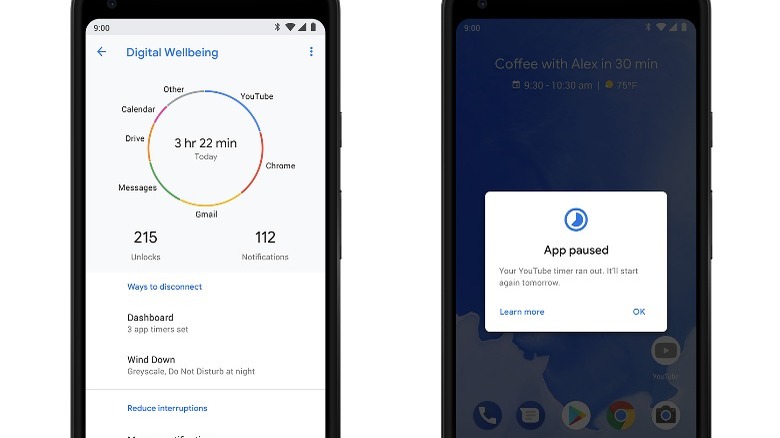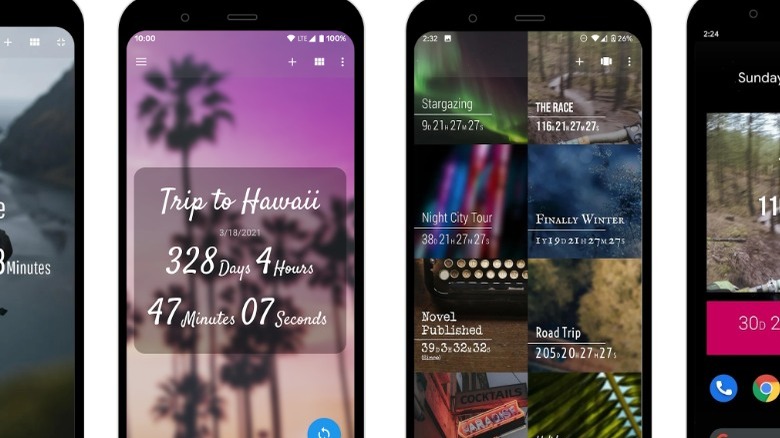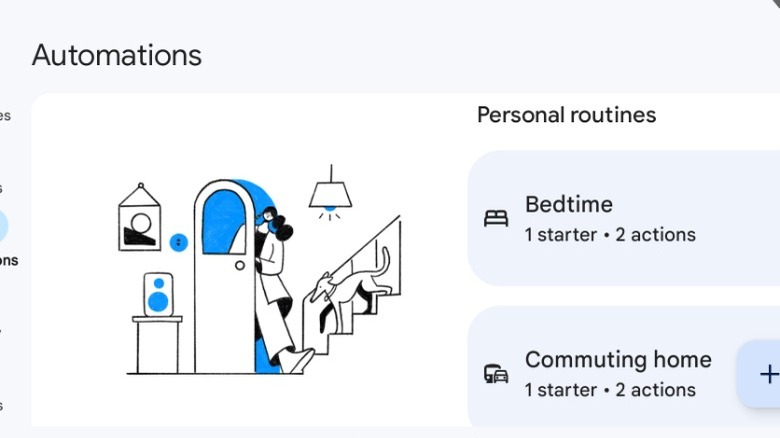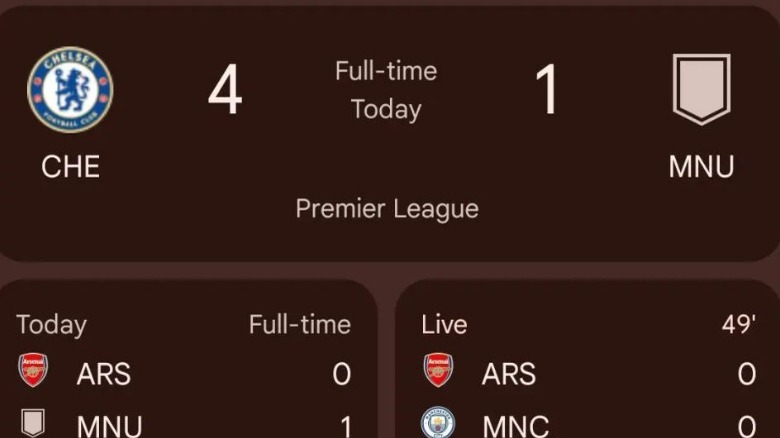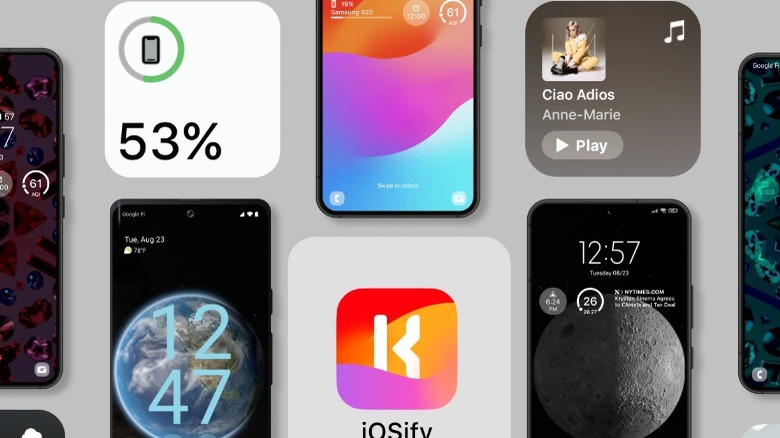The Coolest Ways To Use Widgets On Your Android Phone
Although there are many people who are dedicated iPhone users, plenty of people are also ardent supporters of Android. The mobile operating system has long been praised for its customization options and the freedom it offers users in terms of installing third-party software. The Google Play Store is teeming with apps, some of which are just for fun but many of which are serious productivity tools that can streamline your day.
One of the best examples of this is widgets. Displaying on your phone's screen, these handy app windows can provide instant real-time information or carry out certain functions at the press of a button. Thanks to some developer creativity, widgets have become an essential component on Android phones and can do everything from enhancing the personalization of your device to streamlining everyday routines.
Without the need to open an app or switch screens, widgets can help unlock the full potential of your Android smartphone. Here, we delve into the coolest ways to use widgets in ways you might never even have considered.
Use gestures to access widgets
One of the best things about widgets in Android is that they can be used for far more than just displaying information. Some can actually add new features or functionality to your phone. Take Edge Features, for example. This paid app allows you to have a widget constantly active as an invisible overlay on top of your screen. From here, users can program it to perform a certain action when you carry out a gesture on the screen, such as swiping from a specific part of the screen in a particular direction.
What makes this so useful is that the widget works over the top of anything on your screen, so it doesn't matter if you are watching a video, browsing the web, or playing a game, the gestures will still work as intended. Edge Features is easy to use, making it simple to set up the behaviors you want, and it can do everything from displaying other widgets as a pop-up or opening apps and web pages.
Automate functions to make life easier
An easy way to boost the capabilities of an Android phone is to use an app such as Tasker. These are highly customizable and flexible pieces of software that allow you to automate certain actions and tasks depending on context. In Tasker, that means it is possible to predetermine a set of actions you want to carry out by creating custom widgets. These widgets can then operate shortcuts you have set up, or run in the background waiting for a trigger that can be timer- or context-based.
What that means for users is that you can set up a widget that will change multiple phone settings at the click of a single button or at a designated time. You might want your device to pause email notifications and remove your passcode when you get home from work, or automatically open your music app when connecting your headphones to the device. It can even be used to do things like turning on airplane mode to conserve your battery but then periodically turning it off and on again so you can still get notifications and messages.
Get useful updates about your day
The At a Glance widget is arguably among the most useful on Android phones and one that many people may not even be aware of. Built into Pixel smartphones, the widget can provide a wide array of useful information about your day in a convenient window on your home and lock screens. This can include everything from updates about the traffic and weather as you commute to flight and train details when you travel.
By taking information from a variety of sources — with your permission, of course — as well as using Google Assistant to learn more about your daily routines, the At a Glance widget can even remind you about upcoming events, display ticket information, or tell you about a delivery to your home. It's an invaluable tool that concentrates lots of important information in one easy-to-see location.
The full roster of features in At a Glance is only available on Google's own Pixel devices. However, for those who want a similar experience on other devices, apps such as Another Widget feature most of the same functionality and should act as a decent replacement.
Bring up widgets with voice commands
While widgets are certainly useful, having more than a couple on your phone active at the same time can take up a lot of real estate. For those who don't want to fill up multiple screens with widgets, though, there is an elegant solution thanks to an update that Google introduced in 2022. Using the Google Assistant's voice recognition system, it is possible to open widgets using voice commands. Simply stating "Hey Google" and then asking it to launch the widget you want will open it up on the screen, no matter what you are currently doing.
This is a handy way of gaining access to widgets at any time without having them clog up your home screen. Unfortunately, not every app and widget works with this feature, as developers have to add the functionality themselves, but the list of compatible widgets does seem to be growing. It's worth trying to see if your favorite widgets work; almost all of Google's own apps can be called up with a voice command.
Create your own widget pop-ups
Despite the fact that widgets can be incredibly useful, it can also be inconvenient to have dozens of them active at the same time. After all, many widgets can take up a significant amount of space, and having even a few on your screen might well take up a considerable amount of real estate that you could be using for other things. Thankfully, there are solutions available on Android that allow you to take full advantage of every widget you want without sacrificing valuable screen space.
Popup Widget is one example that might well appeal to those who want a consistent look for their device. The app allows you to shrink any widget down to a 1x1 tile — the same size as an app icon — that effectively acts as a shortcut. Once pressed, the tile will open a pop-up of the actual widget. When you are finished, the widget is then shrunk back down.
Understand your battery usage
Smartphones have revolutionized the way people get access to information and communicate, but there is a major downside to the devices — battery life. The small size of smartphones means that battery sizes are also limited, restricting the amount of energy they can store before needing to be charged. That can make optimizing your battery usage and keeping an eye on what apps are using the most power important if you want your phone to last all day, because even the best Android phones on the market will struggle to do that consistently.
That's where these battery-based widgets can be extra useful. The likes of Battery Widget Reborn and Battery Widget % Level Plus offer more insight than you might have realized was possible. As well as providing information about the battery level remaining and an estimation of when it will run out, these widgets can provide you with details of apps using the most energy, ways to save battery power, and even tell you when your battery drains due to bad signal, all at a quick glance.
Widgets to open your favorite websites
Widgetify is an app that is available on the Google Play Store that allows users to create custom widgets based on web pages. If you visit a few websites often to check for updates, then this app could be a game changer. Rather than having multiple tabs open on a browser, these custom widgets in Widgetify effectively convert a web page into a smaller window that can display on your screen, making a bite-size version of the actual website.
What's more, these widgets can be personalized in a number of ways. Want certain websites to use dark mode for better contrast because you are more likely to view them at night? You can set that up with ease. Widgetify also allows users to swap styles, change the size of widgets, and set up notifications to let you know when the web page has been updated with new content. That can make it a great way to keep track of news or forums where you might miss a new post.
Expand your clock options
If there is a single element that almost every smartphone user has on their home screen, it is a clock. An integral part of the modern smartphone experience, it is not surprising that there are endless possibilities when it comes to changing the look and function of your clock via widgets. Google already offers extensive options for customizing the clock widget on Android, giving users the ability to change styles, colors, size, and even transparency. Yet, for those who want to truly personalize their device and get it to match their chosen aesthetic, there are dozens of great options available.
Simple options like 1Weather combine the standard clock with a detailed weather forecasting tool, while the likes of Chronus and KWGT can integrate information taken from other locations, such as your calendar, emails, and text messages. Meanwhile, other apps like Sectograph act as functional day planners, giving you a run-down of everything you have scheduled for the day in an easy-to-see chart so you know exactly what, where, and when you should be at all times.
Manage your digital well-being
It is easy to spend too much time on a smartphone. After all, these devices give us access to almost everything we want with a few simple touches of a screen. Whether it's using social media to stay up to date with everything your friends and family are doing, browsing the web, or watching TV, there's little you can't do on a modern smartphone. Of course, that also brings challenges, and people are more likely than ever to get stuck in the bad habit where they stare at their phone screens all day.
On Android devices, Google offers a Digital Wellbeing service that gives users the ability to get a better understanding of how often they use their phone and which apps take up the most of their screen time. A convenient Digital Wellbeing widget is also available, which provides a quick overview of your usage so you can get an idea of where you can cut back. From the widget, it is even possible to adjust notification settings and restrict viewing time for specific apps. This can make you more productive during work hours, and help you strike a better balance between your phone and real life.
Get a countdown to an important event
If you have a special occasion or important event coming up, setting up a widget with a countdown can be a good way of keeping track of when it is and building excitement. Who wouldn't want to see the days tick down to their next holiday or know how long they have to wait until a huge celebration? While built-in calendar apps can do the job, they don't quite hit the spot when it comes to style and building anticipation.
Android users have plenty of choices when it comes to countdown widgets. There are many positively reviewed options on the Google Play Store, with Time Until: Countdown + Widget, Countdown Widget, and Timers4Me Timer&Stopwatch Pro, to name a few. These widgets include a wider range of function, allowing a lot of customization in terms of visuals and placement. Whether you only want to countdown to a single event or have several occasions marked, this type of widget is a cool way of looking forward to anything you have coming up.
Use a widget to control routines
Google Assistant has allowed Android users to set up routines and activate them with voice commands for some time now. However, in 2021, Google added the ability to integrate routines from Google Assistant with widgets, meaning that people don't have to say commands out loud or dig into the Google Home interface to initiate a routine. Setting up the widgets does take a little time, but once they are up and running, it can be a huge time-saver and make life much more convenient.
From the Google Home app, custom routines can be created or modified. Once that has been done, you can choose to add a widget to your phone screen in the form of a 1x1 tile. Pressing this tile activates the routine, which will then automatically run and complete any tasks that it has been assigned. This can range from turning on your lights and deactivating a house alarm to altering your central heating and switching off smart devices like your television.
Keep up with sports scores
A lot of people want to keep track of the latest sports scores and see how their favorite team is doing. Sports-based widgets offer a number of ways to do this. They can be a great way to keep up to date with the latest action. The likes of LiveScore: Live Sports Scores and Scores Widget can do just that, displaying scores without making you have to open a specific app or web page to get the information.
Many of these widgets can automatically overlay a specific score on the screen when your teams are playing. This can be especially useful if you are using your phone for something else or can't watch the game and want a quick way to see what is happening. Google also offers its own sports widget that can provide information such as who has scored, the amount of time left in the game, and in-depth details about squads and past performances.
Design your own widgets
Although countless apps available through the Google Play Store come with their own widgets, as well as the many useful ones already available on Android smartphones via the operating system, you may not have been able to find one that does exactly what you want. If that is the case, you can use an app such as KWGT Kustom Widget Maker or Widget Lab to create your own widget.
While this isn't something casual widget users will likely want to dabble in, designing your own widget comes with several advantages and is easier than you might think. You can add whatever elements you want into the widget and combine multiple features from other widgets into one nifty widget that does everything you want. As well as customizing the functionality of widgets, these apps can be used to personalize the widget's look and style, giving you more control over how they appear on your screen.