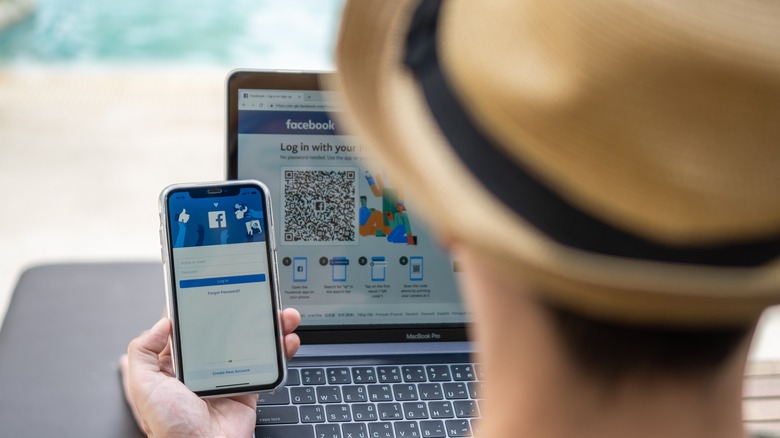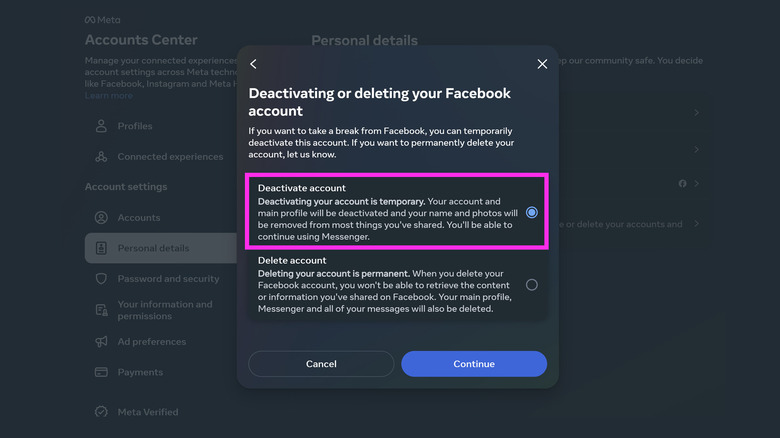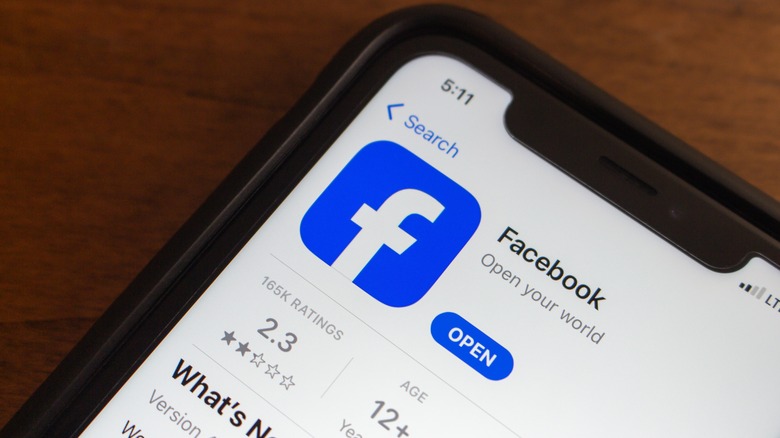How To Deactivate Your Facebook Account
With the vast number of social media platforms available these days, you may feel the urge to get rid of some of your profiles to make managing your online footprint a more hassle-free endeavor. If you've narrowed down your options and settled on deleting your Facebook account, it's actually a very simple process to do on both a computer web browser or the Facebook mobile app. However, if there was one very important thing to note about the Facebook account deletion process, it's this: once you complete the process, it cannot be undone. Your Facebook account will permanently cease to exist, along with it all the content and information you've shared, such as your profile details, photo albums, videos, and comments, to name a few. Your Messenger access and all your conversations within it will also be permanently erased.
If your entire Facebook presence being wiped is something you find too extreme, you can opt for the less severe option that is just as effective, but without the irreversible finality: deactivating your Facebook account. Compared to deletion, disabling your Facebook profile lets you temporarily place your account under an invisibility cloak of sorts, with an option to revive it when you're ready to come back.
There are several ways to deactivate your Facebook account currently. Do note that depending on the device you're using to go through the process and how updated your operating system is, you may see a different version of Facebook's settings as the platform regularly receives upgrades.
Through the Facebook mobile app
The steps for temporarily disabling your Facebook account through the mobile app is easy when you have the Accounts Center feature accessible through your preferred device. This convenient portal, released in late 2020, allows users to control account information as well as other security settings for all of Meta's social media platforms, namely Instagram and Facebook. Assuming that you already have the most recent version of your phone's operating system installed, you should be able to do deactivate your Facebook account by doing the following:
- Launch the Facebook app.
- On an iPhone, tap Menu from the bottom navigation bar. On Android, it'll be the hamburger icon in the top-right corner of the main feed.
- Go to "Settings & privacy."
- Hit Settings.
- Under Accounts Center, tap "See more in Accounts Center."
- Under "Account settings," select "Personal details."
- Pick "Account ownership and control."
- Go to "Deactivation or deletion."
- Choose the Facebook account or profile you want to deactivate.
- Select "Deactivate account," and then hit Continue.
- Follow onscreen prompts to confirm the action.
Once you carry out all the steps, your Facebook account deactivation will be complete. This means that your main profile should be omitted from search results when anyone attempts to look up your name, and your name and photos will be removed from most things you've shared previously. However, some information may still be visible on the app, like messages you've sent your Facebook friends. Additionally, your contacts may still see you on their friends list. Administrators of Facebook groups you're a part of may also still see your name, along with your posts and comments.
Via the Facebook website
You can also deactivate your Facebook account on a computer by following similar instructions:
- Open facebook.com on a web browser, and log in if necessary.
- Hit your profile photo in the top-right corner of the page.
- Click "Settings & privacy."
- Select Settings.
- On top of the left panel should be the Account Center section. Right under it, click "See more in Accounts Center."
- Under "Account settings," pick "Personal details."
- Head to "Account ownership and control."
- Hit "Deactivation or deletion."
- Select the Facebook account or profile you want to disable.
- Pick "Deactivate account," and then hit Continue.
- Follow onscreen prompts to confirm deactivation.
Again, after you go through all these steps, your Facebook account will become deactivated and your name and photos will be removed from certain things you've shared through your profile. Other Facebook users won't be able to look up your name on the Facebook app. Do note though that your friends may continue to see you listed as their friend and administrators of Facebook groups you're a member of may still be able to see your contributions within the online forum.
What does it mean to have a deactivated Facebook account?
While your Facebook account is in limbo, you won't be able to access any pages you manage. Pages that you own will also effectively be deactivated on Facebook when you disable your profile. Before you leave, if you want your page to remain visible while you're off-platform, give someone you trust full control of your page. That way, you can deactivate your account without disabling the page. In addition, you also won't be able to use your Facebook account to access Oculus products or your Oculus data.
Since Messenger is separate from Facebook, you should still be able to use the messaging app while your Facebook account is deactivated. Just use your Facebook login credentials to get into Messenger via messenger.com or the Messenger mobile app. Using Messenger won't reactivate your Facebook account, and anyone you're friends with on Facebook can still reach out to you there.
There's no time limit for keeping your Facebook account deactivated. Your Facebook account will remain hidden until you log into Facebook via facebook.com or the Facebook mobile app. It will also reactivate when you use your Facebook login credentials to log into other third-party accounts that accept Facebook as a sign-in option. Remember that to fully reactivate your Facebook profile, you'll need to have access to the email or phone number you use to log in.
Based on testing, there seems to be no time limit for switching between deactivating and reactivating your Facebook account as well. Should you choose to reactivate your previously deactivated profile and then change your mind, you can go back to being off Facebook temporarily by going through the deactivation process again without needing to wait.