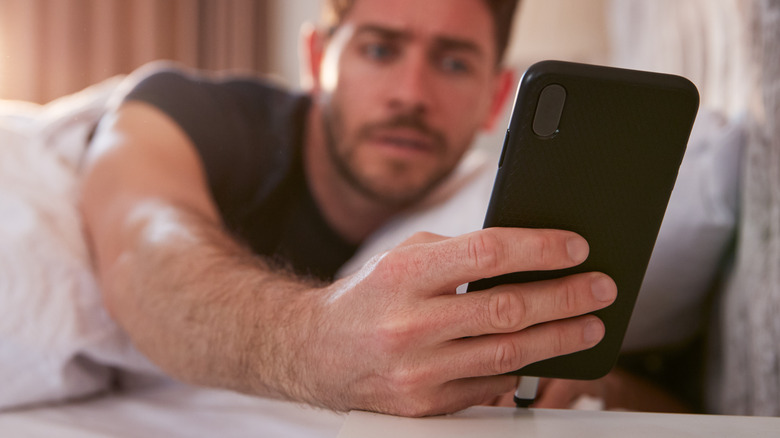How To Set Up Quiet Hours On Your Android Device
Most of us rely on our phones and tablets to help us get through the day. Whether we use Google Maps to help us get from point A to point B, or messaging apps like WhatsApp to stay in touch with friends and family throughout the day, there's rarely a moment we're without our digital companion.
All of that activity can mean a lot of buzzing and beeping throughout the day. In daytime, that's usually not a problem, but at night, when we're ready to relax, watch our favorite TV series without interruption, or get some rest, those notifications can become a nuisance.
What's even worse is finally falling asleep after a long day, only to be jolted out of your slumber by your Android device. You may be counting sheep for hours before you're able to get back to sleep after your phone has startled you awake. Android's Do Not Disturb (DND) mode was designed to prevent these types of scenarios, allowing you to silence your phone or tablet so you can rest or work quietly without being pestered by unnecessary notifications or calls.
How to set up quiet hours on Android
While you can toggle Android's Do Not Disturb mode on and off whenever you want, if you have a daily routine you follow, automating quiet hours on your Android device is the best option. Doing so means you won't have to worry about forgetting to silence your phone, and can enjoy your peace and quiet when needed.
Follow these steps to set up quiet hours on your Android device:
- Open the Settings app on your Android device.
- Scroll down and tap Sound & Vibration.
- Choose the Do Not Disturb option.
- Tap on Turn on automatically to set up a new schedule.
- Select Add rule and then choose "Time" for a time-based rule.
- Name your rule, e.g., "Nighttime" or "Work Hours."
- Set the start and end times for your quiet hours.
- Check the top of the screen to confirm the rule has been turned on.
Keep in mind that these steps will vary based on the type of phone you're using, and some older versions of Android may not have a Do Not Disturb mode, or the options could be in a different location.
Customizing your quiet time
As nice as it can be to use DND mode to silence your Android device at night or while working on an important project, you'll probably want to set up some exceptions to your rules for important calls and notifications.
When you set an exception, Android will still respect your quiet hours, but allow selected contacts or repeated calls from the same number to get through, ensuring you don't miss any urgent communication. Follow these steps to set exceptions:
- Open the Settings app on your Android device.
- Tap Sound, then select Do Not Disturb.
- Tap People under the "What can interrupt Do Not Disturb" section.
- Decide where to allow or restrict calls, messages, and conversations from specific people.
- Select which applications can send you notifications.
- Configure settings to block or allow alarms, reminders, touch sounds, or calendar events.
Android gives users a lot of leeway when it comes to customizing DND to meet their needs. During quiet hours, you can set your device to accept calls or messages from anyone, all contacts, only starred contacts, or no one. There's also an option to let a call through if the same person calls twice within 15 minutes, which can be useful if someone is trying to contact you in an emergency.
These customization options make it easy to keep distractions to a minimum during quiet hours, while ensuring important contacts can get in touch with you.