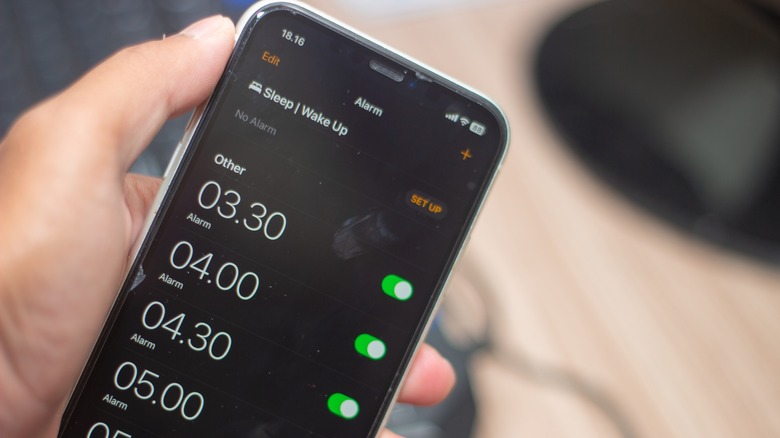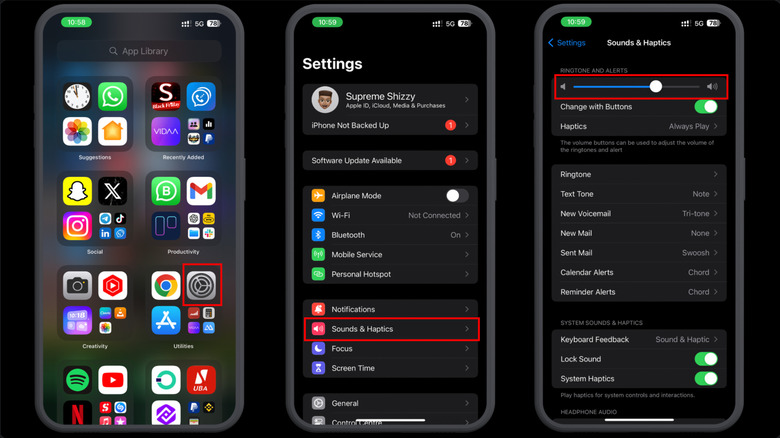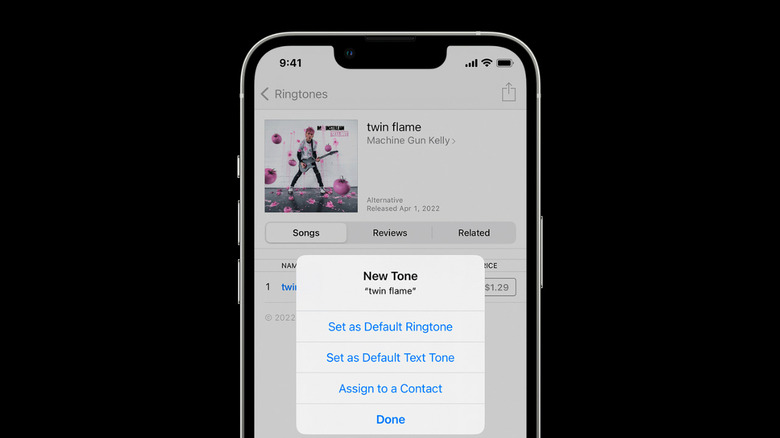Here's How To Change The Alarm Volume On Your iPhone
Alarms play a crucial role in everyone's lives. They're your lifeline after a night of serious procrastination or a long game marathon when you have an early morning commitment, for example. You may turn on an alarm on your phone, forgetting that you set it to a low volume to avoid annoying calls during your gaming session. The next morning, you're left wondering why the sun is so bright at 10 a.m., only to realize you slept through your alarm because it was too quiet to wake you up.
As expected, Apple gives iPhone users a quick way to manually adjust their alarm's volume in iOS whenever desired, and if the max increase still isn't enough to get you up and moving, you can also change the alarm tone to something louder — like an air raid siren, for example. The process is simple and requires only a few taps through the iPhone's sound menus.
How to change your iPhone's alarm volume
There is one method available for directly adjusting the alarm volume on your iPhone, though it isn't as easy as asking Siri to do it for you — even though the assistant can adjust your regular media volume. Instead, in order to change your iPhone's Alarm volume, you need to:
-
Go to the App Drawer.
-
Find and tap on Settings.
-
Select Sounds and Haptics.
Now, at the top of the screen, you'll spot a slider for Ringtone and Alerts. This controls your alarm volume independently of your standard media volume. Shifting the slider toward the right cranks up the alarm volume while moving it toward the left reduces it. If you don't want to keep diving into settings every time you need to adjust the volume, there's a shortcut: just below the slider, you'll see "Change with Buttons." Tap that, and now you can use the physical volume buttons to tweak the alarm volume on the fly.
How to change your iPhone's alarm tone
The alarm's volume can also be influenced by the specific sound you choose for it. If you use an Air Raid siren or a screaming baby as your alarm tone, for example, you can anticipate a jolting wake-up experience each morning. On the flip side, if you go for more serene nature sounds, your alarm will only reach the decibel level of chirping crickets or the gentle patter of morning dew on the sand. To change your alarm tone, follow these steps:
-
Open the Clock app on your iPhone.
-
Tap on Alarms at the bottom of the screen.
-
Select the specific alarm for which you want to change the tone.
-
Tap on Sound.
-
Browse through the list of available sounds and pick your preferred one (or tap on none for a silent alarm).
-
Tap on Back.
-
Save your changes.
Alternatively, you can change your alarm tone through the Tone Store:
-
Open the Clock app.
-
Go to Alarms.
-
Choose a specific alarm.
-
Tap on Sound.
-
Access the Tone Store.
-
Explore the available tones and select the one you want to purchase.
-
Follow the prompts to complete the purchase. Once downloaded, the tone will automatically become your default alarm tone.
Finally, another option is to change your iPhone's alarm tone using a third-party application available on the Apple App Store. Just make sure to verify the app's legitimacy to ensure a positive user experience.