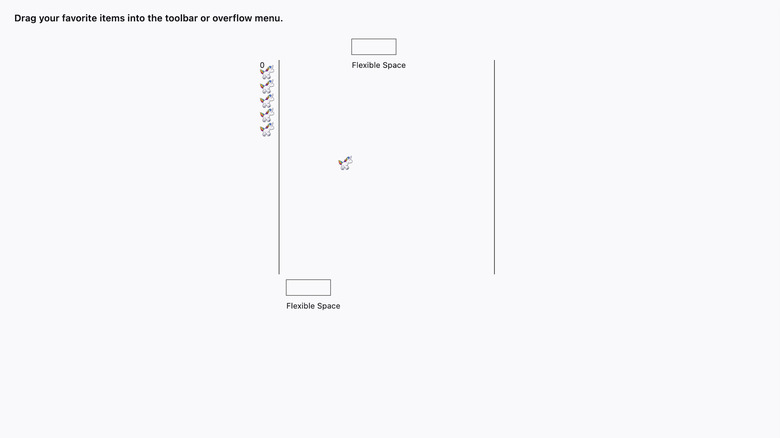How To Play The Mozilla Firefox Hidden Pong Game
Web browsers seem to enjoy hiding fully playable games inside of themselves, from text-based adventures to one of human history's earliest examples of a video game (i.e. Pong). And wouldn't you know it, Mozilla Firefox just so happens to be hiding its own version of digital table tennis down in its proverbial guts.
This isn't a new addition, either — the game has been tucked away in Firefox's code for several years inside its Customize Toolbar options. Though the steps you have to take to access this little easter egg have changed a bit over the course of several version updates.
Something to be aware of before you go Pong-ing is that you will have to make some (temporary) changes to your Firefox toolbar settings, and forgetting to put things back the way they were once you're done could result in a bit of confusion the next time you use the browser for actual browsing. Of course, if you do realize something was left out after-the-fact you can always dip back into the Customize Toolbar menu and set things right, so there's no real risk outside of mild inconvenience.
Accessing Firefox's Pong
When you're ready to try some secret web browser Pong, here's what to do:
- With Firefox open, click on the Application Menu icon in the top-right corner of the window (the "hamburger," or stack of three horizontal lines).
- Click on More tools (located towards the bottom of the pop-up menu), then select the Customize toolbar... option. This will open a new Firefox tab.
- Click and drag all of the toolbar items into the Overflow Menu one by one, but leave Flexible Space alone. When finished, only Flexible Space should be outside of the Overflow Menu.
- A small button with a unicorn on it will appear at the bottom of the screen to the right of Manage Themes. Click the unicorn button to start playing Pong.
- You play by using the Left and Right arrow keys on the keyboard to move your paddle (yours is the one at the top) left and right.
- When you're done playing, manually drag all of the items (or just the ones you want) back out of the Overflow Menu. You can also click the Restore Defaults button at the bottom-right corner of the window, but that will reset all of your Firefox settings to default, not just the toolbar items and isn't encouraged.
Though if you'd rather play some Pong with a bit less effort, you can also play it (and several other classics) in your browser with just a few clicks over at the Pong Game website.