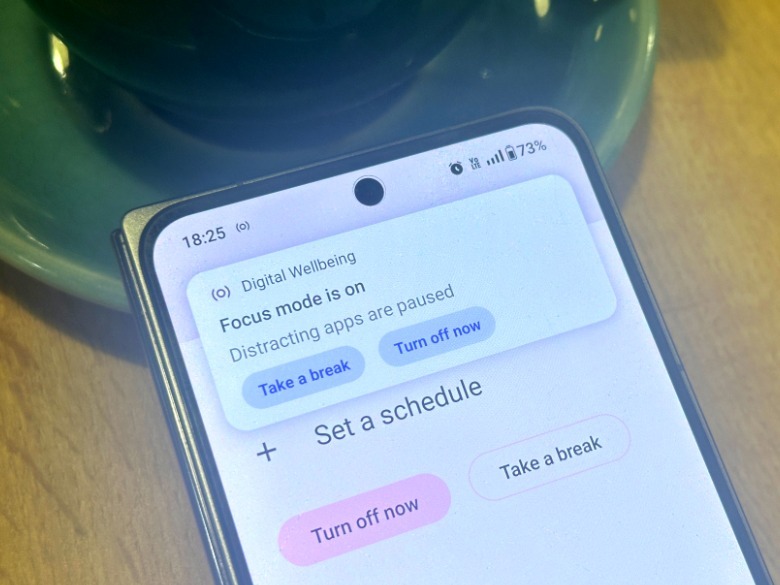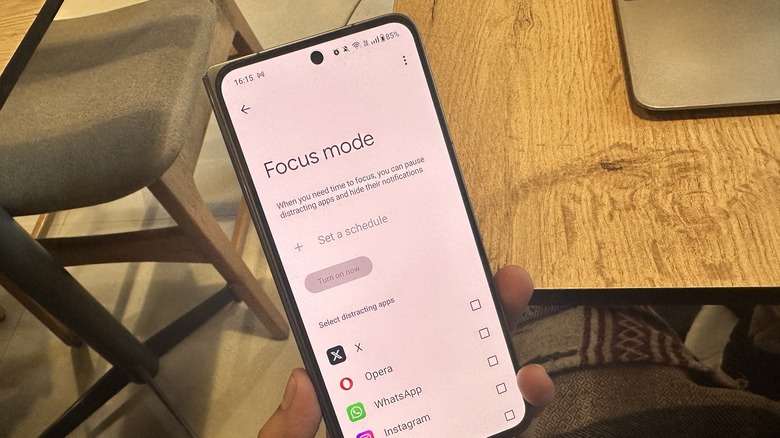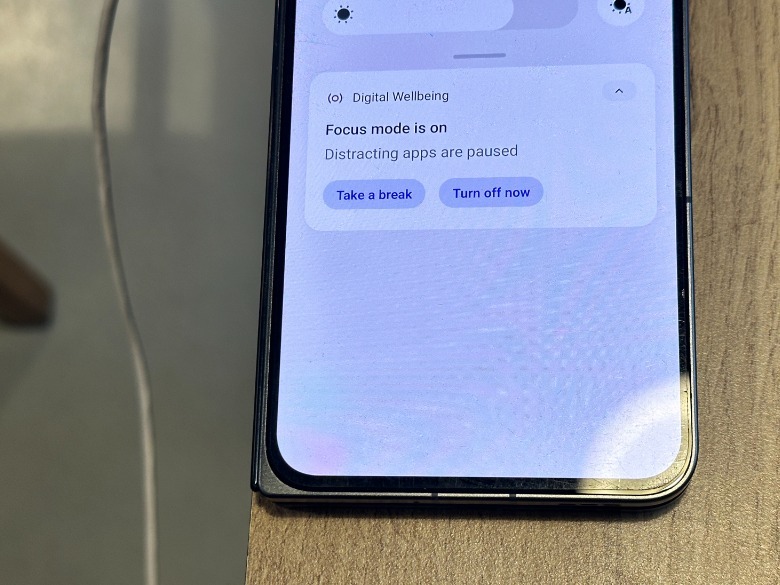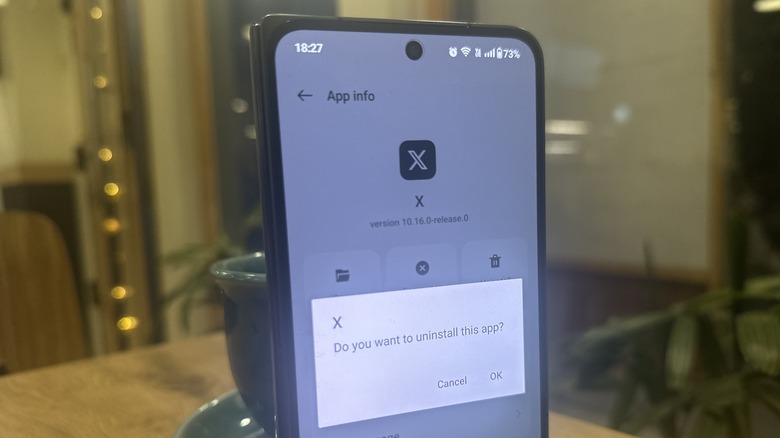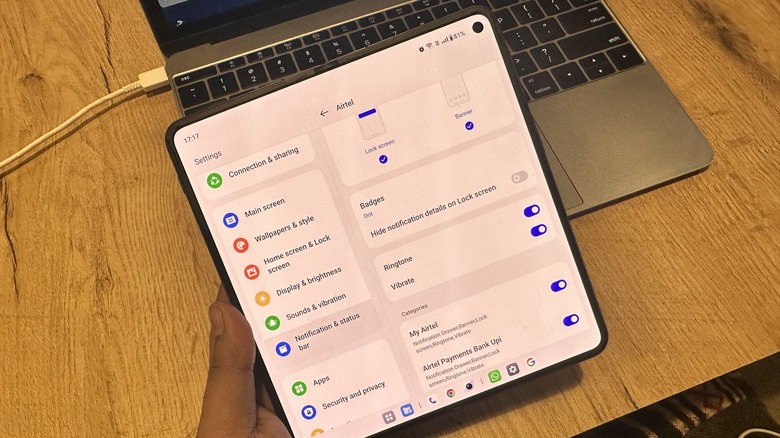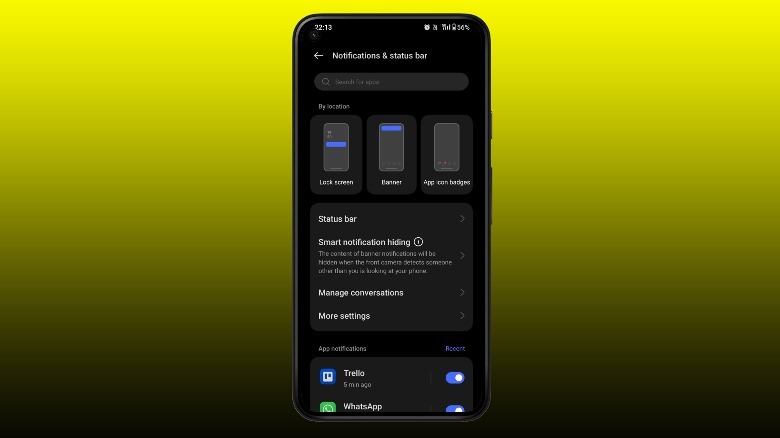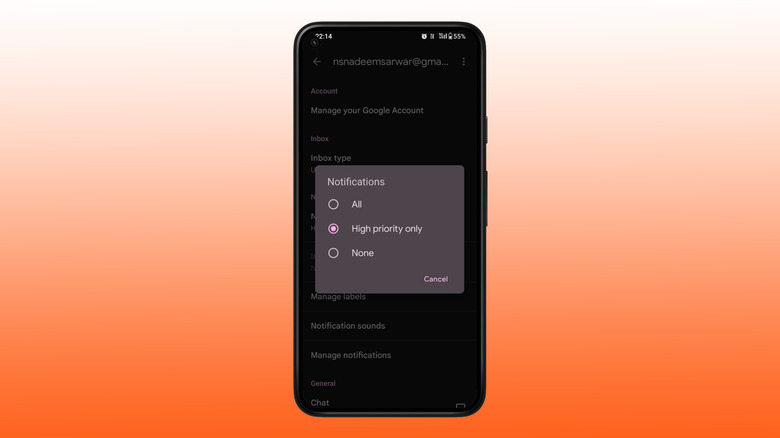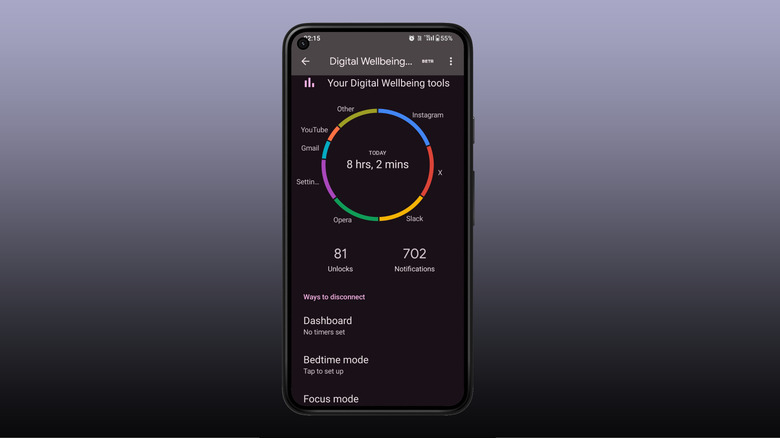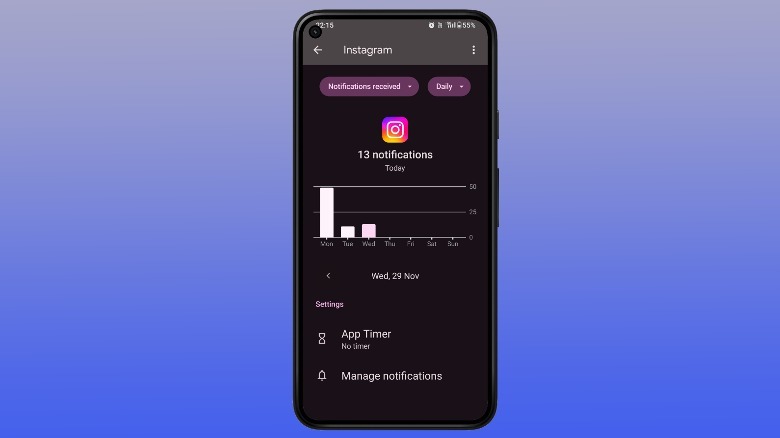6 Ways To Lower Your Screen Time On Android
It's no secret that smartphones when used beyond their intended utility, end up causing more damage than most would like to admit. Of course, distractions from a constant barrage of notifications are known enemies of sustained concentration and disrupt productivity. However, there is no dearth of scientific literature out there that details the physical and psychological impact of unhealthy smartphone habits.
Research funded by the National Institute for Neurological Disorders and Stroke notes that extended durations of screen time during bedtime and throughout the sleeping period correlate with inferior sleep quality, reduced sleep efficiency, and increased time taken to fall asleep.
Another research published in the Physiology journal indicates that using phones and tablets before bedtime extends the duration of falling asleep, shifts the body's internal clock later, lowers the level of sleep-aiding melatonin hormone, affects the quantity and timing of REM sleep, and diminishes alertness the next morning.
Additionally, the immediate use of light-emitting devices before sleep heightens alertness during that period, potentially causing individuals to postpone their bedtime. Overall, it leads to a lack of adequate sleep and disrupts natural sleep-wake cycles, which can negatively affect performance, health, and safety.
Thankfully, Android phones come with a bunch of tools that can help you lose your grip on smartphones. The best part is that they are not limited to any specific brand's Android devices. What follows is a brief overview of those helpful tools to wrest control of your digital life from multiple avenues.
Focus Mode
Android phones are now equipped with a built-in set of features known as Digital Wellbeing. This suite of tools provides a daily overview of your phone usage, including how often you check your device and the frequency of usage for various apps. One of the most potent tools on the list is Focus Mode. To enable it, go to the phone's Settings app, open the Digital Wellbeing dashboard, and select Focus Mode.
Now, from the list of all apps installed on your Android app, you can pick "distracting apps." Once you have selected all the apps you want to stay snoozed and not bombarded with the chirp of pesky notifications, hit the "Turn on now" button to enable it. Alternatively, you can set up a custom schedule that automatically turns off notifications from selected apps in a particular time slot. You can even pick the days of the week on which the focus mode should automatically kick into action.
Once focus mode is enabled, it pauses notifications from the hotlisted distracting apps. Moreover, you can even choose to take a break of five, 10, or 15 minutes when focus mode is enabled. If the premise sounds familiar, that's because focus mode is a simpler implementation of the Do Not Disturb mode. You can also choose to put a one-tap action button for focus mode in the quick actions shade. Furthermore, you can ask Google Assistant to do the same with a voice command.
Delete social media apps
Now, this might sound like an extreme measure. But depending on your social media exposure, removing these apps from your phone might be beneficial for a certain interval and engaging yourself in other learning or recreational activities. To be clear, we are talking about simply uninstalling social media apps and not deleting your account. There is no shortage of detailed first-person admissions where users have narrated how deleting social media apps in their day-to-day lives, especially on Reddit.
If you are looking at the incentives for purging social media apps from your phone, scientific research backs the real-life benefits of the act. A 2021 research published in the Cyberpsychology, Behavior, and Social Networking journal revealed that restricting social media usage for one week enhanced overall well-being by reducing sleep-related issues. A different study in the International Journal of Environmental Research and Public Health surmised that restricting internet access for adolescents before bedtime helped prevent sleep-related issues, especially among users with a high number of hours spent on social media.
But let's say you can't get rid of social media apps from your life in its entirety. Try abstinence, a strategy that actually works. A 2018 research published in the Psychiatry Research journal revealed that avoiding social media for approximately a week decreased stress levels among regular and heavy social media users. This reduction in stress was notably greater in those who used social media excessively.
Fine-tuning app notifications
Social media apps often bear the brunt of being labeled as the key distraction element on smartphones. However, shopping apps, health software, carrier applications, and, of course, junk emails also keep your phone buzzing all day long with useless alerts. To fix the situation, let's start with the fundamentals. Pick up the apps that send garbage or barely useful notifications, but at the same time, you can't delete those applications. Next, head over to the Settings app, scroll down to find Notifications, and disable the toggle corresponding to each app.
However, if you can't afford to disable notifications for an app, you can change their alert and visual behavior. For example, instead of seeing app icons at the top of the screen, you can just see numbers or simply turn them invisible. You can also choose to hide the contents of a notification banner so that you don't read the message and end up getting sucked into the app.
On a per-app basis, you can disable the notifications on the lock screen, control their vibration or ring behavior, and cherrypick the kind of alerts shown on the screen while the junk alerts are disabled. Android phones also offer the option to snooze notifications.
Alternatively, if you are in two minds about missing out on notifications but worried about the constant alerts and icons breaking your concentration, enable the notification history feature. This way, you can swipe past or silence all notifications and then check them all at a convenient time slot, all in one go.
Email prioritization
Apple's default email app offers something called a VIP list that lets you specify which contact or sender is an important figure. When an email arrives from these accounts, you get a notification alert, even if you have snoozed notifications from the email app or you want the phone to show you email notifications from important senders. On the Android side, the most widely used email app is Gmail, which comes pre-installed on phones and is usually designated as the default app for handling emails.
Unfortunately, Gmail doesn't offer a VIP feature. What you get is a system called High Priority. But remember that Google determines whether an email falls in this category. You can't manually squeeze a sender name into that list. However, there is a makeshift hack, but it only works slowly and takes some time to get in a no-distraction shape.
First, head over to the Gmail app and follow this path: Settings > General Settings > Manage Notifications > Tap on your email address > Notifications > High Priority Only. Now, go back to your inbox and start marking emails from crucial senders as Important. This can be done by opening an email, tapping the three-dot icon in the top-right corner, and selecting the "Mark as Important" option. Likewise, you might want to do the reverse for less cardinal senders by opening their emails and selecting the "Mark as not important" option. Remember, this is not a fool-proof solution, but combined with other digital well-being options, it can offer some respite.
Digital Wellbeing is your friend
Android apps offer a pretty exhaustive list of Digital Wellbeing tools to keep your smartphone usage habits in check and keep them from sucking up all your idle time through a mix of nudges and preventive guardrails. The best part is that you can tune them on a per-app basis. Open the Settings app on your Android phone, select Digital Wellbeing, and proceed with tapping on the Dashboard option.
Here, you will see a breakdown of the time you spend on each app, the number of times you opened these apps, and the number of notifications each app sent. It's here that you can set screen time limits on apps that gobble most of your time on a daily basis. For example, select Instagram from the list and tap App Timer on the next page.
Now, you can set a daily limit on the amount of minutes you spend on the app. Once an app has been used beyond its daily usage limit, it is paused, and you will no longer receive notifications from it for the rest of the day.
Now that you're here, you should take the initiative to control the notification behavior on a granular level. You can choose if you want to receive only important notifications on a per-task basis, such as direct messages, comments, likes, live videos from an account you follow, new followers, mentions, and much more.
Moreover, to ensure that you don't end up doom-scrolling or disturbed during your sleeping hours, you can set up Bedtime mode with a per-day schedule to filter all distractions and allow only calls from important contacts or emergency alerts during your shut-eye hours.