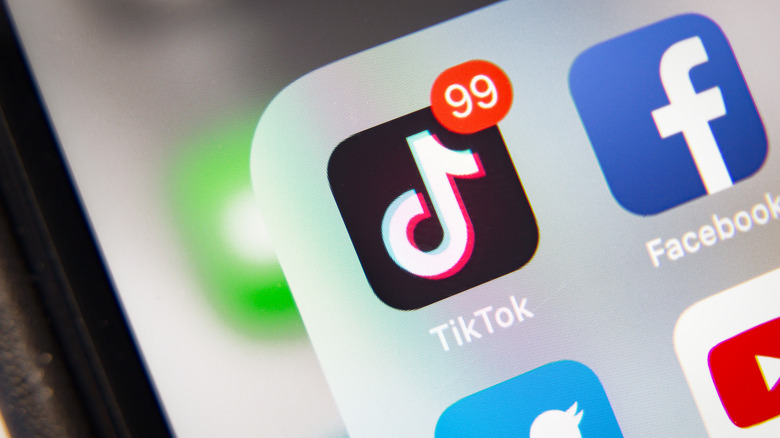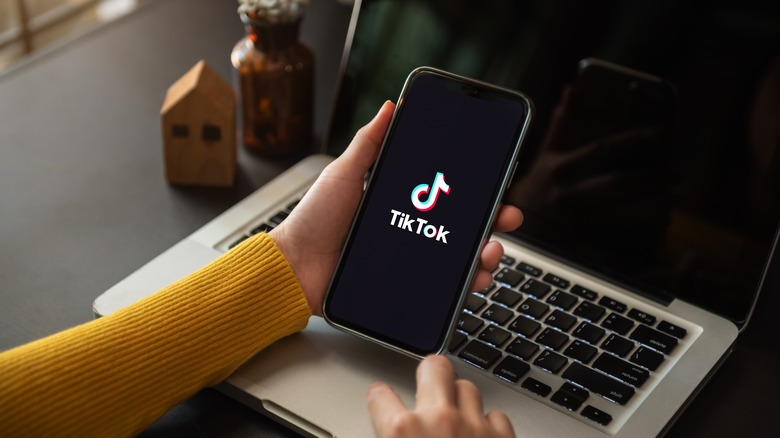How To Block Pesky User Accounts On TikTok
The TikTok algorithm is one of the most influential things in the world today, affecting the viewing habits of millions upon millions of users. Because of that algorithm, every person has their own curated experience of what shows up on their screens as they endlessly scroll for probably far longer than their eyes can handle, feeding people videos ranging from mental health advice to the latest dance trend to, of course, loads of advertisements for things that they will probably regret buying.
However, no algorithm is perfect. It's a machine learning process, and if something is learning, that naturally means it doesn't know everything quite yet. Depending on what that algorithm is learning about your viewing habits, TikTok could present a bunch of accounts that repulse, offend, or simply annoy you, which happens to be a never-ending process. But the dregs aren't simply the unwanted ones on your For You page. There are also those nasty commenters, and the algorithm has placed your own TikToks in front of their eyes, which causes them to lash out with irritating messages or just straight-up harassment.
Well, luckily, there is a way to push these people out of your virtual life forever that lets you enjoy your TikTok experience unencumbered by trolls and unsavory characters. It's a rather simple process, and it's one everyone should know and employ liberally.
How to block TikTok accounts on the mobile app
Most people who use TikTok do so through the mobile app, be it iPhone or Android. After all, this is a platform specializing in vertical video, and it will be a better and more intuitive experience when the screen you are seeing it on is also vertical. In general, TikTok is a fairly simple app to use, and the process of blocking another user is no exception.
Blocking someone requires just four quick taps of your finger on your phone. First, you must tap on the user's name to go to their profile. I know nobody wants to see the full profile of someone they intend to never see again, but it's a small price you have to pay. Second, in the top right corner of the screen, you will see an arrow pointing to the right. You tap on that.
Not only does this arrow act as a share button, where you can send the profile to another user or send the link through another app, but in the final row of options, this arrow button brings up one that says "Block." The third step, as you would expect, would be to tap this button. That brings up a window where TikTok asks you to either confirm that you want to block this user or dismiss it, making the confirmation the fourth and final step to ridding your feed of this user.
If you are one of the small percentage of people who use TikTok in a web browser, the process is almost identical. However, instead of clicking the arrow in the right corner, you will click the three dots next to that arrow, as the sharing and settings for the account are separated.
How to unblock TikTok accounts on the mobile app
Maybe you have made a mistake blocking someone. Though an unlikely scenario, it does happen. Or perhaps you just wanted to temporarily block someone for some reason, like you were worried about seeing them talk about and spoil a movie or television show that you hadn't seen yet, and you wanted to remain unsullied until you've had the chance to see it. Well, unblocking someone on TikTok takes even less time than blocking someone, as it only requires three taps of your finger.
Of course, you start by going to the person's profile. Now, where you would normally see the "Follow" button for that profile almost directly in the center of the page, you will see a button that says "Unblock." Hit that, and then tap on the unblocking confirmation. After that, you are free to see all of that user's videos, and they can see all of yours. Simple as that.
You could also go the route of tapping the arrow in the top right and selecting unblock that way. Strangely, doing it this way means you don't have to tap on a confirmation screen, but in a web browser, a confirmation is still necessary. However you block or unblock someone, it's an extremely easy process, which makes sense with an app where speed and efficiency rule the day.