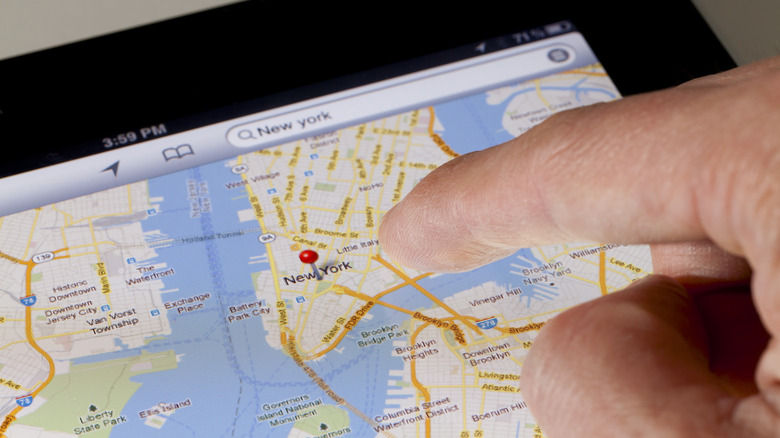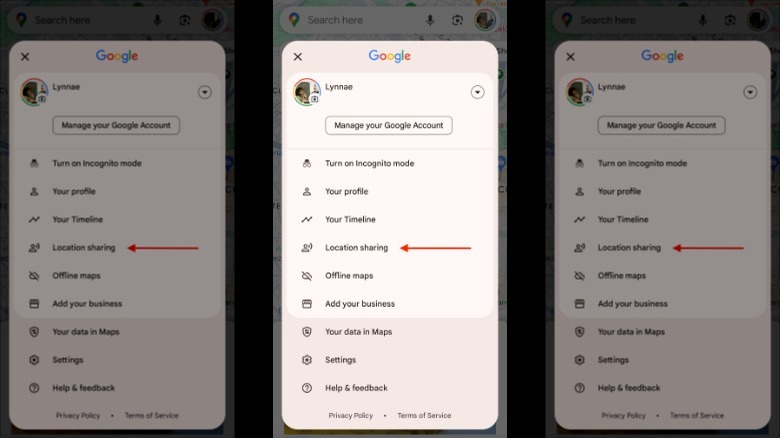How To Turn Off Location Sharing On Android
Whether you're looking for a friend at a busy mall or need to track your child's location for safety reasons, location sharing on Android can give you peace of mind. Sharing your location makes it easy to coordinate meet-ups, navigate crowded places, and let your loved ones know you've arrived at your destination safely. With Android, sharing your location with friends and family on Google Maps is easy. When you share your location with someone, they can see it on their map, and you get to decide how long that information is available to them, whether that's just an hour or indefinitely.
However, there's a downside to this convenience. Sharing your location gives others access to your real-time whereabouts and risks exposing sensitive locations, such as your home or workplace. If they're people you trust, that's typically okay, but what about strangers or people you don't know very well? In certain situations, random people can request your location on Google Maps, and if you grant it, they could learn about your movements, potentially compromising your privacy and security. The good news is it's easy to turn off location sharing, giving you control of how much you share and when.
How to Turn Off Location Sharing on Android
Most of us have used our Android devices to share our location with friends or family, with Google Maps being the preferred choice of many thanks to its comprehensive features. When you share your live location with a contact via Google Maps, they can see your remaining battery percentage, and you can even send them your estimated arrival time. As good as this is, you may want to disable location sharing on your phone from time to time.
Follow these steps to turn off location sharing on Google Maps:
- Open Google Maps on your phone or Tablet,
- Tap your profile picture.
- Go to Location Sharing and review who you're sharing your location with.
- Tap the profile picture of the person you no longer want to share your location with.
- Select Stop.
Adjusting Location Sharing settings in social media apps:
- Go to the settings or privacy section for each social media app.
- Look for options labeled Location, Location Services, or something similar.
- Turn off any active Location Sharing features or permissions.
You should regularly check the Location Sharing settings in your apps to make sure you aren't inadvertently sharing your location with anyone you don't want to and only share your location with people you trust. Doing so will allow you to effectively balance your security and privacy.