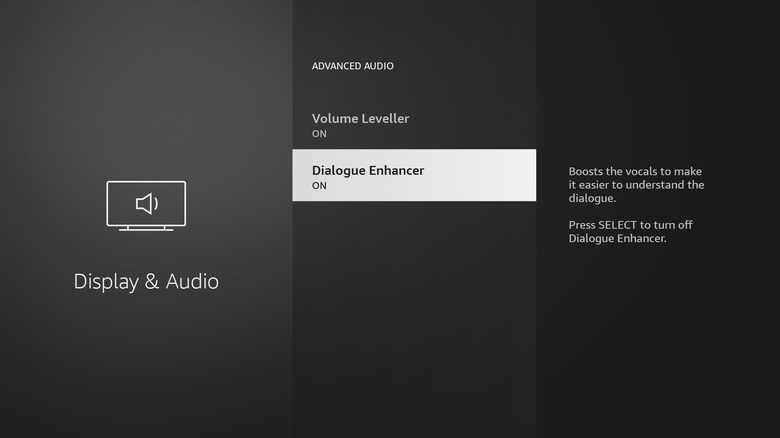This Trick Makes Hearing Dialogue On Your Amazon Fire TV Much Easier
Amazon's Fire TV supports all the major streaming apps, and plenty of free ones too, letting you access all your subscriptions and accounts in one place. However, if you use a Fire TV Stick, you'll need to rely on your TV's display and speakers for content playback. A common issue many people have while watching movies or TV shows is not being able to hear dialogue clearly.
If your TV's speakers aren't loud enough or equalized optimally, dialogue can be muffled. In addition, some content has a lot of background music and sound effects. There are sound settings on your TV that can help with dialogue that's hard to understand. For example, you can switch to a Movie or Standard audio mode, or enable a speech or dialogue boost setting if available. On a soundbar or speaker, you might need to tone down the bass or change to a different audio mode.
Some apps, like Prime Video, have a Dialogue Boost feature for select titles that you can enable. Your Amazon Fire TV also has a hidden setting to enhance dialogue. You can find this setting on the Amazon Fire TV Stick, as well as smart Fire TVs.
How to boost dialogue on your Amazon Fire TV
The Amazon Fire TV has a couple of audio settings that can enhance the dialogue. Depending on what version of Fire OS your Fire TV is running, these options might be different. Here's how to enhance dialogue on newer Fire TV devices like the Fire TV Stick 4K and Fire TV Stick 4K Max:
-
Navigate to the Settings menu.
-
Select Display & Audio.
-
Scroll down to Audio.
-
Select Advanced Audio.
-
Go to Dialogue Enhancer and press the select button on the remote to enable it.
Amazon says that this setting boosts the vocals to make dialogue easier to understand, technically increasing the volume of speech and reducing background sound. While in this Advanced Audio settings menu, you can also enable Volume Leveler. This setting keeps the volume levels consistent across all content and streaming apps.
If you have a device that's running an older version of Fire OS, enable this setting to improve dialogue instead:
-
Open Settings.
-
Select Display & Sounds.
-
Select Sound Settings.
-
Enable Auto Volume.
Advertisement
Like Volume Leveler, Auto Volume evens out the sound, so that quiet dialogue becomes more audible, and noisy background sounds like explosions aren't so loud.