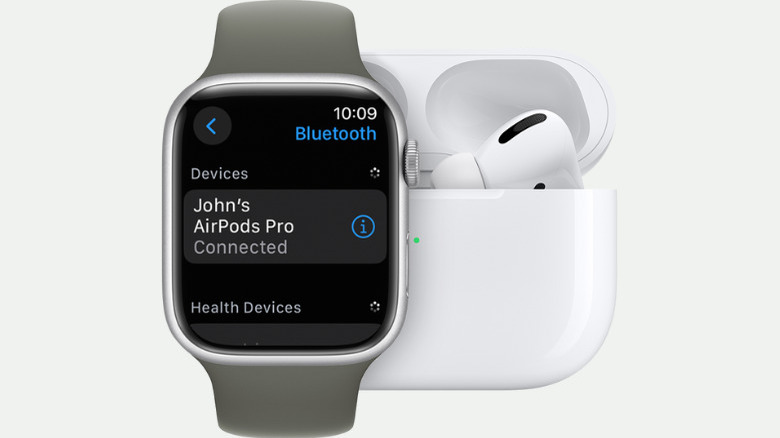How To Connect Earbuds Directly To Your Apple Watch
Like many, you've probably bought an Apple Watch primarily for its fitness and health benefits. Not only can it conveniently track the calories you burned and the steps you walked during your workout sessions, but it also provides insights into your sleep patterns and vital signs like heart rate and body temperature. But beyond these helpful features, the Apple Watch can actually be a tool for entertainment, too. You can stream music on your Apple Watch, listen to audiobooks, and even tune into your favorite radio station.
The best part is that you can connect your earbuds of choice directly to your watch. This means you can use it as a standalone media device and won't need to carry your phone around whenever you're on the go. We'll delve into the step-by-step process of pairing your Apple Watch with the AirPods and any non-apple Bluetooth earbuds you have on hand.
Connecting AirPods to Apple Watch
The easiest way to use your AirPods with your Apple Watch is by connecting them to your iPhone first. This makes your AirPods available to all Apple devices logged into iCloud with the same Apple ID. If you haven't set your AirPods up with your iPhone yet, here are the steps to do so:
- Make sure your iPhone is running the latest iOS version. Navigate to Settings > General > Software Update and update your iPhone to iOS 17 or whichever version applies to your model.
- Go back to your home screen.
- Place your AirPods (while in the charging case) close to your iPhone.
- Open the AirPods charging case.
- Tap the Connect button on the setup popup that appears on your iPhone.
- Follow the instructions on your screen to configure your AirPods (e.g., allow Siri to announce calls and notifications and subscribe to Apple Music).
- Hit Done to complete the setup.
If you prefer to pair your AirPods directly with your Apple Watch, here's how:
- Open the Control Center on your Apple Watch.
- Tap on the Audio Output icon at the bottom.
- Hit the Connect a Device button to open the Bluetooth menu.
- Bring your AirPods (while in their charging case) near the Apple Watch.
- Open the AirPods charging case.
- Long-press the button on the back of the case until the front LED starts flashing.
- Back on the Bluetooth menu on your Apple Watch, tap on your AirPods. The two devices should now be connected.
Connecting Bluetooth earbuds to Apple Watch
If you've got a pair of non-Apple Bluetooth earbuds you wish to use with your Apple Watch, you can readily connect them to your device, too. Here's how to do that:
- Activate the discovery or pairing mode on your Bluetooth earbuds. This can vary depending on the manufacturer, but it typically involves pressing and holding the button on the charging case until the built-in LED blinks.
- Bring your Bluetooth earbuds close to your Apple Watch.
- Launch the Settings app on your Apple Watch.
- Select Bluetooth.
- Scroll down to the bottom and check if Bluetooth is enabled. If it is, your earbuds should automatically appear under the Devices list. If not, turn Bluetooth on and wait a few seconds for the earbuds to show up on the list.
- Tap on your Bluetooth earbuds from the list.
- Type your PIN or passkey when prompted.
To unpair the Bluetooth earbuds, simply launch the Settings on your Apple Watch and go to Bluetooth. Select the info icon next to the earbuds you want to unpair and press Forget Device.