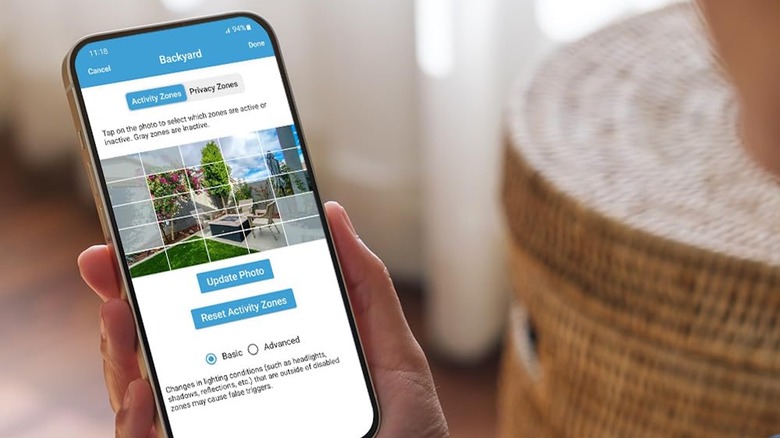How To Troubleshoot Common Issues With Blink Security Cameras
We may receive a commission on purchases made from links.
Blink cameras are often considered a solid choice when it comes to home security, whether you stick with just the camera or throw in some accessories. However, they aren't immune to problems — much like most forms of modern technology.
The thing is, what causes those problems can vary wildly depending on what's actually going wrong. In most cases, you won't have to spend much time or effort troubleshooting them, thankfully. However, first thing you have to do is narrow down the possibilities. Fixing it could require anything from a simple restart, to replacing batteries, finding a new spot for the camera, or adjusting one or more of many settings.
With as complex as home security camera systems can be, there are plenty of ways something can mess up. That said, there are a handful of problems that are more commonplace than others. Here are a few to look out for, and what to do if you ever encounter them with your Blink camera.
Camera keeps losing connection
Wi-Fi is the connection method of choice for Blink cameras, and sometimes, that connection can drop or fail to connect in the first place.
If your Blink camera requires and uses a Sync Module, make sure the module is connected first by looking for a blue light on the front. When your Sync Module isn't showing blue, or displays a red light, reset it by unplugging the power cord from its back for approximately 10 seconds, then plug it back in and waiting for the blue light to come back on (denoting a connection).
Otherwise, press and hold the small reset button (this may require a tool or a paperclip) for five seconds until the light in front flashes red. Wait for green and blue lights to appear, after which point you can re-add the Sync Module to your network using the Blink app.
If the Sync Module is connected or your camera doesn't use one, double-check your router or modem to see if your Wi-Fi connection is the problem. If it is, you may need to reset it. If both the module and camera appear to be online, try positioning the camera closer to the module for a stronger connection.
Reset the camera by removing the batteries (cordless), or unplugging its power cable (wired) for five seconds, then put everything back. Wait for 30 seconds, then try using the camera again. If none of that fixes your connection issues, you may need to reach out to Blink support.
Camera not detecting motion
A Blink camera not detecting motion may not necessarily be a detection problem, but rather a notification one. Make sure the camera system is armed by opening the Blink app and tapping the "Armed" button near the bottom-center of the screen (it will turn blue). Notifications won't be sent if the system isn't armed.
Motion Detection is turned on by looking for the blue running-man icon in the Blink app. Motion Detection is off if the icon is gray, so tap it to turn it on (the icon will turn blue). Open Camera Settings in the Blink app and check the toggle next to "Enable Motion Detection." If it's turned off (gray), tap it to turn it on (blue).
Double-check for the Snooze Notifications icon (a bell with two "Zs" over it) in case it's on — gray means it's off and you should receive notifications, blue means it's on and notifications are snoozed.
You can also adjust the camera's sensitivity settings by opening Camera Settings in the app and selecting Motion Settings. Tap "Motion Sensitivity," then adjust the slider between "L" (Low) and "H" (High), and tap "Save." Note that the system needs to be armed and set to detect motion beforehand.
Test the motion sensitivity by creating movement (walking, running, etc.) in front of the camera. If nothing is detected, re-adjust the sensitivity and test again. As before, if the problem persists despite troubleshooting, you should contact Blink support for further assistance.
LED keeps flashing red
A blinking LED on your Blink camera can mean different things depending on the model you're using:
- Both the Blink Outdoor 4 and Video Doorbell LEDs blink red when they're looking for a connection (i.e. during setup, changing the Wi-Fi signal, etc.). If that isn't happening, remove the batteries and wait for five seconds, then put them back in to restart.
- A flashing red LED on the Blink Mini means the camera can't find an internet connection. Reset the camera by unplugging it and plugging it back in, then see if the LEDs change to blinking green and solid blue (to denote reconnecting). Once connected, no LED should be lit up. Alternatively, if the LED on the Mini displays a steady (not blinking) red, use a small tool like a paperclip to press the reset button on the back and then wait for the green and blue LEDs like above.
- Battery powered Blink cameras like the Indoor, Outdoor, XT, and XT2 will sometimes flash red when motion is detected.
- Quick red flashes from the LED every three seconds means no internet connection. Check your camera's connection settings (as covered in the first section), and adjust as necessary.
- Five or six successive red flashes likely means low battery power. Remove the old ones and put in two new 1.5 volt AA Lithium (non-rechargeable) batteries.
In the event that your camera's blinking LED still won't stop, get in touch with Blink support for additional help.