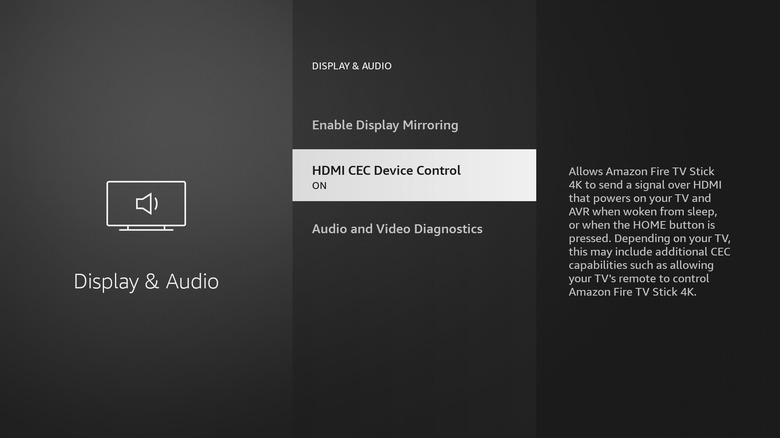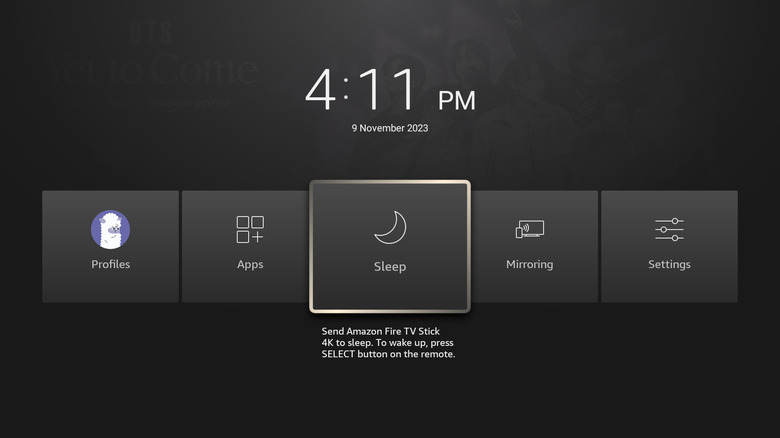What To Do If Your Amazon Fire TV Stick Won't Turn Off
The Amazon Fire TV Stick is a nifty little device that enables a smart interface on any TV. All you need to do is plug it into your TV's HDMI port, connect it to a power source, and switch to the correct HDMI input. You can then sign in with your Amazon account, and download all your streaming apps from the Amazon Appstore.
The Amazon Fire TV Stick has always shipped with a remote, with the first Alexa Voice Remote limited to navigating the interface and using voice commands. It was only in 2018 that Amazon introduced the upgraded Alexa Voice Remote with controls for power, volume, and a mute function. This lets you control your TV as well as the Fire TV Stick, eliminating the need to use your TV remote for basic functions.
The Amazon Fire TV Stick 4K, Fire TV Stick 4K Max, and third-generation Fire TV Stick and later models all come with the upgraded Alexa Voice Remote. If you have any of these devices, or have purchased a new remote separately, pressing the power button should turn off your TV. However, it's worth noting that there's no option to turn off only the Fire TV Stick using the remote.
Enable HDMI CEC
If the power button on your Fire TV Stick remote isn't working, you might need to enable a setting called HDMI CEC. This is a standard that allows two devices to communicate with each other via an HDMI cable. Provided your Fire TV remote has power and volume buttons, you should be able to use it to power off your TV.
While HDMI CEC is automatically enabled on your Fire TV Stick if the power button doesn't work, follow these steps to manually enable the feature:
-
Open Settings on your Fire TV Stick.
-
Navigate to Display & Audio.
-
Select HDMI CEC Device Control to turn it on.
If this doesn't fix the problem, you might also need to enable HDMI CEC on your TV. The location of this setting will differ based on your TV brand. Once done, press the power button on your Fire TV Stick remote. It should turn off your TV. If it doesn't, try pairing the remote with your TV again by pressing and holding the home button for 10 seconds.
Reset your Fire TV Stick remote
You might need to reset your Amazon Fire TV Stick remote if the power button doesn't do anything, even after HDMI CEC is enabled. Here's how to reset any Alexa Voice Remote with power and volume controls:
-
Unplug your Fire TV Stick and wait for 60 seconds.
-
Press and hold the left navigation button, menu button (three horizontal lines), and back button simultaneously.
-
Continue holding the buttons for 12 seconds.
-
Release and wait five seconds.
-
Remove the batteries from the remote.
-
Plug your Fire TV Stick back in.
-
Wait until your TV screen says that the remote can't be detected.
-
Place the batteries back in your remote.
-
Press the Home button.
The remote will be paired with your TV when the LED indicator blinks blue. If it doesn't, press and hold the Home button for 10 seconds to manually pair it. Make sure your Fire TV Stick isn't near any sources of interference, such as a baby monitor or microwave, during the pairing process.
Put your Fire TV Stick to sleep instead
If you want to turn off your Fire TV Stick while leaving your TV on, there's no way to do this, short of cutting off its power supply. While this might be frustrating, it's worth noting that the Fire TV Stick doesn't consume much power when not in use.
However, Amazon does have a sleep option for the Fire TV Stick. This will display a screensaver or black screen on the TV, but the Fire TV Stick will continue running in the background. Here's how to enable sleep mode:
-
Press and hold your Amazon Fire TV Stick's home button.
-
Release the button when a pop-up menu appears on the screen.
-
Select Sleep.
The Fire TV Stick will now go into sleep mode. You can wake it up by pressing the select button on the remote. If the Fire TV Stick is idle for 15 – 20 minutes, it will automatically go to sleep to conserve power.
Unplug the Fire TV Stick or use a smart plug
Not everyone might like the idea of the Fire TV Stick remaining powered on and consuming data when not in active use. You might also have concerns about Alexa listening to your conversations in the background. One solution is to turn off the main power supply to your TV, but this will require turning it back on every time you want to watch TV.
Unplugging the Fire TV Stick is another option, but this can be difficult to do if the HDMI port is difficult to access, particularly if your TV is wall-mounted. As a workaround, you can use a power strip with individual switches, and turn off the outlet the Fire TV Stick adapter is plugged into when not in use.
Alternatively, connect your Fire TV Stick's power adapter to a smart plug. This will allow you to turn off the Fire TV Stick at any time using your phone. While this isn't ideal, it's a convenient way of turning off your Fire TV Stick remotely.