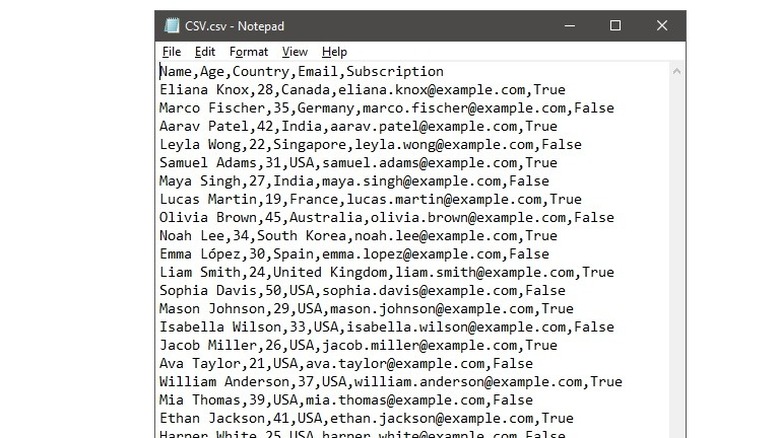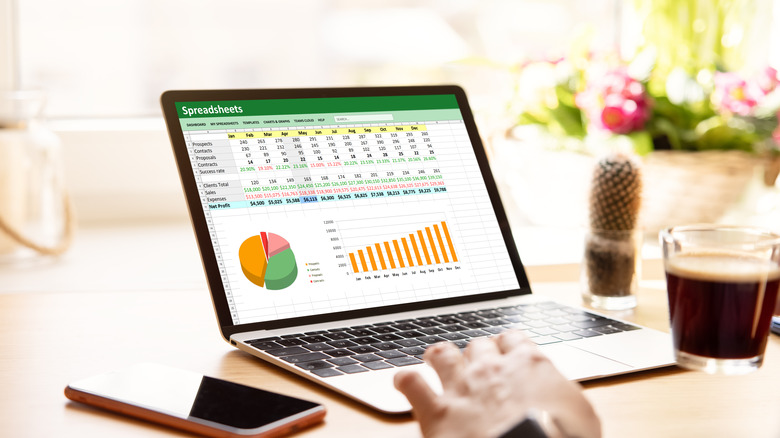CSV Files Explained: What They Are (And How To Open Them)
If you often use a computer for work, you've probably encountered some .csv files as part of your daily grind. On the surface, they may seem like a strange alternative to the far more well-known .xlsx format, but there's a good reason why CSV files are chosen instead of the standard Microsoft Excel — they are, in some ways, far more versatile. What are they, how do they work, and more importantly, how do you open them?
The CSV file is the digital equivalent of a no-frills, old-school filing cabinet, where everything is nicely organized and easy to navigate, regardless of how you approach it. It's universal, can be opened by many different tools, and, most of all, it's simple to interpret.
Excel files have nothing to worry about, though, because CSVs can't replace them, and they're not even trying to do that. Check out our in-depth guide to CSV files below to know what to do the next time you encounter one.
What are CSV files?
CSV stands for Comma-Separated Values, and it's a pretty barebones, plain-text file format that stores tabular data. This means data that'd normally end up in tables or spreadsheets, but in a CSV file, this data is presented in an easy-to-read format without anything added to it. It's essentially what an Excel file looks like if you strip it down to just the bare data, except it's more readable than the mess left behind when you copy content from Excel into something like Notepad or Microsoft Word.
When you open a CSV file, you'll find rows of data with commas separating each point that would otherwise be in its own column. Let's imagine a spreadsheet that stores the names and emails of a company's clients. In Excel, the first name, last name, and email would each have their own column; in CSV, they're all in the same line with no columns but separated by commas. It'd look something like this: "Jane,Smith,janesmith@example.com."
What happens when the data itself contains a comma? CSV then puts that data in double quotes and maintains its structure, so things like addresses work just fine. On the other hand, if the data contains a double quote, CSV files add an extra double quote on each end.
Is CSV better than Excel (XLSX)?
When it comes to storing large amounts of data, XLSX (Excel) and CSV are some of the most common file formats. However, at first glance, one might always consider Excel the better option — and if that's you, you're not wrong. Microsoft Excel (or Google Sheets or any other equivalent) is far more capable and creates files that are infinitely more versatile. Complex rows and columns, calculations, macros, formulas... all of that is possible in Excel, and all of it goes right out the window when you convert to CSV. However, there are some undeniable benefits of CSV files.
CSV files have been around for several decades and have become a standard for data interchange, especially when dealing with software that doesn't necessarily share the same format for data. Because of its simplicity, many databases and data-driven applications offer CSV as an export or import option. Since CSV is a plain text format, it's universally compatible, and you don't need any specialized software to read these files. The same cannot be said about XLSX. In addition, CSV files only store plain data without any formatting or formulas. This can be a blessing or a curse, depending on your use case.
All in all, CSV files are text-based, smaller than XLSX, and widely accepted across many platforms. They're great if you just want to store clear data without any extras, but their greatest benefit is also their drawback, depending on what you need.
How to open CSV files using spreadsheet software
Opening CSV files using spreadsheet software is a straightforward process. In Excel, click "File," choose "Open," and locate your CSV file. That's all there is to it. Your data should be automatically split into the correct columns and presented cleanly. The path to opening a CSV file in Google Sheets, Apple Numbers, or LibreOffice Calc is virtually the same.
No matter the app you choose, the transition from a CSV to a proper spreadsheet is simple. The only difference is that not all options are free; if you don't want to spend money, choose Google Sheets or LibreOffice Calc. Once you pick your program and import the CSV file, you can sort all the data, filter it, alphabetize it, and prettify it with colors, rows, and columns; you can also work in some formulas and macros. You'll just be given the raw data as a starting point.
Opening the data in Notepad doesn't give you the same kind of versatility as a spreadsheet program, but you can view it and read it in the typical CSV format with commas, as mentioned above. Any plain text editor works for this, including TextEdit on Mac. On another note, some password managers even let you transfer your data into CSV files, like LastPass.
Other ways to open CSV files
Apart from spreadsheets and their matching tools, several other methods exist to open and work with CSV files tailored to different technical needs and skill levels. You may need to be more tech-savvy to work with these, but they could give you access to better ways of handling CSVs.
CSVKit is a command-line tool that makes it easy to process CSV files. It's useful for those who prefer working in a text-only environment and need to perform quick data transformations or analyses without any graphic interfaces getting in the way. For visual data analysis, Tableau is a popular option. It can import CSV files and transform them into interactive charts and dashboards. This is especially helpful if you need to draw insights from CSV data and then present it in a format that's easy to follow for non-technical audiences. However, Tableau takes a while to learn.
Just as an anecdote, programming languages like Python and R also provide ways to analyze and manipulate the data in CSV files; in the case of Python, it's called Pandas. You won't need this unless you're already familiar with the language, in which case you've probably worked with countless CSV files to date.
Each tool provides a different approach to working with CSV files, whether you're looking for quick command-line operations, interactive data visualizations, or advanced data processing capabilities.