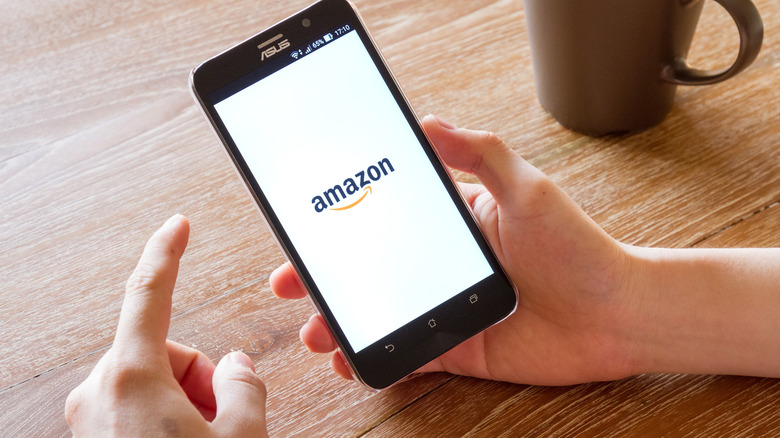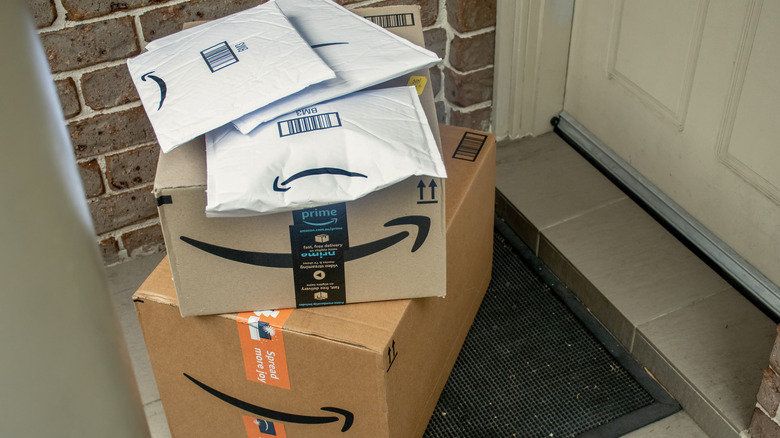How To Hide Your Order History On Amazon: A Step-By-Step Guide
Like a lot of online stores, the all-pervasive Amazon app offers a quick and convenient way to look back through your previous purchases. You only need to select the Your Orders tab from your profile page. This can be invaluable if, say, you've encountered an issue with a certain order and need to provide all the relevant information. On the other hand, there will be times when you absolutely don't want to see your previous purchase history laid bare. With the pricey convenience of online shopping being as popular as it is, it's very common for another to use your account and see an order intended as a surprise gift for them, for instance.
The fact is, a ludicrous amount of money is spent on Amazon on a daily basis. For Q4 2022, according to Statista, the company's revenue stood at an astonishing $149.2 billion. Some of us represent a more significant proportion of that total than we care to admit (particularly to others in our homes who often despair about the frequency of the packages). Whether you're keen to conceal the extent of your online shopping or for another reason, you'll be happy to know there's a way to hide your Amazon order history.
If that's what you want to do, here's a step-by-step guide to the process. We'll also cover removing an order from the archive in case you would like to reverse this decision later.
How To Archive An Amazon Order
While signed into Amazon (on the desktop site), here's what you'll need to do to hide your order(s):
-
Click or tap your name along the top of the Amazon taskbar (directly beside your basket).
-
From the Your Account page, select Track And Manage Your Orders from the Your Orders options.
Advertisement -
In this list of past orders, you'll see that each item has the Archive Order button beneath it. Click and confirm.
There are several caveats to this. Firstly, by default, Your Orders only displays those purchases made in the previous three months. To go back further, click Filter to search by Order Type (Not Yet Dispatched, Local Shops, Canceled) or Order Date (which allows you to go on to search by full past years). It can be a fiddly process, order by order. It's also important to note that the Amazon app itself doesn't allow users to archive their orders, so it must be done from the desktop site (though this can be accessed via the Desktop Site checkbox in the settings of your mobile browser).
The archiving process doesn't remove an order from your account, but simply ensures that it's hidden. To get purchases to display again in your main My Orders section, here's what you'll need to do:
-
Return to the Your Account menu.
-
Select Archived Orders.
-
In this menu, the Archive Order option is replaced with Unarchive Order. Select this for the orders you want to display again.